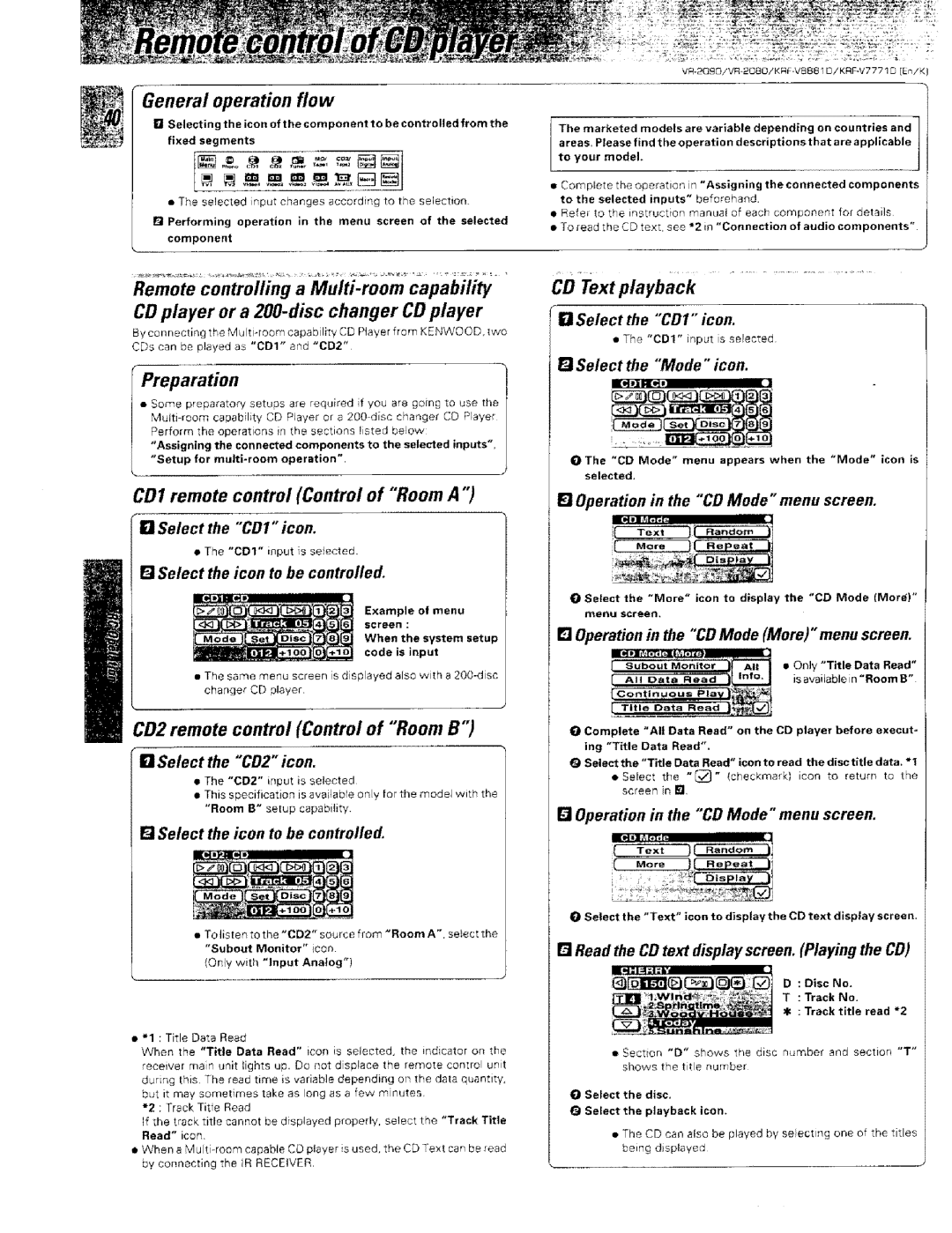VR-2000, KRF-VBB81 D specifications
The Kenwood VR-2000 and KRF-VBB81 D are two notable audio receivers that embody Kenwood's commitment to high-quality sound and robust functionality. These models cater to audiophiles and home theater enthusiasts alike, providing a range of features designed to enhance the listening experience.Starting with the Kenwood VR-2000, this receiver is a versatile component for any home audio setup. It supports multiple input options, including HDMI, optical, and coaxial connections, allowing users to connect a variety of devices such as Blu-ray players, gaming consoles, and streaming devices. With its impressive power output, the VR-2000 delivers clean and dynamic sound across a range of frequencies, ensuring a captivating audio experience whether you're playing music or watching movies. The built-in Dolby Digital and DTS processing capabilities further enhance playback quality, making it an ideal choice for surround sound systems.
The KRF-VBB81 D, on the other hand, focuses on delivering a comprehensive audio experience with its array of features. Boasting a robust amplifier section, this receiver provides ample power for driving speakers in both stereo and surround setups. With the inclusion of a built-in AM/FM tuner, users can easily access their favorite radio stations, while the integrated digital signal processing allows for fine-tuning of sound settings to match individual preferences.
Both models showcase Kenwood's dedication to innovation with technologies such as automatic speaker calibration, which optimizes sound output based on the specific acoustics of a room. This feature ensures that users receive the best possible sound quality without the need for extensive manual adjustments. Additionally, these receivers often come equipped with remote controls, giving users the convenience of managing their audio system from a distance.
In terms of design, the Kenwood VR-2000 and KRF-VBB81 D boast a sleek and modern aesthetic, making them visually appealing additions to any entertainment center. Their user-friendly interfaces further enhance the overall experience, allowing for easy navigation through various settings and configurations.
In summary, the Kenwood VR-2000 and KRF-VBB81 D stand out in the realm of audio receivers, featuring powerful sound output, versatile connectivity options, and advanced sound processing technologies. Whether you're a music lover or a movie enthusiast, these receivers provide the quality and performance that can elevate your audio experience to new heights.