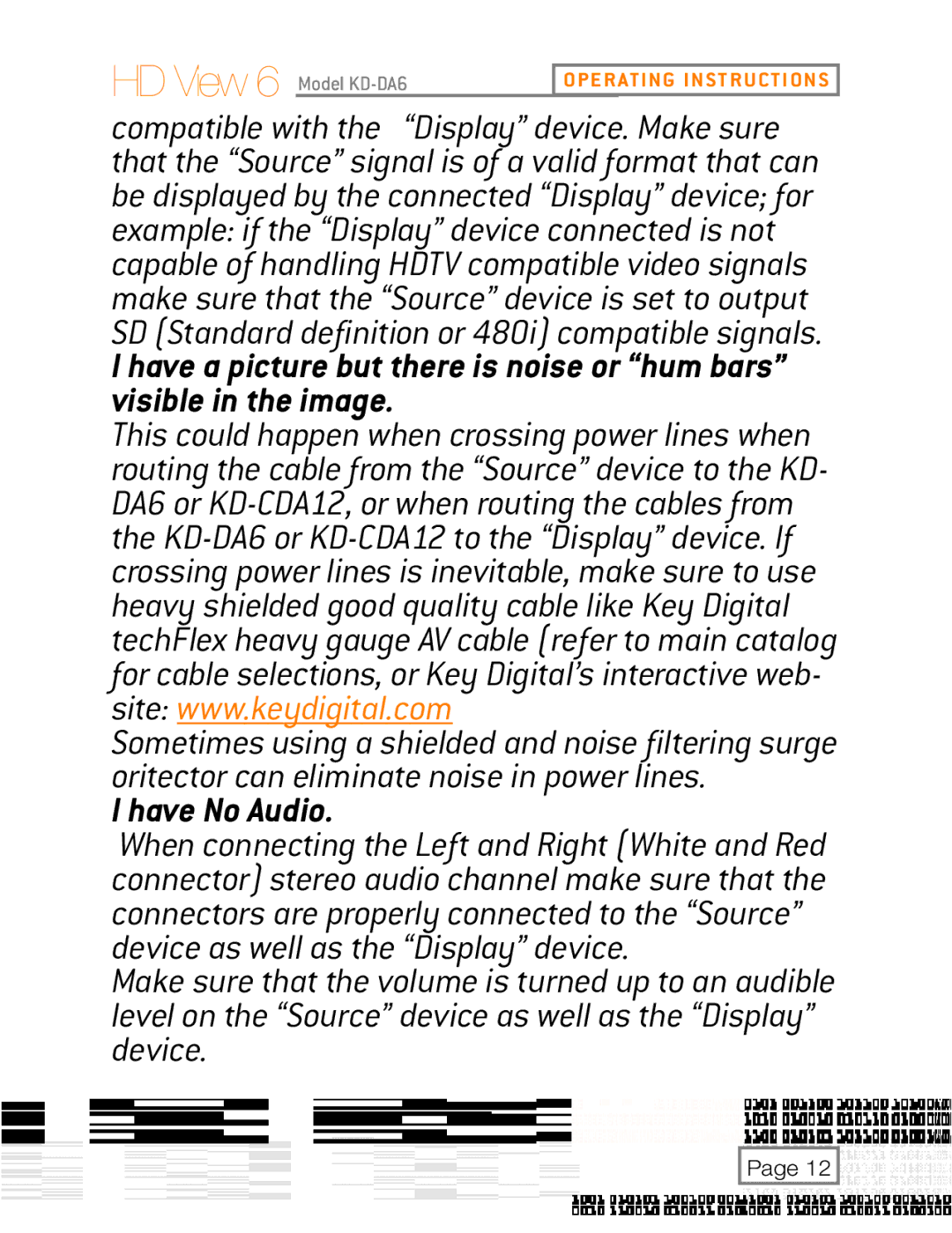HD View 6 Model
OPERATING INSTRUCTIONS
compatible with the “Display” device. Make sure that the “Source” signal is of a valid format that can be displayed by the connected “Display” device; for example: if the “Display” device connected is not capable of handling HDTV compatible video signals make sure that the “Source” device is set to output SD (Standard definition or 480i) compatible signals.
I have a picture but there is noise or “hum bars” visible in the image.
This could happen when crossing power lines when routing the cable from the “Source” device to the KD- DA6 or
Sometimes using a shielded and noise filtering surge oritector can eliminate noise in power lines.
I have No Audio.
When connecting the Left and Right (White and Red connector) stereo audio channel make sure that the connectors are properly connected to the “Source” device as well as the “Display” device.
Make sure that the volume is turned up to an audible level on the “Source” device as well as the “Display” device.
Page 12