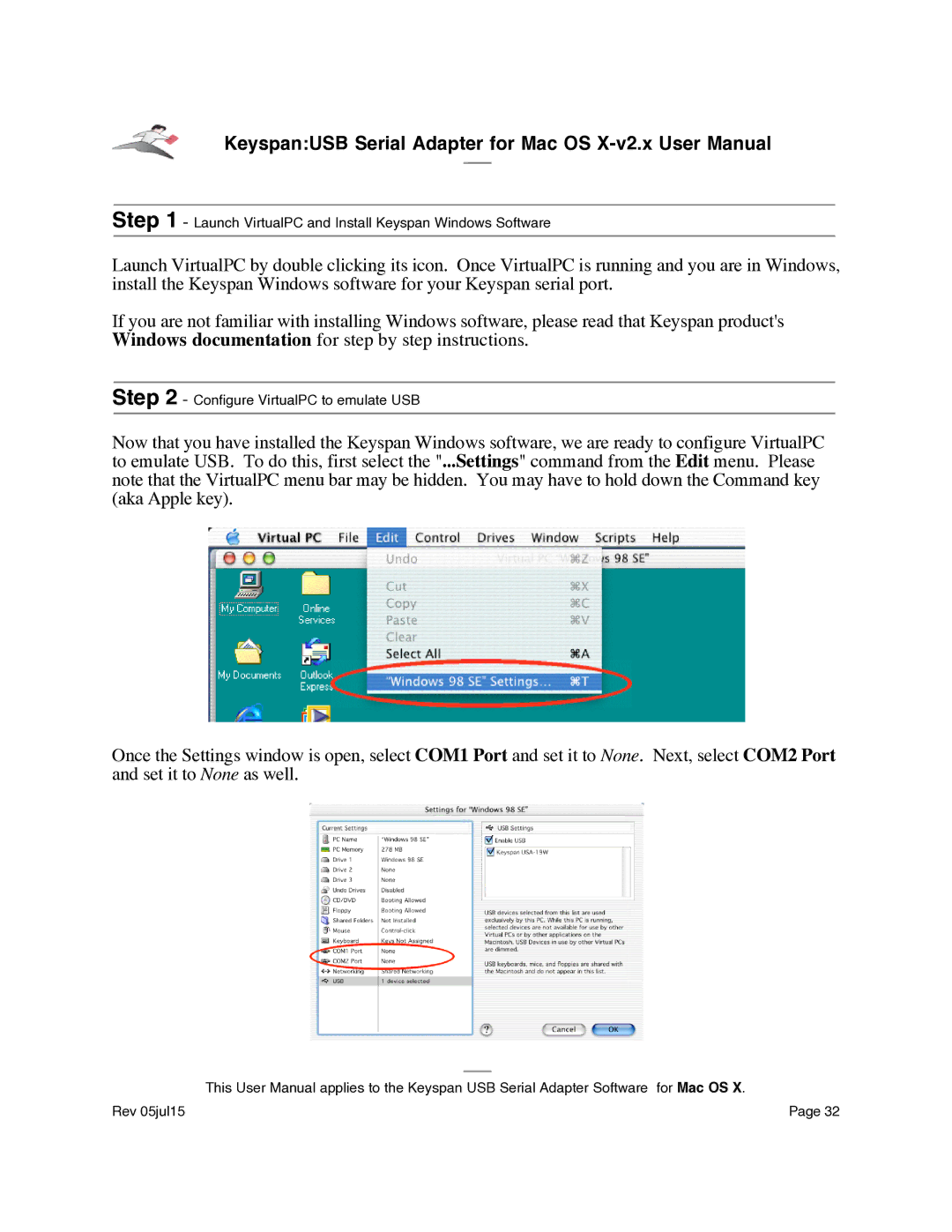Keyspan:USB Serial Adapter for Mac OS
Step 1 - Launch VirtualPC and Install Keyspan Windows Software
Launch VirtualPC by double clicking its icon. Once VirtualPC is running and you are in Windows, install the Keyspan Windows software for your Keyspan serial port.
If you are not familiar with installing Windows software, please read that Keyspan product's Windows documentation for step by step instructions.
Step 2 - Configure VirtualPC to emulate USB
Now that you have installed the Keyspan Windows software, we are ready to configure VirtualPC to emulate USB. To do this, first select the "...Settings" command from the Edit menu. Please note that the VirtualPC menu bar may be hidden. You may have to hold down the Command key (aka Apple key).
Once the Settings window is open, select COM1 Port and set it to None. Next, select COM2 Port and set it to None as well.
This User Manual applies to the Keyspan USB Serial Adapter Software for Mac OS X.
Rev 05jul15 | Page 32 |