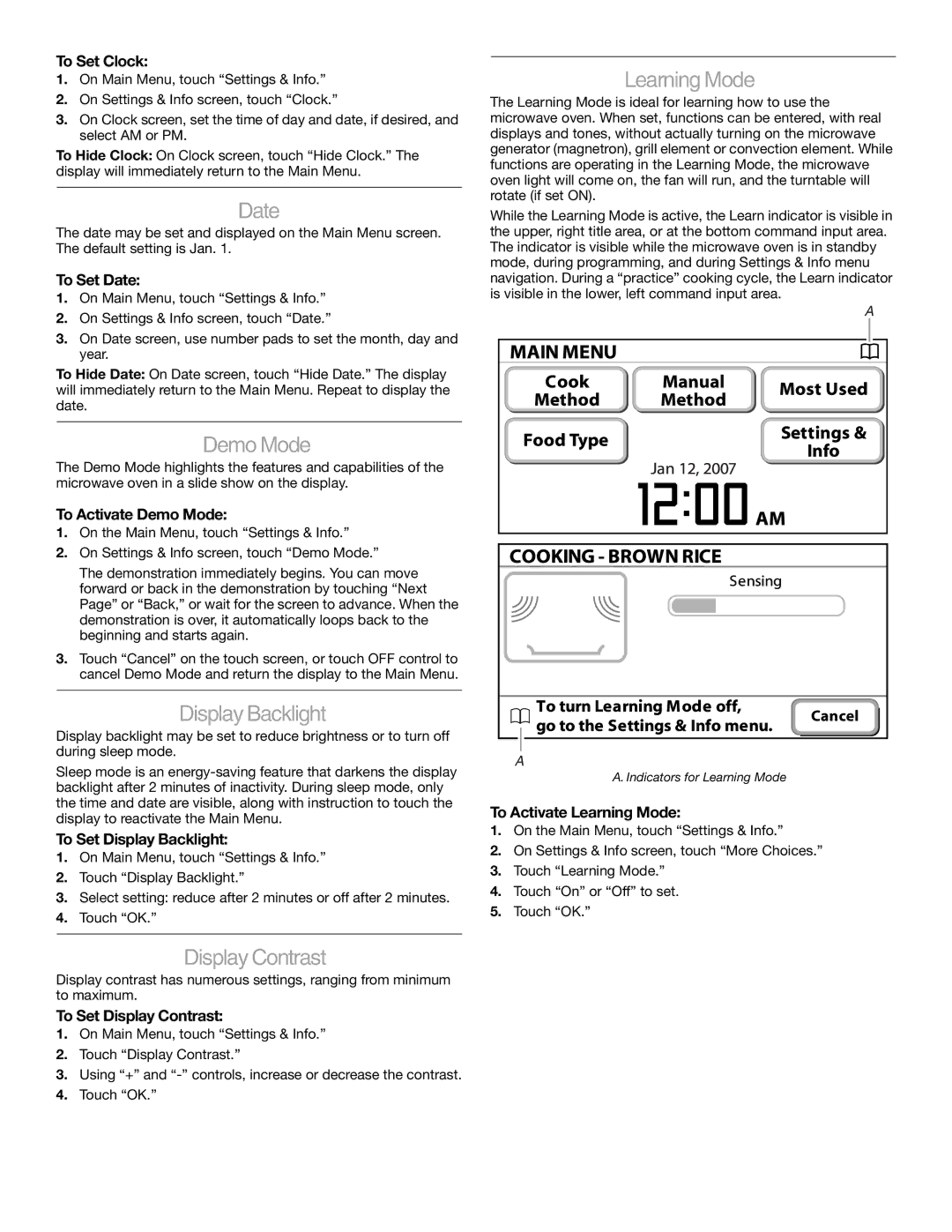To Set Clock:
1.On Main Menu, touch “Settings & Info.”
2.On Settings & Info screen, touch “Clock.”
3.On Clock screen, set the time of day and date, if desired, and select AM or PM.
To Hide Clock: On Clock screen, touch “Hide Clock.” The display will immediately return to the Main Menu.
Date
The date may be set and displayed on the Main Menu screen. The default setting is Jan. 1.
To Set Date:
1.On Main Menu, touch “Settings & Info.”
2.On Settings & Info screen, touch “Date.”
3.On Date screen, use number pads to set the month, day and year.
To Hide Date: On Date screen, touch “Hide Date.” The display will immediately return to the Main Menu. Repeat to display the date.
DemoMode
The Demo Mode highlights the features and capabilities of the microwave oven in a slide show on the display.
To Activate Demo Mode:
1.On the Main Menu, touch “Settings & Info.”
2.On Settings & Info screen, touch “Demo Mode.”
The demonstration immediately begins. You can move forward or back in the demonstration by touching “Next Page” or “Back,” or wait for the screen to advance. When the demonstration is over, it automatically loops back to the beginning and starts again.
3.Touch “Cancel” on the touch screen, or touch OFF control to cancel Demo Mode and return the display to the Main Menu.
DisplayBacklight
Display backlight may be set to reduce brightness or to turn off during sleep mode.
Sleep mode is an
To Set Display Backlight:
1.On Main Menu, touch “Settings & Info.”
2.Touch “Display Backlight.”
3.Select setting: reduce after 2 minutes or off after 2 minutes.
4.Touch “OK.”
DisplayContrast
Display contrast has numerous settings, ranging from minimum to maximum.
To Set Display Contrast:
1.On Main Menu, touch “Settings & Info.”
2.Touch “Display Contrast.”
3.Using “+” and
4.Touch “OK.”
LearningMode
The Learning Mode is ideal for learning how to use the microwave oven. When set, functions can be entered, with real displays and tones, without actually turning on the microwave generator (magnetron), grill element or convection element. While functions are operating in the Learning Mode, the microwave oven light will come on, the fan will run, and the turntable will rotate (if set ON).
While the Learning Mode is active, the Learn indicator is visible in the upper, right title area, or at the bottom command input area. The indicator is visible while the microwave oven is in standby mode, during programming, and during Settings & Info menu navigation. During a “practice” cooking cycle, the Learn indicator is visible in the lower, left command input area.
A |
A |
A. Indicators for Learning Mode
To Activate Learning Mode:
1.On the Main Menu, touch “Settings & Info.”
2.On Settings & Info screen, touch “More Choices.”
3.Touch “Learning Mode.”
4.Touch “On” or “Off” to set.
5.Touch “OK.”
11