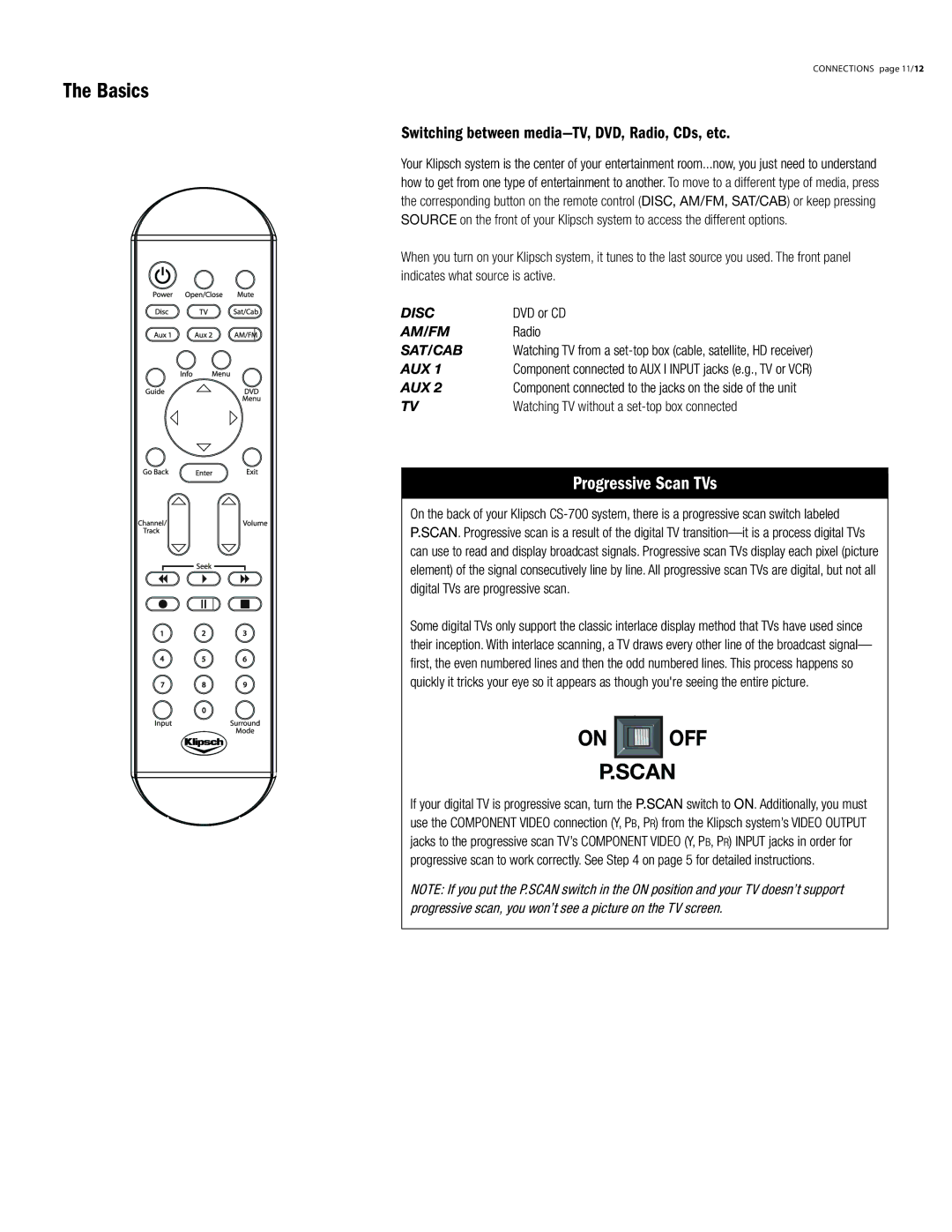Connections page 11/12
The Basics
Switching between media—TV, DVD, Radio, CDs, etc.
Your Klipsch system is the center of your entertainment room...now, you just need to understand how to get from one type of entertainment to another. To move to a different type of media, press the corresponding button on the remote control (DISC, AM/FM, SAT/CaB) or keep pressing SOURCE on the front of your Klipsch system to access the different options.
When you turn on your Klipsch system, it tunes to the last source you used. The front panel indicates what source is active.
DISC | DVD or CD |
AM/FM | Radio |
SAT/CAB | Watching TV from a |
AUX 1 | Component connected to AUX I INPUT jacks (e.g., TV or VCR) |
AUX 2 | Component connected to the jacks on the side of the unit |
TV | Watching TV without a |
Progressive Scan TVs
On the back of your Klipsch
Some digital TVs only support the classic interlace display method that TVs have used since their inception. With interlace scanning, a TV draws every other line of the broadcast signal— first, the even numbered lines and then the odd numbered lines. This process happens so quickly it tricks your eye so it appears as though you're seeing the entire picture.
ON | OFF |
P.SCAN | |
If your digital TV is progressive scan, turn the P.SCAN switch to ON. Additionally, you must use the Component Video connection (Y, PB, PR) from the Klipsch system’s VIDEO OUTPUT jacks to the progressive scan TV’s Component Video (Y, PB, PR) input jacks in order for progressive scan to work correctly. See Step 4 on page 5 for detailed instructions.
NOTE: If you put the P.SCAN switch in the ON position and your TV doesn’t support progressive scan, you won’t see a picture on the TV screen.