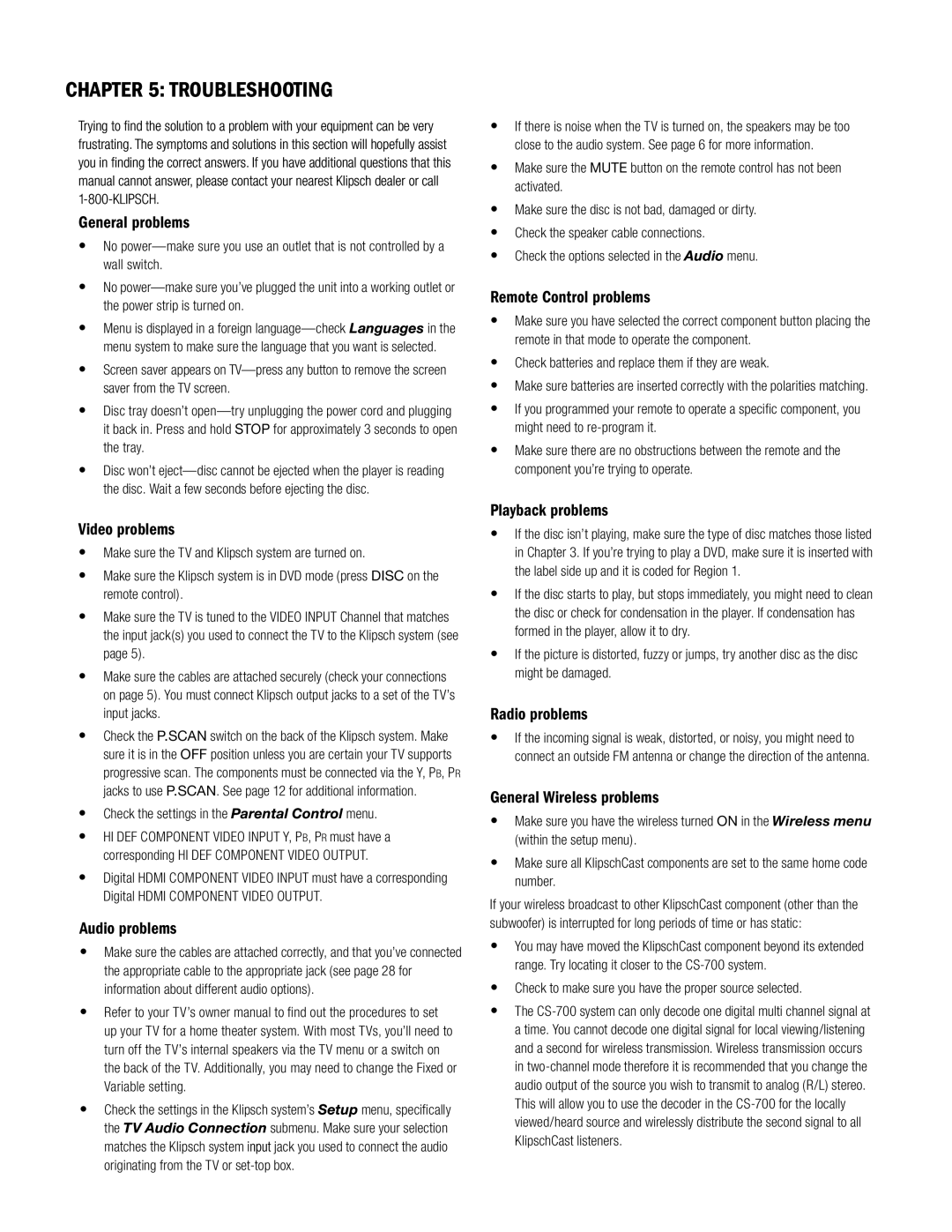Chapter 5: troubleshooting
Trying to find the solution to a problem with your equipment can be very frustrating. The symptoms and solutions in this section will hopefully assist you in finding the correct answers. If you have additional questions that this manual cannot answer, please contact your nearest Klipsch dealer or call
General problems
•No
•No
•Menu is displayed in a foreign
•Screen saver appears on
•Disc tray doesn’t
•Disc won’t
Video problems
•Make sure the TV and Klipsch system are turned on.
•Make sure the Klipsch system is in DVD mode (press DISC on the remote control).
•Make sure the TV is tuned to the ViDEO InPUT Channel that matches the input jack(s) you used to connect the TV to the Klipsch system (see page 5).
•Make sure the cables are attached securely (check your connections on page 5). You must connect Klipsch output jacks to a set of the TV’s input jacks.
•Check the P.SCAN switch on the back of the Klipsch system. Make sure it is in the OFF position unless you are certain your TV supports progressive scan. The components must be connected via the Y, PB, PR jacks to use P.SCAN. See page 12 for additional information.
•Check the settings in the Parental Control menu.
•HI DEF component video input Y, PB, PR must have a corresponding HI DEF component video output.
•Digital HDMI cOMPONENT video input must have a corresponding Digital HDMI cOMPONENT video output.
Audio problems
•Make sure the cables are attached correctly, and that you’ve connected the appropriate cable to the appropriate jack (see page 28 for information about different audio options).
•Refer to your TV’s owner manual to find out the procedures to set up your TV for a home theater system. With most TVs, you’ll need to turn off the TV’s internal speakers via the TV menu or a switch on the back of the TV. Additionally, you may need to change the Fixed or Variable setting.
•Check the settings in the Klipsch system’s Setup menu, specifically the TV Audio Connection submenu. Make sure your selection matches the Klipsch system input jack you used to connect the audio originating from the TV or
•If there is noise when the TV is turned on, the speakers may be too close to the audio system. See page 6 for more information.
•Make sure the MUTE button on the remote control has not been activated.
•Make sure the disc is not bad, damaged or dirty.
•Check the speaker cable connections.
•Check the options selected in the Audio menu.
Remote Control problems
•Make sure you have selected the correct component button placing the remote in that mode to operate the component.
•Check batteries and replace them if they are weak.
•Make sure batteries are inserted correctly with the polarities matching.
•If you programmed your remote to operate a specific component, you might need to
•Make sure there are no obstructions between the remote and the component you’re trying to operate.
Playback problems
•If the disc isn’t playing, make sure the type of disc matches those listed in Chapter 3. If you’re trying to play a DVD, make sure it is inserted with the label side up and it is coded for Region 1.
•If the disc starts to play, but stops immediately, you might need to clean the disc or check for condensation in the player. If condensation has formed in the player, allow it to dry.
•If the picture is distorted, fuzzy or jumps, try another disc as the disc might be damaged.
Radio problems
•If the incoming signal is weak, distorted, or noisy, you might need to connect an outside FM antenna or change the direction of the antenna.
General Wireless problems
•Make sure you have the wireless turned ON in the Wireless menu (within the setup menu).
•Make sure all KlipschCast components are set to the same home code number.
If your wireless broadcast to other KlipschCast component (other than the subwoofer) is interrupted for long periods of time or has static:
•You may have moved the KlipschCast component beyond its extended range. Try locating it closer to the
•Check to make sure you have the proper source selected.
•The