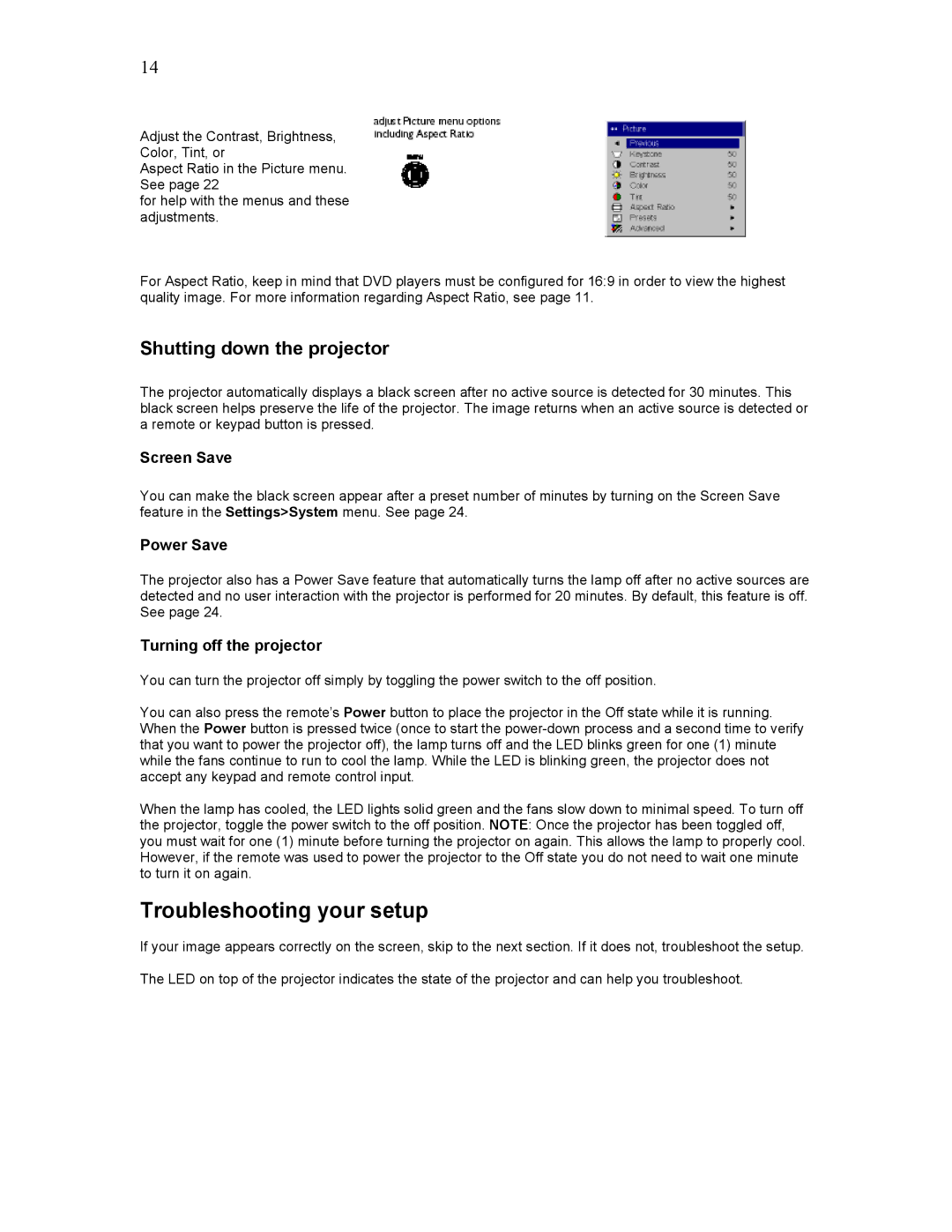14
Adjust the Contrast, Brightness, Color, Tint, or
Aspect Ratio in the Picture menu. See page 22
for help with the menus and these adjustments.
For Aspect Ratio, keep in mind that DVD players must be configured for 16:9 in order to view the highest quality image. For more information regarding Aspect Ratio, see page 11.
Shutting down the projector
The projector automatically displays a black screen after no active source is detected for 30 minutes. This black screen helps preserve the life of the projector. The image returns when an active source is detected or a remote or keypad button is pressed.
Screen Save
You can make the black screen appear after a preset number of minutes by turning on the Screen Save feature in the Settings>System menu. See page 24.
Power Save
The projector also has a Power Save feature that automatically turns the lamp off after no active sources are detected and no user interaction with the projector is performed for 20 minutes. By default, this feature is off. See page 24.
Turning off the projector
You can turn the projector off simply by toggling the power switch to the off position.
You can also press the remote’s Power button to place the projector in the Off state while it is running. When the Power button is pressed twice (once to start the
When the lamp has cooled, the LED lights solid green and the fans slow down to minimal speed. To turn off the projector, toggle the power switch to the off position. NOTE: Once the projector has been toggled off, you must wait for one (1) minute before turning the projector on again. This allows the lamp to properly cool. However, if the remote was used to power the projector to the Off state you do not need to wait one minute to turn it on again.
Troubleshooting your setup
If your image appears correctly on the screen, skip to the next section. If it does not, troubleshoot the setup.
The LED on top of the projector indicates the state of the projector and can help you troubleshoot.