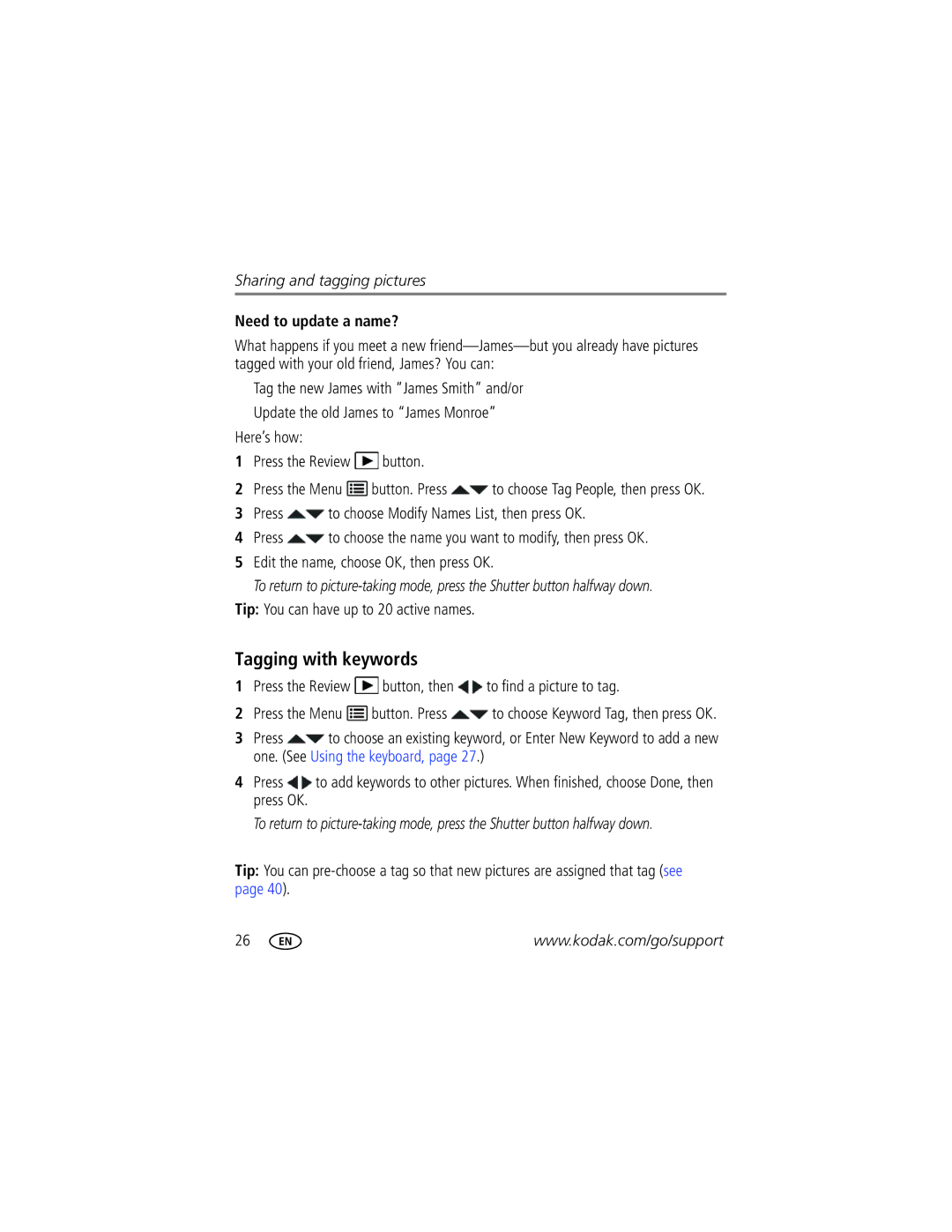Sharing and tagging pictures
Need to update a name?
What happens if you meet a new
■Tag the new James with “James Smith” and/or
■Update the old James to “James Monroe” Here’s how:
1Press the Review ![]() button.
button.
2Press the Menu ![]() button. Press
button. Press ![]() to choose Tag People, then press OK.
to choose Tag People, then press OK.
3Press ![]() to choose Modify Names List, then press OK.
to choose Modify Names List, then press OK.
4Press ![]() to choose the name you want to modify, then press OK.
to choose the name you want to modify, then press OK.
5Edit the name, choose OK, then press OK.
To return to
Tip: You can have up to 20 active names.
Tagging with keywords
1Press the Review  button, then
button, then  to find a picture to tag.
to find a picture to tag.
2Press the Menu ![]() button. Press
button. Press ![]() to choose Keyword Tag, then press OK.
to choose Keyword Tag, then press OK.
3Press ![]() to choose an existing keyword, or Enter New Keyword to add a new one. (See Using the keyboard, page 27.)
to choose an existing keyword, or Enter New Keyword to add a new one. (See Using the keyboard, page 27.)
4Press ![]() to add keywords to other pictures. When finished, choose Done, then press OK.
to add keywords to other pictures. When finished, choose Done, then press OK.
To return to
Tip: You can
26 | www.kodak.com/go/support |