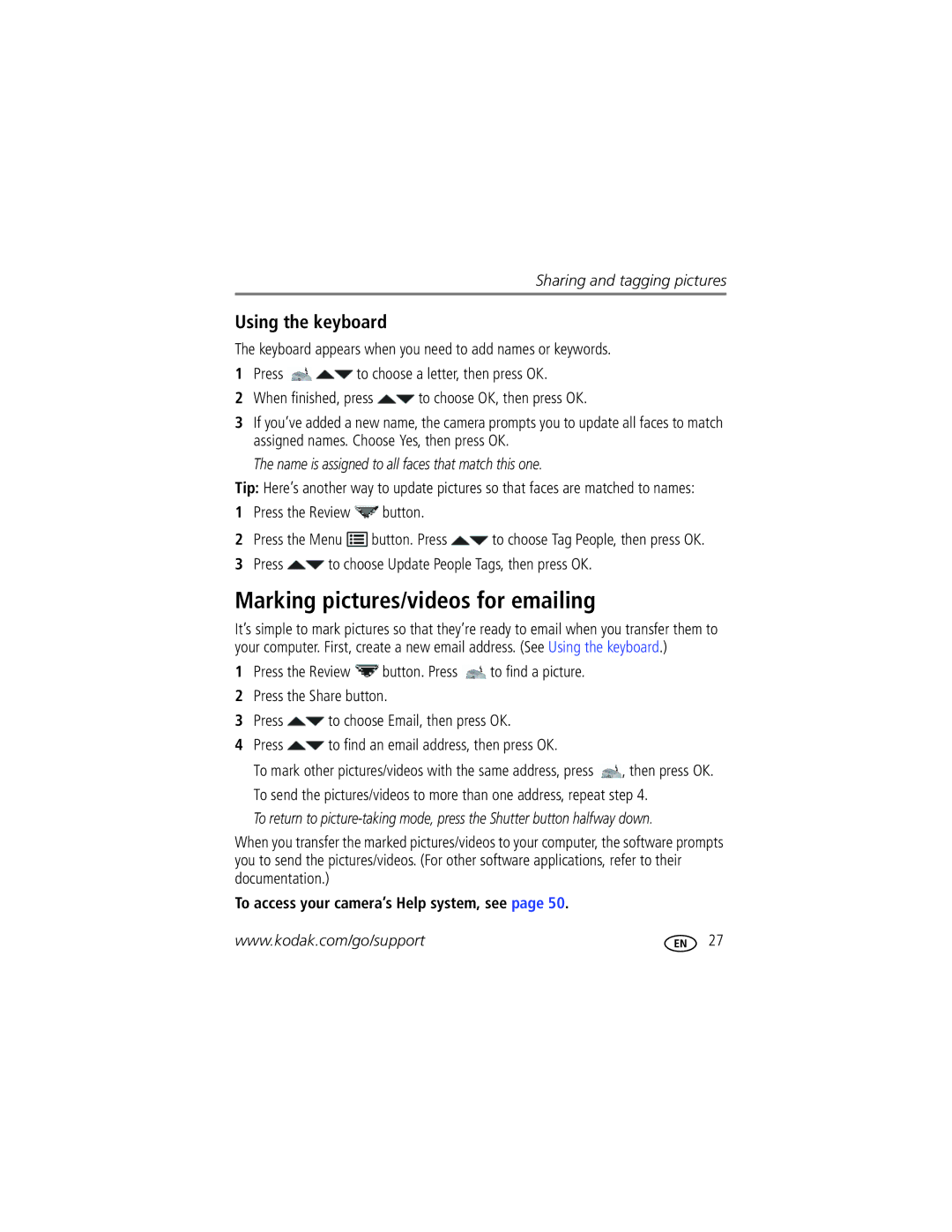For interactive tutorials For help with your camera
Kodak Easyshare Z981
Eastman Kodak Company Rochester, New York
EVF/LCD
Back, bottom view
Front view
Table of contents
Table of contents
Extend battery life
See other power options
Purchase accessories
Charging the rechargeable batteries
Loading the batteries
Turning on the camera Setting the language, date/time
Attaching the strap
Using the vertical grip for portrait orientation
Turn off the camera
Storing pictures on an accessory SD or Sdhc Card
Use the Kodak 5-Volt AC Adapter to save battery power
Using other accessory power options
Taking pictures/videos
Taking pictures in Smart Capture mode
To access your camera’s Help system, see
Using the framing marks
Taking a video
Press the Shutter button halfway
To adjust the LCD brightness for your environment, see
Adjusting LCD brightness
Reviewing the picture/video just taken
To review pictures/videos anytime, see
Capture modes
Scene modes
Using the zoom
Using digital zoom
Digital zoom is not available in Smart Capture mode
Longer than when using preflash
Using the flash
Light, hold the camera steady or use a tripod
Off Never
Using the self-timer
Using the Drive button
To get into the scene
Release on a tripod
Taking burst pictures
Mode Icon For Normal AF
Using the Focus button
Infinity AF
Macro AF
Turn the Mode dial to Panorama
Taking panoramic pictures
Take the first picture
S, and M modes
Mode When to use
Changing P, A, S, or M mode settings
If the exposure
Using exposure compensation with exposure bracketing
Then the exposures
Interval is set to 0.3 steps Taken are
Know when your batteries need charging
Using the histogram to view picture brightness
Understanding the picture-taking icons
Review, press Menu button, then to choose Properties
Press to choose a social networking site, then press OK
Sharing pictures through social networks
Press to choose Done, then press OK
Tip Do you send pictures to the same sites each time?
Manage email addresses and Kodak Pulse Digital Frames
When finished, press to choose Done, then press OK
Tagging pictures
Tagging people
Tip Are faces not always detected?
Tagging with keywords
Need to update a name?
Tip You can have up to 20 active names
Press the Review button, then to find a picture to tag
Using the keyboard
Press to choose Update People Tags, then press OK
Marking pictures/videos for emailing
Reviewing pictures/videos
Playing a video
Find your pictures like a pro
Deleting pictures/videos
Using the undo delete picture feature
Protecting pictures/videos from deletion
Press the Menu button to exit the menu
Viewing pictures/videos in different ways
Magnifying a picture
Viewing as thumbnails multi-up
People All Date
Smarter way to find your pictures
Understanding the review icons
Creating a multimedia slide show
Make a slide show that you can save
Play a slide show loop
Displaying pictures/videos on a television
Review Edit Setup
Using the menu button in review
Selecting multiple pictures/videos
Press OK to select pictures/videos
Copying pictures/videos
Cropping pictures
Copy pictures/videos
Press the Menu button, then to choose the Edit tab
Using Kodak Perfect Touch Technology
Using the RAW Develop feature
Making a picture from a video
Editing videos
Trimming a video
You can do incredible things with your videos
Using the capture tab
Using the menu button to change settings
Natural Color
Setting More information Color Mode High Color
Low Color
Black & White
Off
Setting More information Face Detect
Exposure Metering
AF Zone
Using the Setup menu
Video settings To access your camera’s Help system, see
Use Setup to customize other camera settings
Volume
Setting More information Share Button Settings Show or hide
Individual social networking sites
Button is pressed in Review
Reset Camera
Setting More information Image Storage
Language
About
Download Kodak Software later
Transferring pictures to your computer
Printing pictures
Connecting the camera to a Kodak All-in-One Printer
Direct printing with a Kodak All-in-One Printer
Printing from a Kodak All-in-One Printer
Disconnecting the camera from a Kodak All-in-One Printer
Ordering prints online
Printing from an optional SD or Sdhc Card
Marking your pictures for print
Getting help from your camera
Great news
Turning on camera Help
Camera problems
Troubleshooting
Status Solution
Videos, including protected files
Transfer the pictures to the computer see
Reset Camera
Or entirely full
Charge the batteries see
Computer/connectivity problems
Picture quality problems
StatusSolution
Taken in Smart Capture mode
Direct printing Pictbridge enabled printer problems
Getting help on the Web
Camera
Software Other
Camera specifications
Viewfinder-Electronic
Face detection-Yes Face recognition-Yes
Image file format
Care and maintenance
Operating temperature-0-40C 32-104F
Tripod mount-1/4 inch
Extending battery life
Important safety instructions
Limited warranty
Limited warranty coverage
Do not charge non-rechargeable batteries
Limitations
Your rights
Outside the United States and Canada
Regulatory compliance
FCC compliance and advisory
Be by negligence or other act
Eastman Kodak Company Rochester, NY
Russian GOST-R
Australian C-Tick
Vcci Class B ITE Korean Class B ITE
N137
China RoHS
Out
During quickview
Add keywords, names, 27 AF control Still
Infinity Format Guidelines, battery
Edit videos
Icons
Locate pictures
LCD brightness, 10, 43 lens Cleaning lens, 59 loading
Marking For email, 27 memory
Pictures copying, 36 cropping, 36 emailing marked
Safety
Using
Self-timer, 15 set tag, 40 setting
Protecting pictures, videos
Undelete, undo
Setting up the camera, 1 setup menu
Transfer pictures
Emailing marked, 27 out, 44 playback
Warranty, 62 white balance
Video out, 44 viewing
Optical

![]()
![]() to choose a letter, then press OK.
to choose a letter, then press OK.![]() to choose OK, then press OK.
to choose OK, then press OK.![]() button.
button.![]() button. Press
button. Press ![]() to choose Tag People, then press OK.
to choose Tag People, then press OK. to choose Update People Tags, then press OK.
to choose Update People Tags, then press OK.![]() button. Press
button. Press ![]() to find a picture.
to find a picture.![]() to choose Email, then press OK.
to choose Email, then press OK.![]() to find an email address, then press OK.
to find an email address, then press OK.![]() , then press OK.
, then press OK.