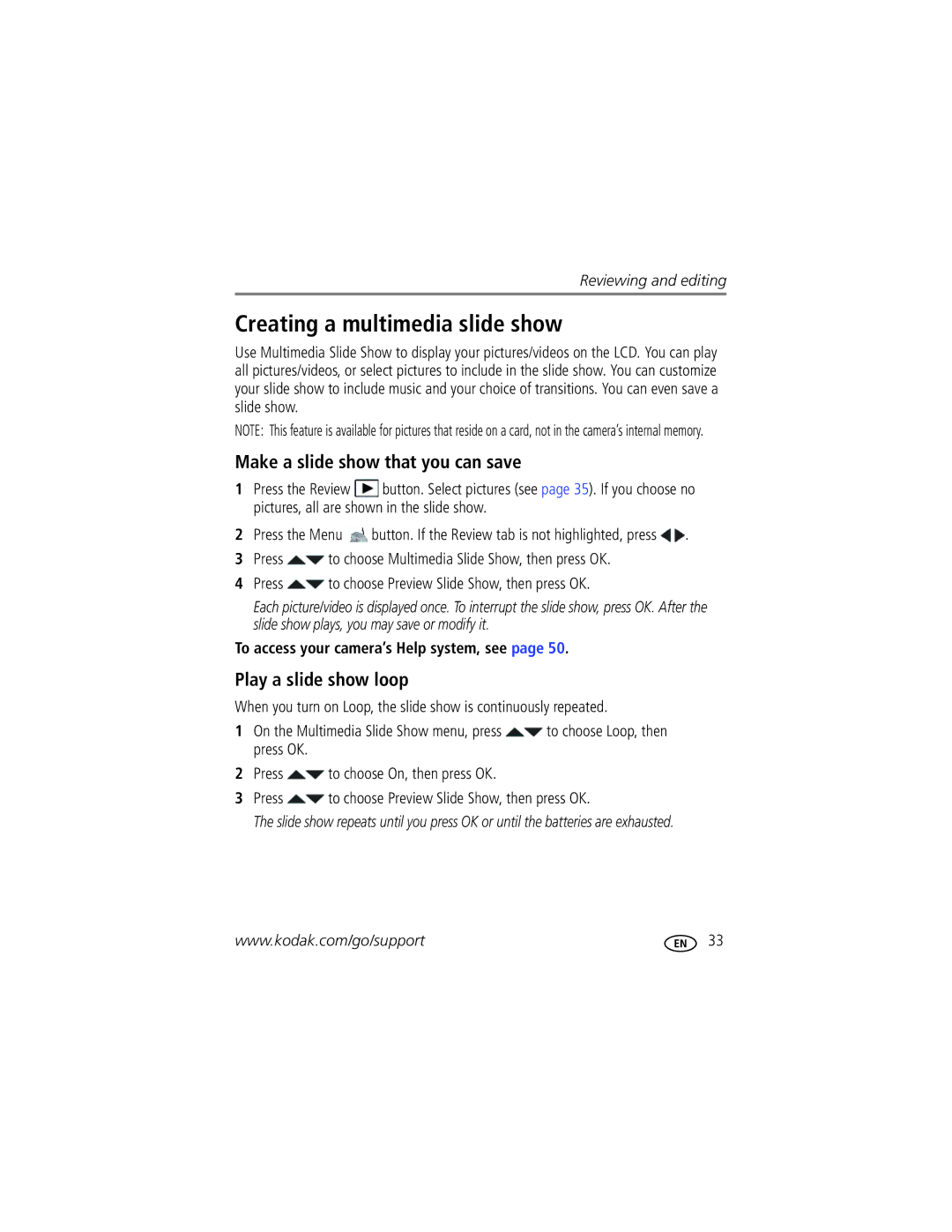Reviewing and editing
Creating a multimedia slide show
Use Multimedia Slide Show to display your pictures/videos on the LCD. You can play all pictures/videos, or select pictures to include in the slide show. You can customize your slide show to include music and your choice of transitions. You can even save a slide show.
NOTE: This feature is available for pictures that reside on a card, not in the camera’s internal memory.
Make a slide show that you can save
1Press the Review ![]() button. Select pictures (see page 35). If you choose no pictures, all are shown in the slide show.
button. Select pictures (see page 35). If you choose no pictures, all are shown in the slide show.
2Press the Menu ![]() button. If the Review tab is not highlighted, press
button. If the Review tab is not highlighted, press ![]() .
.
3Press ![]() to choose Multimedia Slide Show, then press OK.
to choose Multimedia Slide Show, then press OK.
4Press ![]() to choose Preview Slide Show, then press OK.
to choose Preview Slide Show, then press OK.
Each picture/video is displayed once. To interrupt the slide show, press OK. After the slide show plays, you may save or modify it.
To access your camera’s Help system, see page 50.
Play a slide show loop
When you turn on Loop, the slide show is continuously repeated.
1On the Multimedia Slide Show menu, press ![]() to choose Loop, then press OK.
to choose Loop, then press OK.
2Press ![]() to choose On, then press OK.
to choose On, then press OK.
3Press ![]() to choose Preview Slide Show, then press OK.
to choose Preview Slide Show, then press OK.
The slide show repeats until you press OK or until the batteries are exhausted.
www.kodak.com/go/support | 33 |