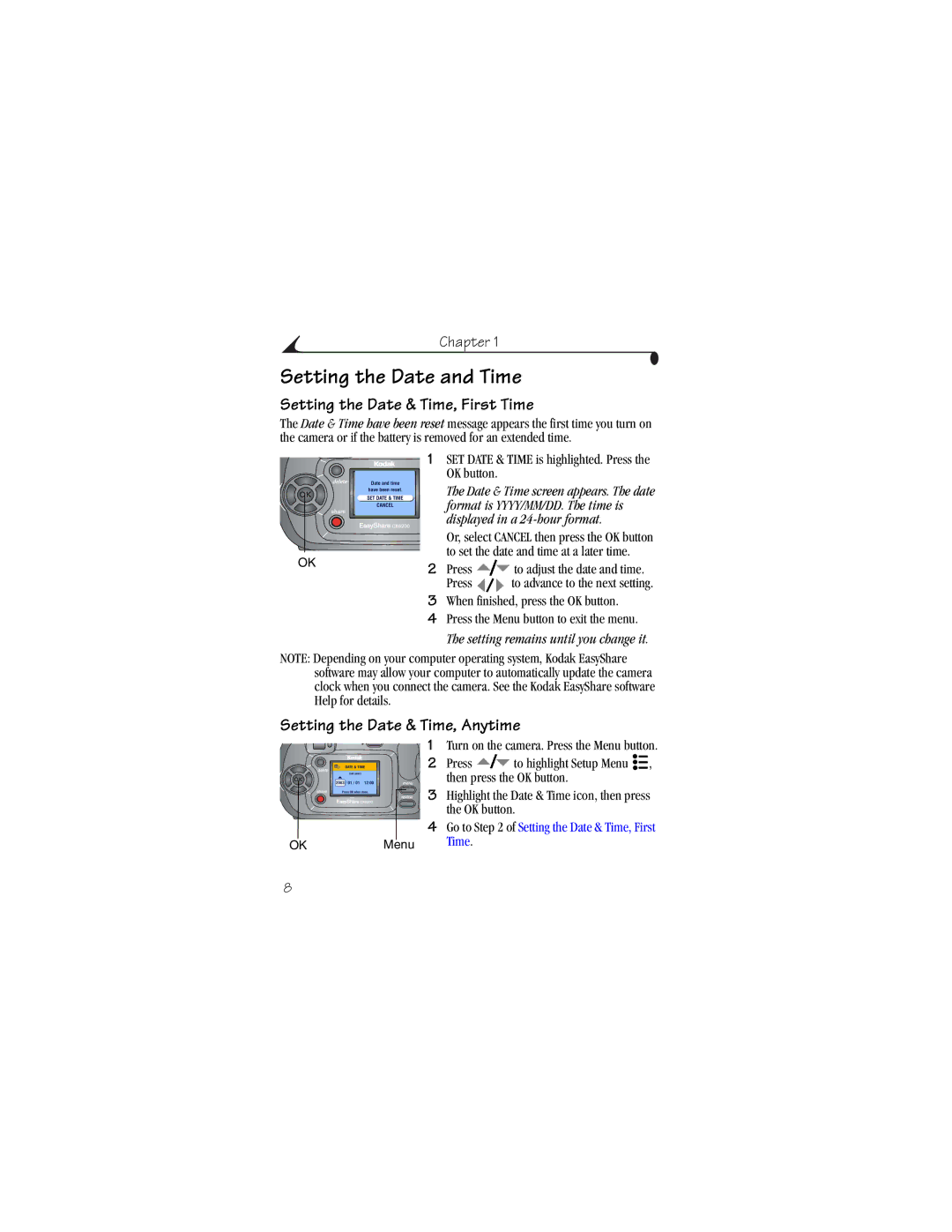Kodak EasyShare CX6200 digital camera User’s Guide
Eastman Kodak Company 343 State Street Rochester, New York
Front View
Back View
Side View
Top and Bottom Views
Table of Contents
Taking Videos
Formatting Internal Memory or SD/MMC Card
Viii
Getting Help
Page
Need This User Guide in Larger Print?
Install Software First
Getting Started
What Can I Do With My Camera?
What Can I Do With My Pictures and Videos?
Package Contents
Loading the Batteries
Attaching the Wrist Strap
Using the OK and Controller Buttons
Turning the Camera On and Off
Turn off the camera
If you want to Then do this
Enter Liveview or off
Setting the Date & Time, Anytime
Setting the Date and Time
Setting the Date & Time, First Time
Checking Camera Status
Camera Screen Icons
Capture Modes Camera/Picture Status
Inserting an SD/MMC Card
Internal Memory
Managing Your Storage Location Setting
Choosing Internal Memory or SD/MMC Card
Checking Your Storage Setting
Checking a Picture or Video’s Location
Any capture mode, press
Memory Card
Important Battery Information
Kodak Battery Replacement Types/Battery Life
Extending Battery Life
Battery Safety and Handling
Page
Taking Pictures
Take a Picture
Important Liveview significantly reduces battery life
Liveview-Framing with the Camera Screen
Quickview-Reviewing the Picture Just Taken
Using the Digital Zoom
Using the Flash
Setting the Flash Mode
To Return to Capture From Another Mode
To Access the Capture Menu
Changing Picture-Taking Options
Capture Menus
Self Timer icon appears in the status area
Putting Yourself in the Picture
Setting Exposure Compensation
Setting Picture Quality
Appears in the status area
Setting Color Mode
Second-On Your Camera
Pre-tagging for Album Names
First-On Your Computer
Placing the Date on Pictures
Third-Transfer to Your Computer
Taking Videos
Taking a Video
Changing Optional Video Settings
Quickview-Reviewing the Video Just Taken
Video mode , press the Menu button Press
Putting Yourself in the Video
You are in the scene
Page
Reviewing Pictures and Videos
Viewing Single Pictures and Videos
Viewing Multiple Pictures and Videos
Playing a Video
Deleting Pictures and Videos
Changing Optional Review Settings
Magnifying Pictures
Protecting Pictures and Videos From Deletion
Tagging Pictures/Videos for Albums
Changing the Slide Show Display Interval
Running a Slide Show
Starting the Slide Show
Running a Continuous Slide Show Loop
Displaying Pictures/Videos on a Television
Copying Pictures and Videos
Before you copy, make sure that
Copy pictures or videos
Picture or VIDEO-copies the current picture or video
Displaying Video Date
Viewing Picture/Video Information
Page
Sharing Pictures and Videos
Tagged Pictures
Tagging Pictures for Printing
Printing Tagged Pictures
Second-Tag On Your Camera
Third-Transfer and Email
Using Favorites On Your Computer
Need Help?
Setup Menus
Customizing Your Camera Settings
To Access Setup Mode/Menus
Changing the Default Print Quantity
Turning Off Quickview
Turning On Liveview in Auto Mode
Setting Video Out
Selecting a Language
Formatting Internal Memory or SD/MMC Card
Viewing Camera Information
Page
Installing the Software
Windows System Requirements
Mac OS X System Requirements
Mac OS 8.6 and 9.x System Requirements
Install the Software
Follow the on-screen instructions to install the software
Connecting Camera to Computer
Transferring Pictures With the USB Cable
Ordering Prints Online
Printing Pictures From Your Computer
Print With or Without a Computer
Using the Camera Dock 6000
Camera Dock 6000 Package Contents
Remove the Universal Insert
Installing the Custom Camera Insert
Install the Custom Insert
Connecting the Camera Dock
Installing the Rechargeable Battery
Docking the Camera
Angle for viewing the camera screen
Charging Lights Cause
Charging the Battery
Charging Lights Status
Need Help Using the Software?
Transferring Pictures With the Dock
Transfer Light Status
Light Cause
Reviewing Pictures and Videos
Camera Dock 6000 Specifications
Specifications-Kodak EasyShare camera dock
Earlier Cameras and Docks
Troubleshooting-Camera Dock
Problem Cause Solution
Page
Troubleshooting
Camera Problems
Processing a picture
Check the picture storage
Taking picture Cm between the camera Subject
Camera/Computer Communications
Camerasupport
SD/MMC Cards and Internal Memory
Message Cause Solution
Camera Screen Messages
Format internal
Memory card is Switch on card is
Date and time have
Picture to the computer
Status Cause Solution
Camera Ready Light Status
Camera processing
Page
Getting Help
Helpful Web Links
Help in this Manual
Software Help
Telephone Customer Support
Before You Call
Telephone Numbers
Spain/Espana 91 749 76 Sweden/Sverige 08 587 704
Kodak EasyShare CX6200 digital camera
Camera Specifications
Appendix
Lens Type
Original Factory Settings
Feature Factory Setting
Tips, Safety, Maintenance
Picture Storage Capacity
Storage Capacities
Video Storage Capacity
Locating Pictures and Videos on a Card
Picture Naming Conventions
Power-Saving Features
If No Camera To Turn It Back On
FCC Compliance and Advisory
Canadian DOC Statement
Index
Index
Grip
Help
Magnify picture, 38 maintenance, camera, 94 memory
Quality setting, 25 quickview
Multi-up, 36 protecting, 39 slide show
Tagging
Videos