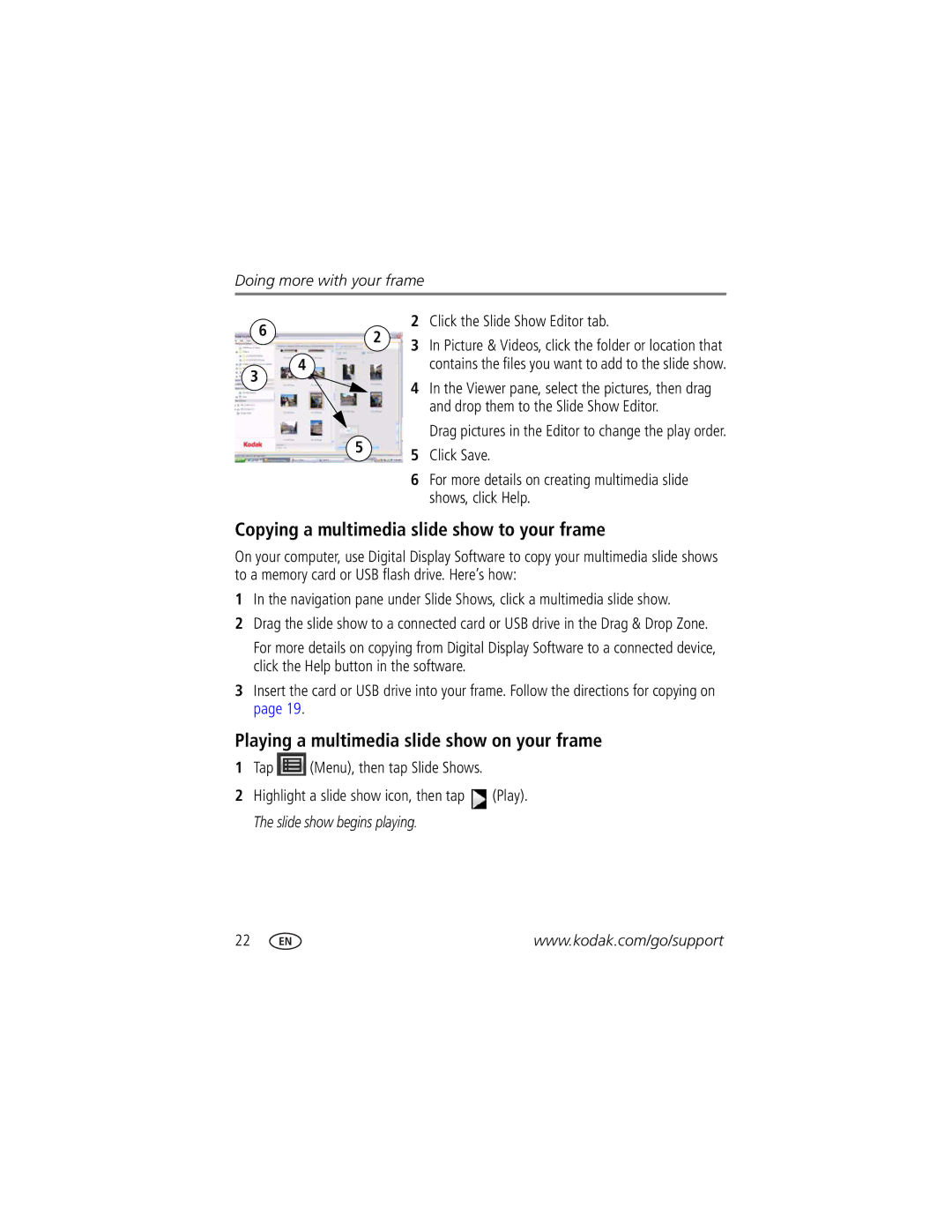Doing more with your frame
6 | 2 | 2 | Click the Slide Show Editor tab. | |
3 | In Picture & Videos, click the folder or location that | |||
| ||||
|
| |||
4 |
|
| contains the files you want to add to the slide show. | |
3 |
| 4 | In the Viewer pane, select the pictures, then drag | |
|
|
and drop them to the Slide Show Editor.
Drag pictures in the Editor to change the play order.
55 Click Save.
6 For more details on creating multimedia slide shows, click Help.
Copying a multimedia slide show to your frame
On your computer, use Digital Display Software to copy your multimedia slide shows to a memory card or USB flash drive. Here’s how:
1In the navigation pane under Slide Shows, click a multimedia slide show.
2Drag the slide show to a connected card or USB drive in the Drag & Drop Zone.
For more details on copying from Digital Display Software to a connected device, click the Help button in the software.
3Insert the card or USB drive into your frame. Follow the directions for copying on page 19.
Playing a multimedia slide show on your frame
1Tap  (Menu), then tap Slide Shows.
(Menu), then tap Slide Shows.
2Highlight a slide show icon, then tap ![]() (Play). The slide show begins playing.
(Play). The slide show begins playing.
22 | www.kodak.com/go/support |