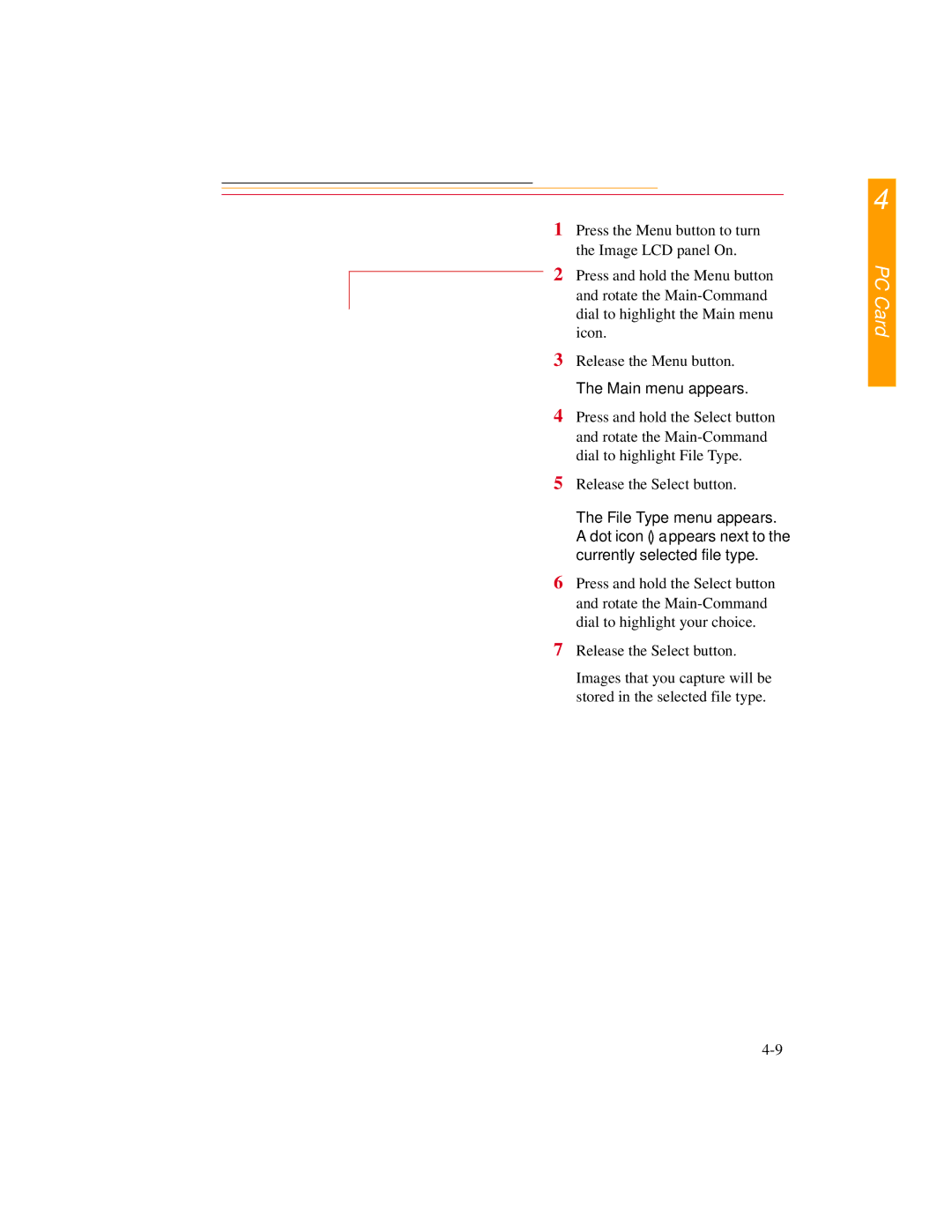DCS300 specifications
The Kodak DCS300 series, introduced in the late 1990s, marked a significant advancement in digital photography, especially for professional applications. At its core, the DCS300 was designed for photographers seeking high-quality digital imaging combined with the familiar handling of traditional film cameras. This series, particularly the DCS 310, 320, and 330 models, utilized a combination of innovative technologies and features that set it apart from its contemporaries.One of the most notable features of the Kodak DCS300 series was its use of a 1.5-megapixel CCD sensor. This sensor delivered impressive image quality for the time, capturing photographs with vibrant colors and fine detail. The camera supported a maximum resolution of 2032 x 3040 pixels, allowing for large prints and significant cropping without losing image integrity. The sensor's design also minimized noise in images, which was crucial for professional users who often worked in diverse lighting conditions.
The DCS300 series cameras were built on a Nikon F90 (N90) camera body, providing a familiar layout and ergonomic design for photographers accustomed to Nikon's SLR system. This integration meant that users could utilize Nikon lenses, which further enhanced the camera's versatility. The inclusion of a mirror mechanism and a viewfinder made the transition to digital photography smoother for traditional film photographers.
The DCS300 series introduced a unique workflow through its dual-slot memory system. The cameras utilized both CompactFlash (CF) and IBM Microdrive storage options. With the capability to capture JPEG and TIFF formats, photographers could choose the level of image quality that suited their needs. The built-in image processing features allowed for immediate review and basic adjustments on the go.
Another characteristic of the DCS300 was its robust build quality. Designed to withstand the rigors of professional use, the camera featured weather sealing and a durable chassis. This ruggedness made it suitable for on-location shoots and provided peace of mind to photographers working in challenging environments.
In terms of connectivity, the DCS300 series offered options for both FireWire and USB interfacing. This facilitated rapid data transfer to computers for editing and storage, streamlining the digital workflow essential for professional environments.
Overall, the Kodak DCS300 series played a crucial role in the evolution of digital photography. By blending professional-grade image quality, reliable construction, and user-friendly features, it established a strong foothold for Kodak in the digital camera market, paving the way for future innovations in digital imaging technologies.