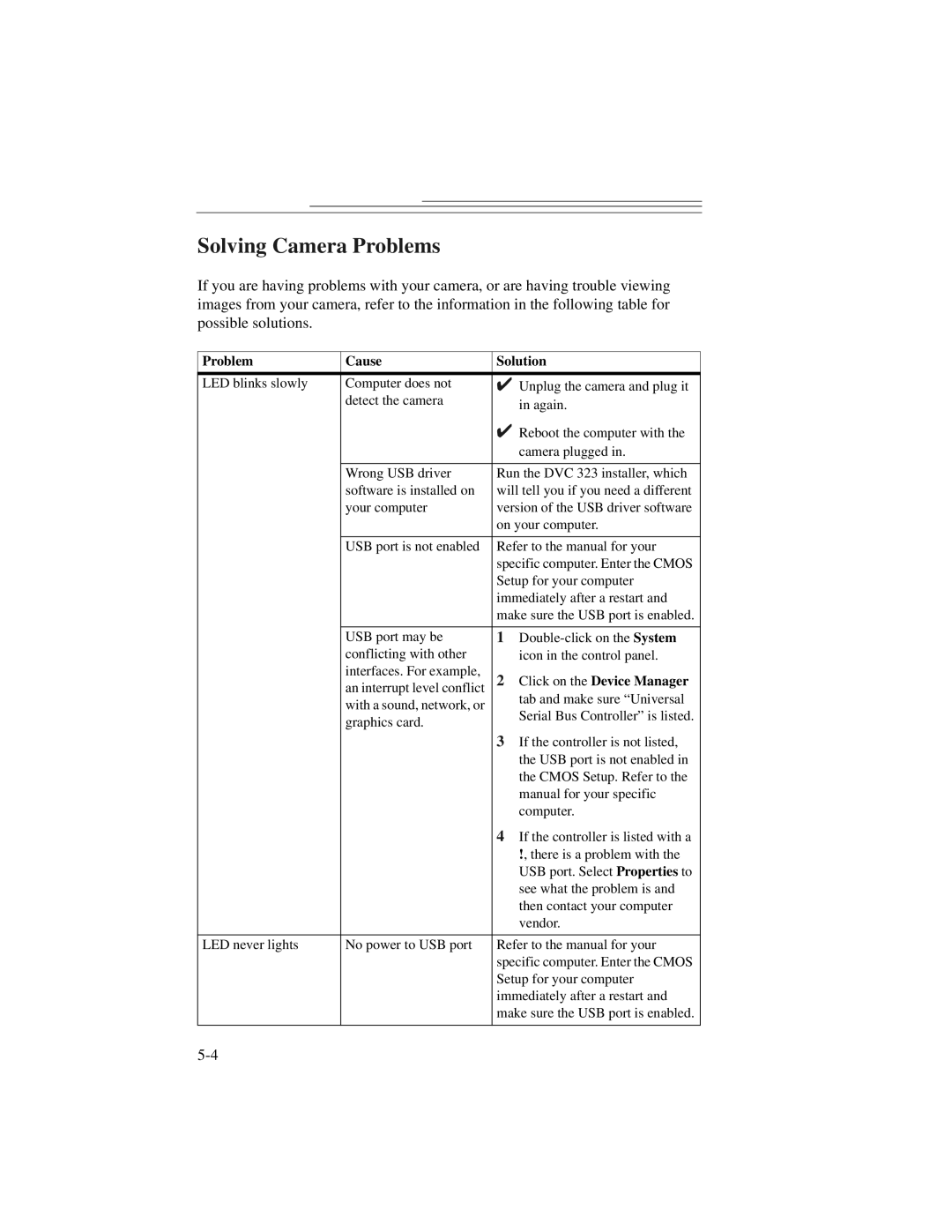Solving Camera Problems
If you are having problems with your camera, or are having trouble viewing images from your camera, refer to the information in the following table for possible solutions.
Problem
Cause
Solution
LED blinks slowly | Computer does not | ✔ Unplug the camera and plug it |
| detect the camera | in again. |
|
| |
|
| ✔ Reboot the computer with the |
|
| camera plugged in. |
|
|
|
| Wrong USB driver | Run the DVC 323 installer, which |
| software is installed on | will tell you if you need a different |
| your computer | version of the USB driver software |
|
| on your computer. |
|
|
|
| USB port is not enabled | Refer to the manual for your |
|
| specific computer. Enter the CMOS |
|
| Setup for your computer |
|
| immediately after a restart and |
|
| make sure the USB port is enabled. |
|
|
|
| USB port may be | 1 |
| conflicting with other | icon in the control panel. |
| interfaces. For example, | 2 Click on the Device Manager |
| an interrupt level conflict | |
| with a sound, network, or | tab and make sure “Universal |
| Serial Bus Controller” is listed. | |
| graphics card. | |
|
| |
|
| 3 If the controller is not listed, |
|
| the USB port is not enabled in |
|
| the CMOS Setup. Refer to the |
|
| manual for your specific |
|
| computer. |
|
| 4 If the controller is listed with a |
|
| !, there is a problem with the |
|
| USB port. Select Properties to |
|
| see what the problem is and |
|
| then contact your computer |
|
| vendor. |
|
|
|
LED never lights | No power to USB port | Refer to the manual for your |
|
| specific computer. Enter the CMOS |
|
| Setup for your computer |
|
| immediately after a restart and |
|
| make sure the USB port is enabled. |
|
|
|