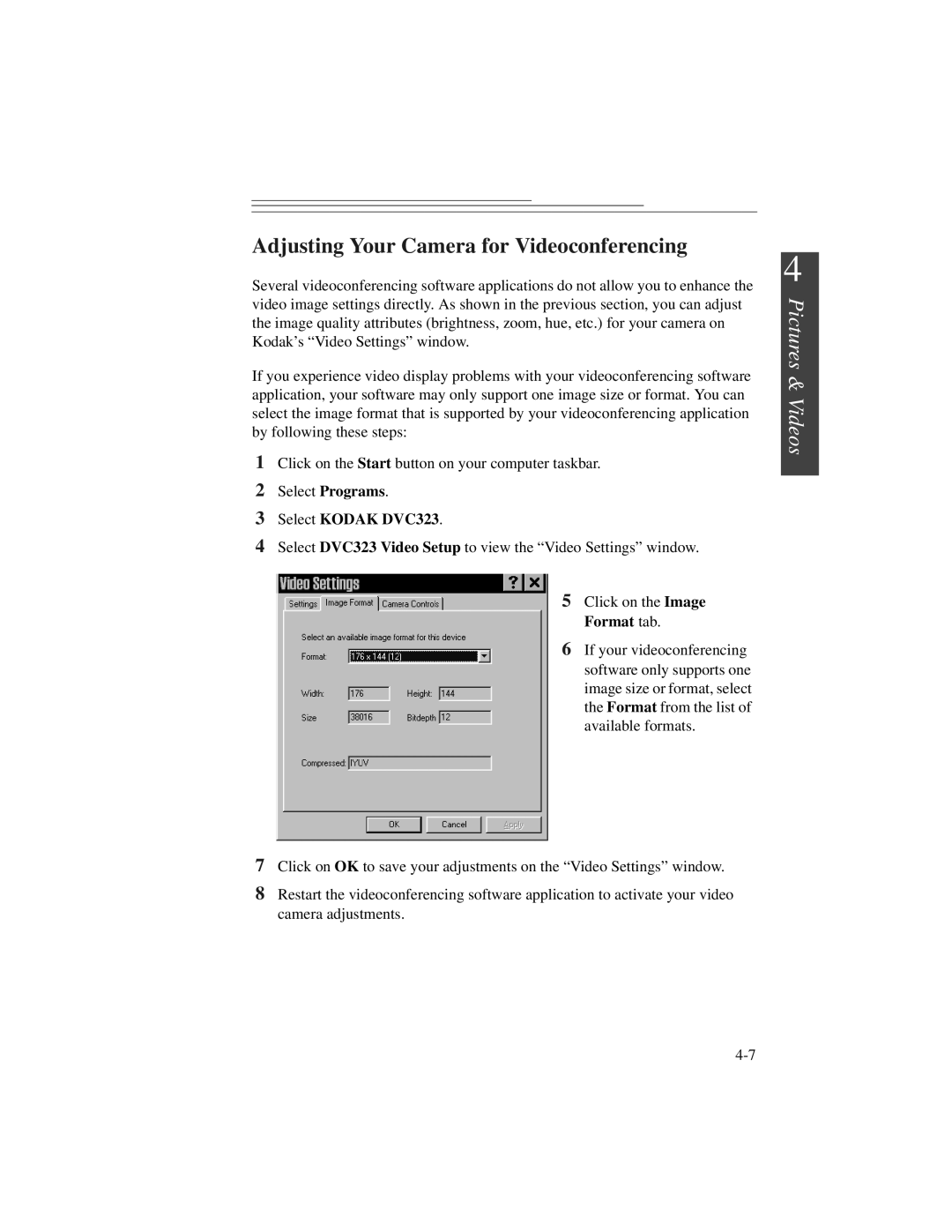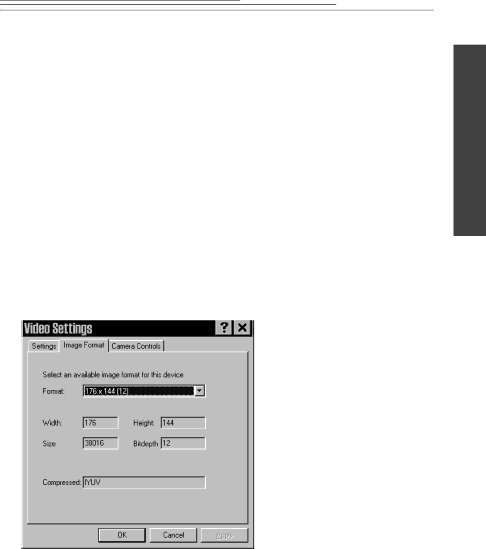
Adjusting Your Camera for Videoconferencing
Several videoconferencing software applications do not allow you to enhance the video image settings directly. As shown in the previous section, you can adjust the image quality attributes (brightness, zoom, hue, etc.) for your camera on Kodak’s “Video Settings” window.
If you experience video display problems with your videoconferencing software application, your software may only support one image size or format. You can select the image format that is supported by your videoconferencing application by following these steps:
1Click on the Start button on your computer taskbar.
2Select Programs.
3Select KODAK DVC323.
4Select DVC323 Video Setup to view the “Video Settings” window.
5 Click on the Image Format tab.
6 If your videoconferencing software only supports one image size or format, select the Format from the list of available formats.
7Click on OK to save your adjustments on the “Video Settings” window.
8Restart the videoconferencing software application to activate your video camera adjustments.
4
Pictures & Videos