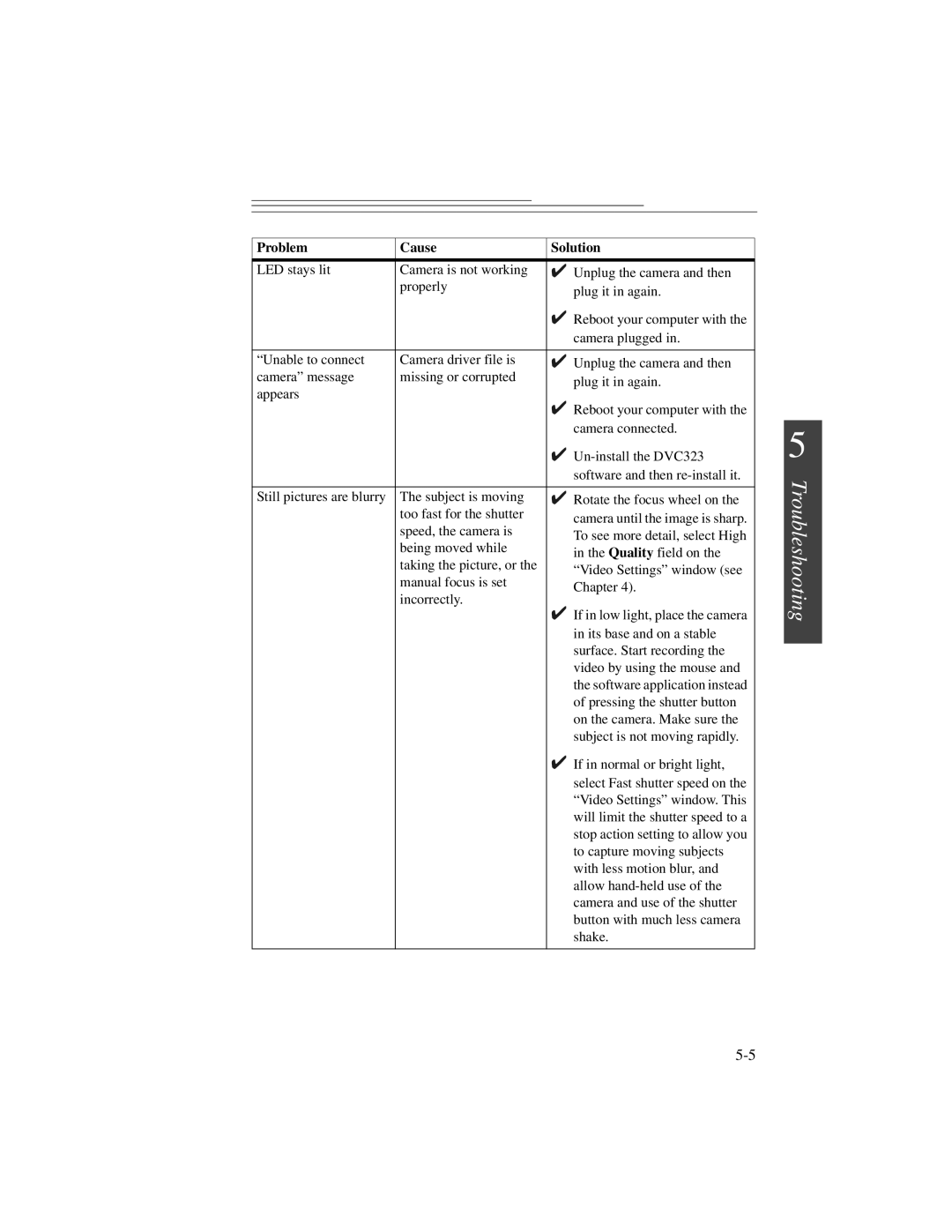Problem | Cause | Solution |
|
|
|
LED stays lit | Camera is not working | ✔ Unplug the camera and then |
| properly | plug it in again. |
|
| |
|
| ✔ Reboot your computer with the |
|
| camera plugged in. |
|
|
|
“Unable to connect | Camera driver file is | ✔ Unplug the camera and then |
camera” message | missing or corrupted | plug it in again. |
appears |
| |
| ✔ Reboot your computer with the | |
|
| |
|
| camera connected. |
|
| ✔ |
|
| software and then |
|
|
|
Still pictures are blurry | The subject is moving | ✔ Rotate the focus wheel on the |
| too fast for the shutter | camera until the image is sharp. |
| speed, the camera is | |
| To see more detail, select High | |
| being moved while | |
| in the Quality field on the | |
| taking the picture, or the | |
| “Video Settings” window (see | |
| manual focus is set | |
| Chapter 4). | |
| incorrectly. | |
| ✔ If in low light, place the camera | |
|
| |
|
| in its base and on a stable |
|
| surface. Start recording the |
|
| video by using the mouse and |
|
| the software application instead |
|
| of pressing the shutter button |
|
| on the camera. Make sure the |
|
| subject is not moving rapidly. |
|
| ✔ If in normal or bright light, |
|
| select Fast shutter speed on the |
|
| “Video Settings” window. This |
|
| will limit the shutter speed to a |
|
| stop action setting to allow you |
|
| to capture moving subjects |
|
| with less motion blur, and |
|
| allow |
|
| camera and use of the shutter |
|
| button with much less camera |
|
| shake. |
|
|
|
5