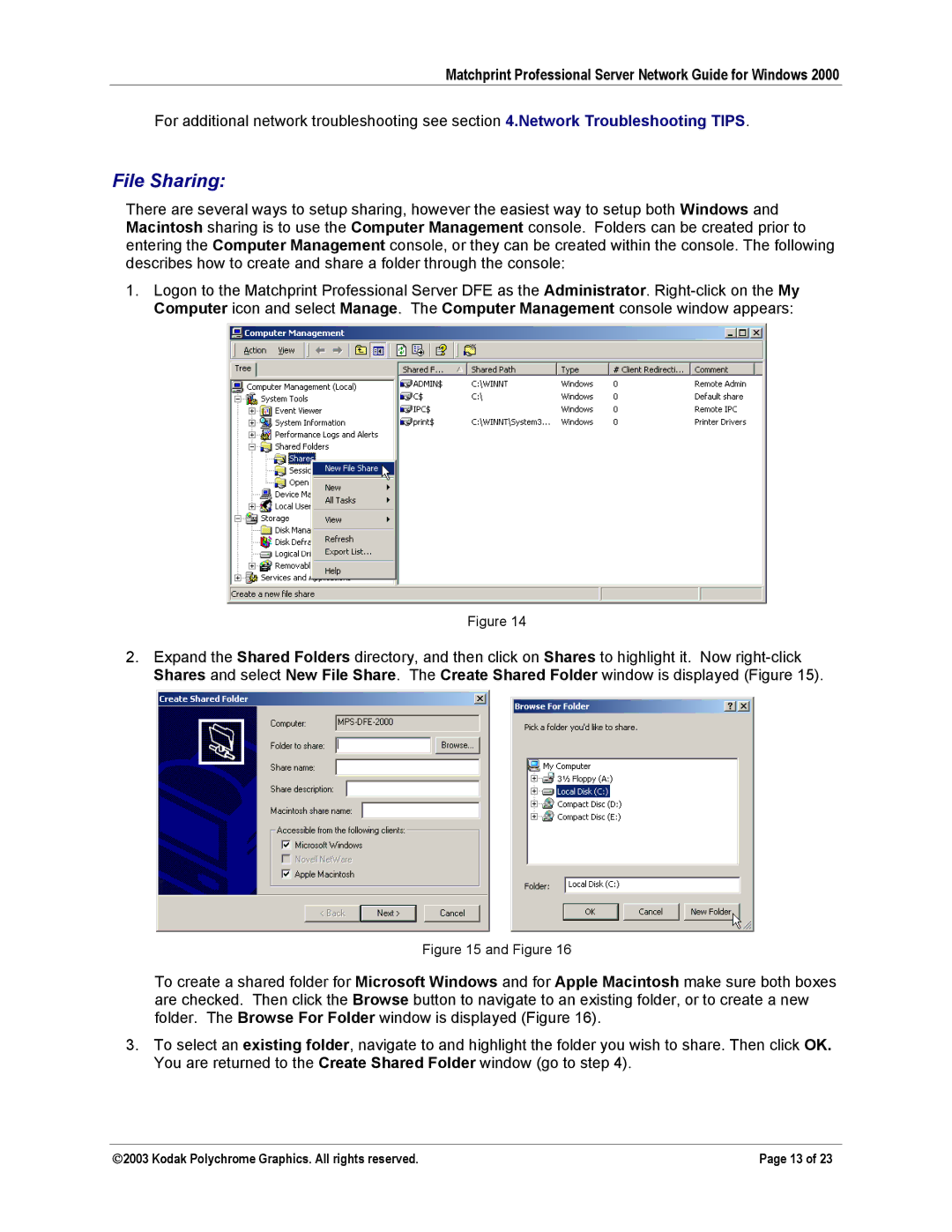Matchprint Professional Server Network Guide for Windows 2000
For additional network troubleshooting see section 4.Network Troubleshooting TIPS.
File Sharing:
There are several ways to setup sharing, however the easiest way to setup both Windows and Macintosh sharing is to use the Computer Management console. Folders can be created prior to entering the Computer Management console, or they can be created within the console. The following describes how to create and share a folder through the console:
1.Logon to the Matchprint Professional Server DFE as the Administrator.
Figure 14
2.Expand the Shared Folders directory, and then click on Shares to highlight it. Now
Figure 15 and Figure 16
To create a shared folder for Microsoft Windows and for Apple Macintosh make sure both boxes are checked. Then click the Browse button to navigate to an existing folder, or to create a new folder. The Browse For Folder window is displayed (Figure 16).
3.To select an existing folder, navigate to and highlight the folder you wish to share. Then click OK. You are returned to the Create Shared Folder window (go to step 4).
2003 Kodak Polychrome Graphics. All rights reserved. | Page 13 of 23 |