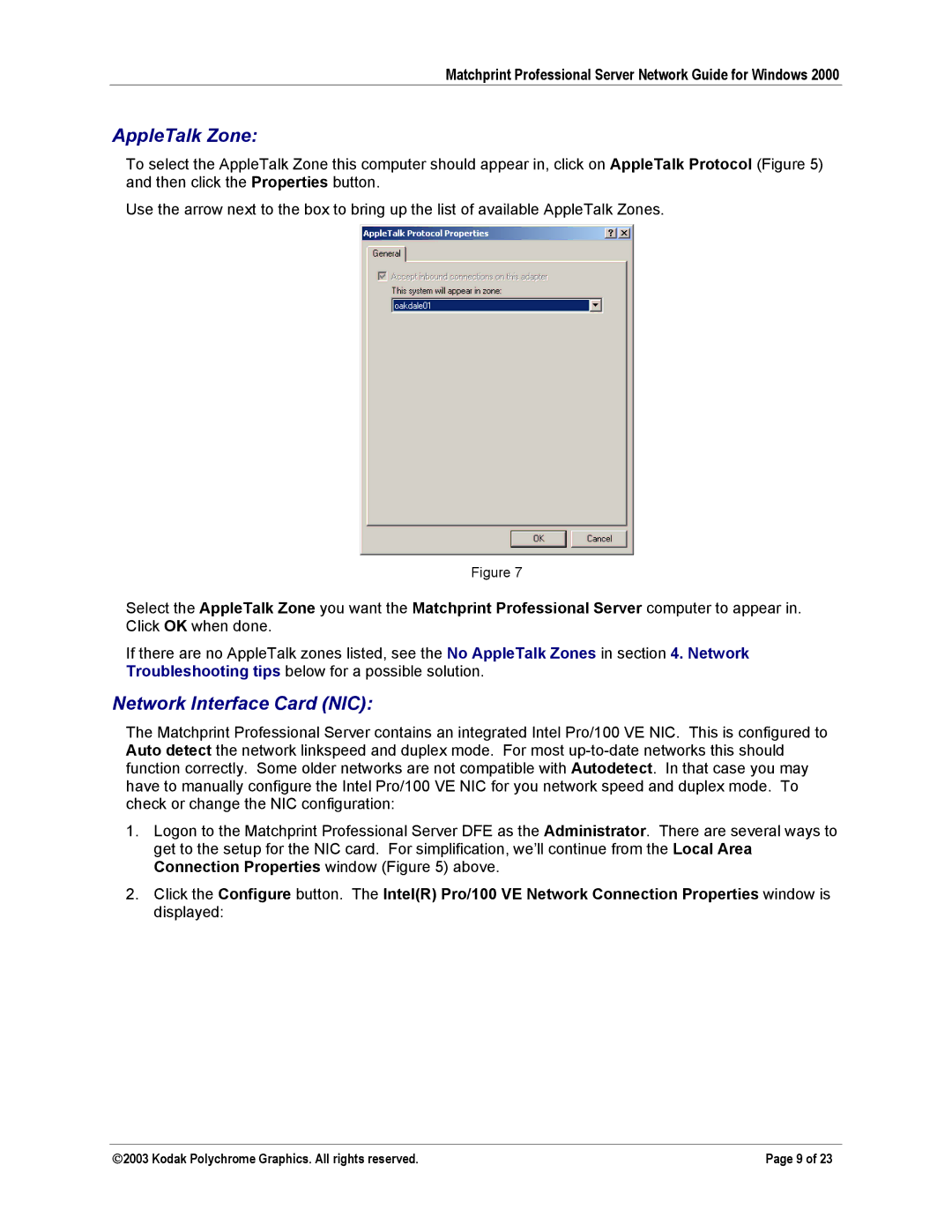Matchprint Professional Server Network Guide for Windows 2000
AppleTalk Zone:
To select the AppleTalk Zone this computer should appear in, click on AppleTalk Protocol (Figure 5) and then click the Properties button.
Use the arrow next to the box to bring up the list of available AppleTalk Zones.
Figure 7
Select the AppleTalk Zone you want the Matchprint Professional Server computer to appear in. Click OK when done.
If there are no AppleTalk zones listed, see the No AppleTalk Zones in section 4. Network Troubleshooting tips below for a possible solution.
Network Interface Card (NIC):
The Matchprint Professional Server contains an integrated Intel Pro/100 VE NIC. This is configured to Auto detect the network linkspeed and duplex mode. For most
1.Logon to the Matchprint Professional Server DFE as the Administrator. There are several ways to get to the setup for the NIC card. For simplification, we’ll continue from the Local Area Connection Properties window (Figure 5) above.
2.Click the Configure button. The Intel(R) Pro/100 VE Network Connection Properties window is displayed:
2003 Kodak Polychrome Graphics. All rights reserved. | Page 9 of 23 |