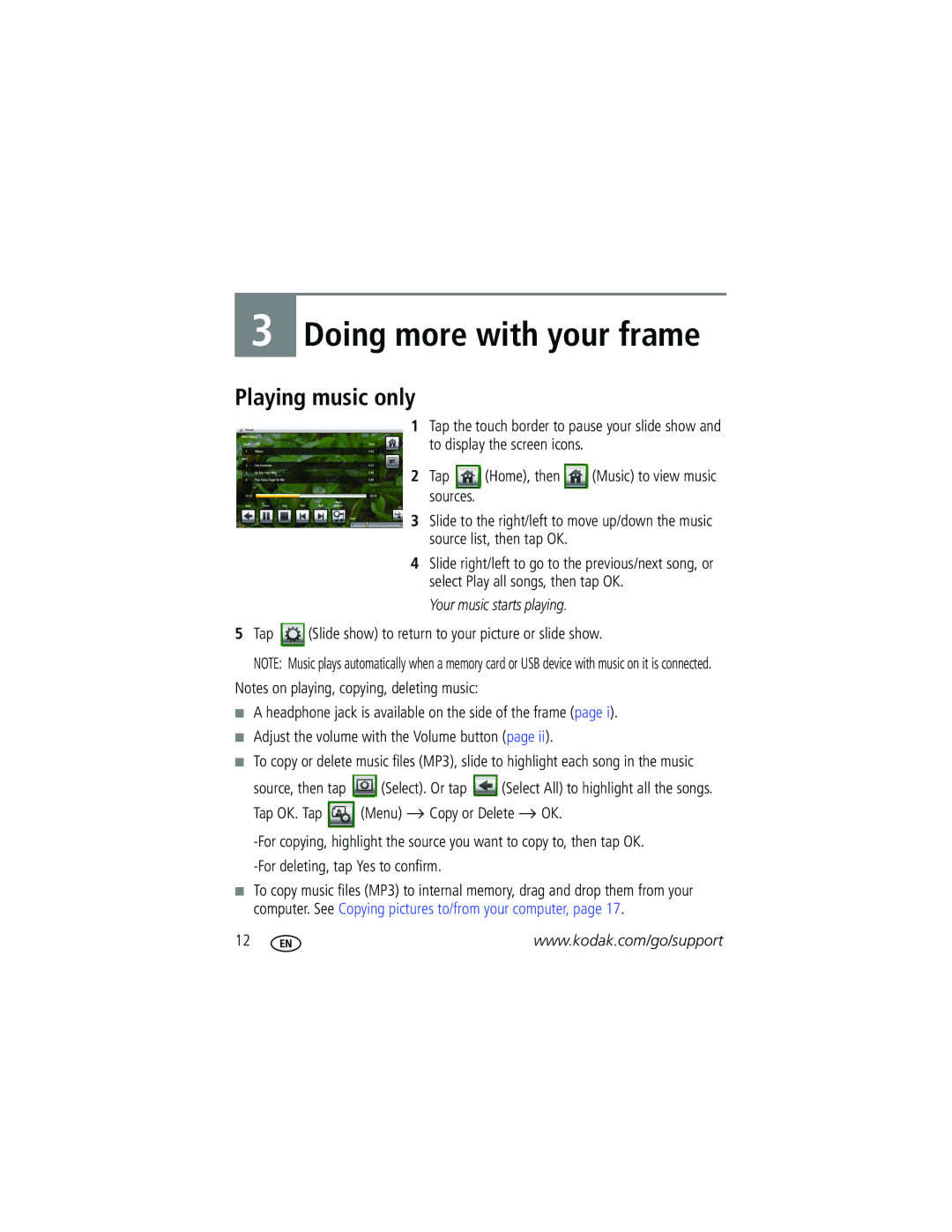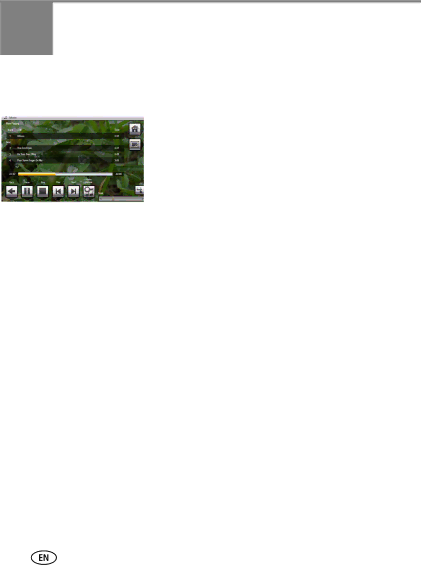
3
Doing more with your frame
Playing music only
1Tap the touch border to pause your slide show and to display the screen icons.
2Tap ![]() (Home), then
(Home), then ![]() (Music) to view music sources.
(Music) to view music sources.
3Slide to the right/left to move up/down the music source list, then tap OK.
4Slide right/left to go to the previous/next song, or select Play all songs, then tap OK.
Your music starts playing.
5Tap ![]() (Slide show) to return to your picture or slide show.
(Slide show) to return to your picture or slide show.
NOTE: Music plays automatically when a memory card or USB device with music on it is connected.
Notes on playing, copying, deleting music:
■A headphone jack is available on the side of the frame (page i).
■Adjust the volume with the Volume button (page ii).
■To copy or delete music files (MP3), slide to highlight each song in the music
source, then tap ![]() (Select). Or tap
(Select). Or tap ![]() (Select All) to highlight all the songs.
(Select All) to highlight all the songs.
Tap OK. Tap ![]() (Menu) → Copy or Delete → OK.
(Menu) → Copy or Delete → OK.
■To copy music files (MP3) to internal memory, drag and drop them from your computer. See Copying pictures to/from your computer, page 17.
12 | www.kodak.com/go/support |