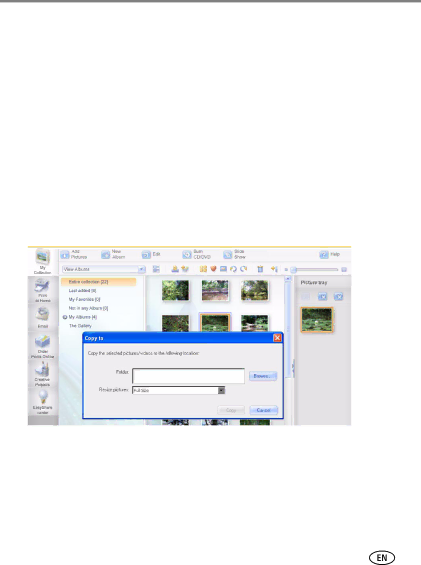
Doing more with your frame
Copying pictures from EasyShare software
It’s easy to copy pictures/videos from My Collection to your frame.
1Install the software that came with your frame (see page 27).
2Set the USB connection mode to Computer (see page 15), then connect the USB cable (see page 17).
3On your computer, open EasyShare software. Click My Collection, then select the pictures in the Viewer pane. Drag and drop them into the Picture tray.
4In the menu bar, select File → Copy to.
The frame appears as removable
My Collection | Select pictures here | Drag and drop to here (Picture tray) | ||||
|
|
|
|
|
|
|
|
|
|
|
|
|
|
|
|
|
|
|
|
|
5Browse to the frame location to which you are copying.
6Select Best For Digital Picture Frame to resize the picture you are copying. Full resolution is unnecessary and quickly fills up the frame’s memory.
7Click Copy. Pictures are copied to your frame.
8Unplug the USB cable, then go to the copy location (see page 8) to view your copied pictures on your frame and to play a slide show.
www.kodak.com/go/support | 19 |
