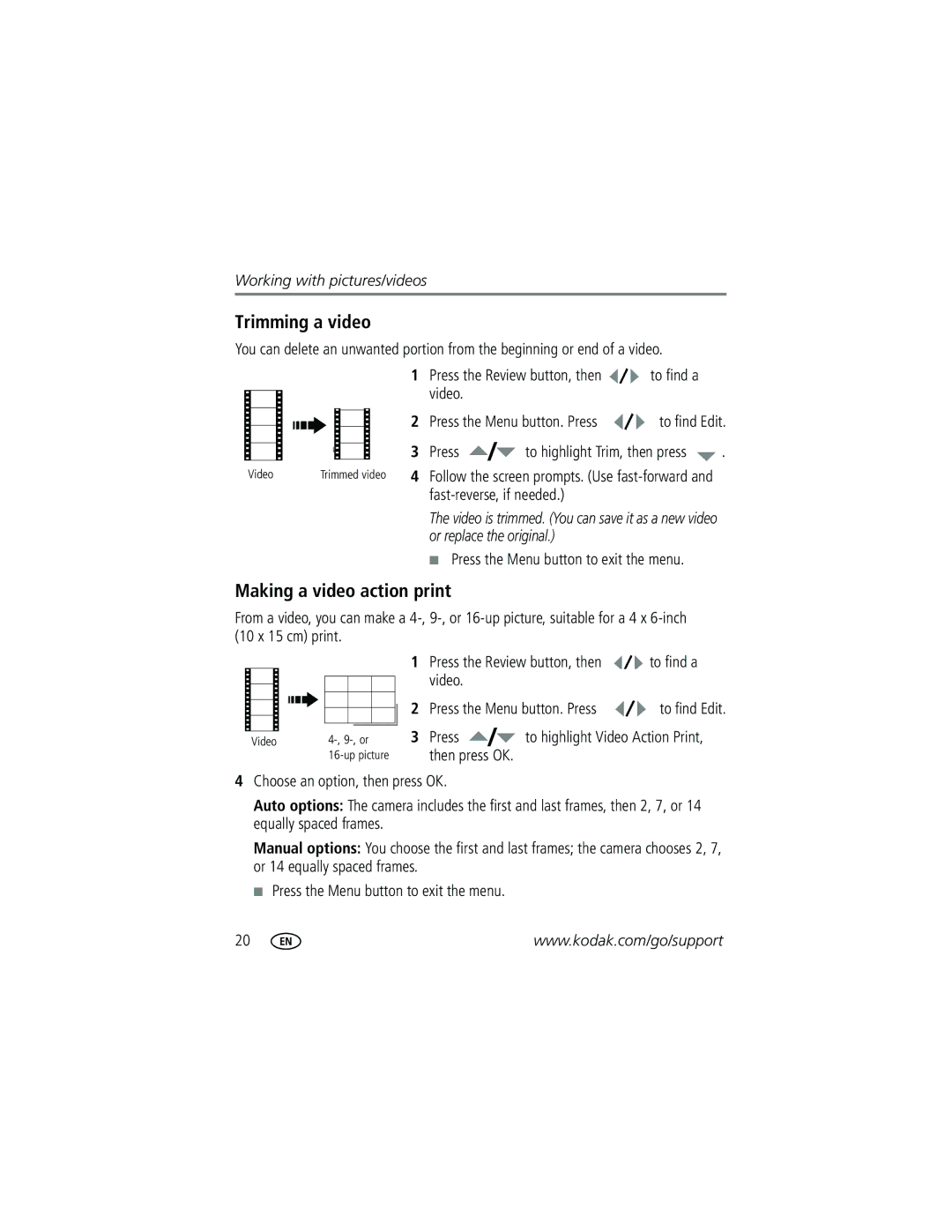Kodak Easyshare
Eastman Kodak Company Rochester, NY
Front view
Back view
LCD
Table of contents
Table of contents
Attaching the strap Loading the battery
To extend battery life, see
Kodak 5V AC adapter
Charging the battery
Kodak USB AC adapter
First, turn OFF the camera
Turning on the camera Setting the language, date/time
Storing pictures on an SD/SDHC card
See page 56 for storage capacities
To review pictures/videos anytime, see
Taking a picture
Reviewing the picture just taken
Press the Shutter button halfway
Using the framing marks
Taking a video
Using optical zoom
Using the digital zoom
Using the flash
Using different picture-taking modes
Use this For
Press OK to choose a Scene mode
Scene modes
Using camera Help
Taking panoramic pictures
Understanding the picture-taking icons
Capture mode-shutter pressed halfway
Press the Review button
Reviewing pictures/videos
Magnifying pictures
Playing a video
Viewing picture/video information
Playing a sound tag
Using sound tags
Recording a sound tag
Choose Record, then press OK Follow the screen prompts
Protecting pictures/videos from deletion
Using the undo delete feature
Deleting pictures/videos
Press to highlight Undo Delete Press OK
Press the Review button, then the Menu button Press to find
Using the menu button in Review
Using Kodak Perfect Touch technology
Edit to edit pictures/videos
Making a picture from a video
Cropping pictures
Editing videos
Press the Review button, then to find a video
Trimming a video
Making a video action print
Fast-reverse, if needed
Changing the slide show display interval
Running a slide show
Starting the slide show
Press the Review button, then the Menu button
Running a continuous slide show loop
Running a multimedia slide show
Searching pictures by date, Favorites, or other tag
Viewing pictures/videos in different ways
Viewing as thumbnails multi-up
Press the Review button to exit Review
Viewing on a television using an A/V cable
Press the Review button, then to find a
Selecting multiple pictures/videos
Copying pictures/videos
Before you copy, make sure that
Videos
Understanding the review icons
Pictures
Understanding blur warning icons
Press to highlight a setting, then press the OK button
Using the menu button to change settings
Capture plus for other picture-taking settings
Black-and-white or sepia
White Balance
Using the capture plus tab
Landscape mode
Exposure Metering
Mode
Customizing your camera
Options
Reset Camera Reset settings to their default
Sound Volume Off High Medium Low Date & Time
Auto Power Off Minutes
All functions
Formatting deletes all
Using the self-timer
Button delay for a steady, auto-shutter release on a tripod
Card
Using the framing grid to compose a picture
Using burst
Using exposure compensation to adjust picture brightness
Use burst to take up to 3 pictures in rapid succession
Installing the software
Follow the on-screen instructions to install the software
Transferring pictures with the USB cable
Also available for transferring
Turn off the camera and printer
Connecting the camera to a PictBridge enabled printer
Printing pictures
Disconnecting the camera from a PictBridge enabled printer
Using a printer that is not PictBridge enabled
Printing from a PictBridge enabled printer
Turn on the printer. Turn on the camera
Printing from an optional SD card
Dock compatibility for your camera
Ordering prints online
Press the Share button to exit the menu
Tagging your pictures
Tagging pictures for printing
Printing tagged pictures
Tagging pictures/videos for emailing
To exit the menu, highlight Exit, then press OK
To view favorites on your camera, see
Assigning the favorite tag to pictures/videos
Assigning other tags to pictures/videos
Assigning a tag to pictures/videos you take next
Camera problems
Try one or more of the following
Including protected files
Turn on the flash see
Camera/computer communications
LCD screen messages
Format the internal memory see Requires Formatting
Kodak EasyShare software Help
#XXXX
Getting help
Camera
Getting help
Camera specifications
Picture sizes
Flash modes-Auto, Off, Fill, Red-eye
ISO speed
Flower, Snow, Beach, Text, Sunset, Candle light
Movie MOV Codec Motion Jpeg video G.711 audio
Speaker-Yes
Operating temperature-32-104F0-40C
PictBridge support-Yes
Care and maintenance
Upgrading your software and firmware Storage capacities
Important safety instructions
Extending battery life
Battery life
Limited Warranty
Limited warranty coverage
Limitations
Your rights
Regulatory compliance
FCC compliance and advisory
Outside the United States and Canada
Canadian DOC statement
FCC and Industry Canada
Australian C-Tick
N137
China RoHS Russian GOST-R
Setting
Cable
During quickview
Compatibility, 40 connector, ii printer
About pictures, videos, 15 installing
External video device
Perfect Touch technology
Lens Cleaning lens, 56 loading
Menu settings, 28 mode dial, i, 9 modes
Long time exposure
Running slide show
Protecting pictures, videos Quickview, using
Repair
Search pictures, videos
Sounds
Focus zone, 30 image storage, 32 ISO
Slide show continuous loop, 22 running
Support, technical, 51
Viewing picture, video information

 to find a video.
to find a video.![]() to find a video.
to find a video.![]() to highlight Video Action Print, then press OK.
to highlight Video Action Print, then press OK.