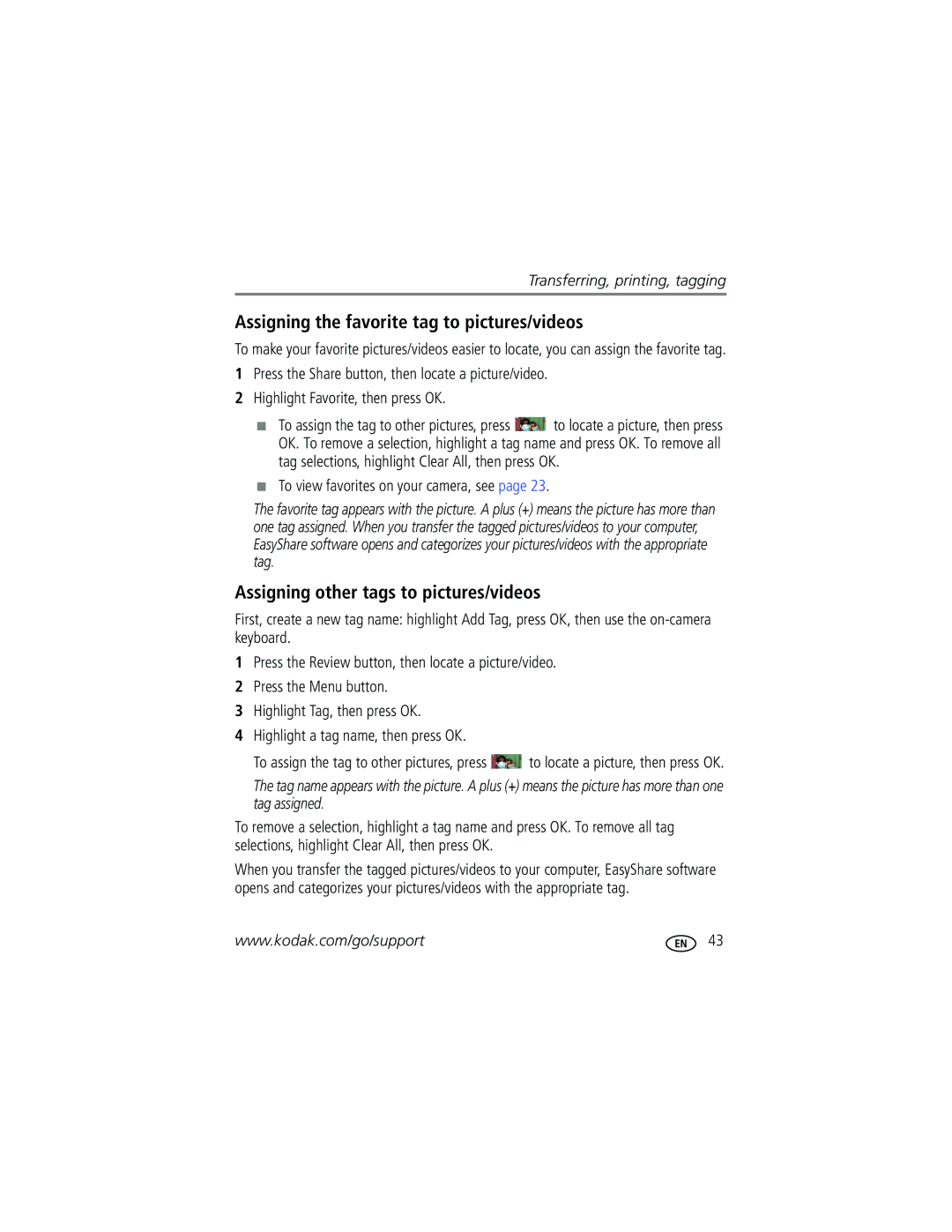Transferring, printing, tagging
Assigning the favorite tag to pictures/videos
To make your favorite pictures/videos easier to locate, you can assign the favorite tag.
1Press the Share button, then locate a picture/video.
2Highlight Favorite, then press OK.
■To assign the tag to other pictures, press ![]() to locate a picture, then press OK. To remove a selection, highlight a tag name and press OK. To remove all tag selections, highlight Clear All, then press OK.
to locate a picture, then press OK. To remove a selection, highlight a tag name and press OK. To remove all tag selections, highlight Clear All, then press OK.
■To view favorites on your camera, see page 23.
The favorite tag appears with the picture. A plus (+) means the picture has more than one tag assigned. When you transfer the tagged pictures/videos to your computer, EasyShare software opens and categorizes your pictures/videos with the appropriate tag.
Assigning other tags to pictures/videos
First, create a new tag name: highlight Add Tag, press OK, then use the
1Press the Review button, then locate a picture/video.
2Press the Menu button.
3Highlight Tag, then press OK.
4Highlight a tag name, then press OK.
To assign the tag to other pictures, press ![]() to locate a picture, then press OK.
to locate a picture, then press OK.
The tag name appears with the picture. A plus (+) means the picture has more than one tag assigned.
To remove a selection, highlight a tag name and press OK. To remove all tag selections, highlight Clear All, then press OK.
When you transfer the tagged pictures/videos to your computer, EasyShare software opens and categorizes your pictures/videos with the appropriate tag.
www.kodak.com/go/support | 43 |