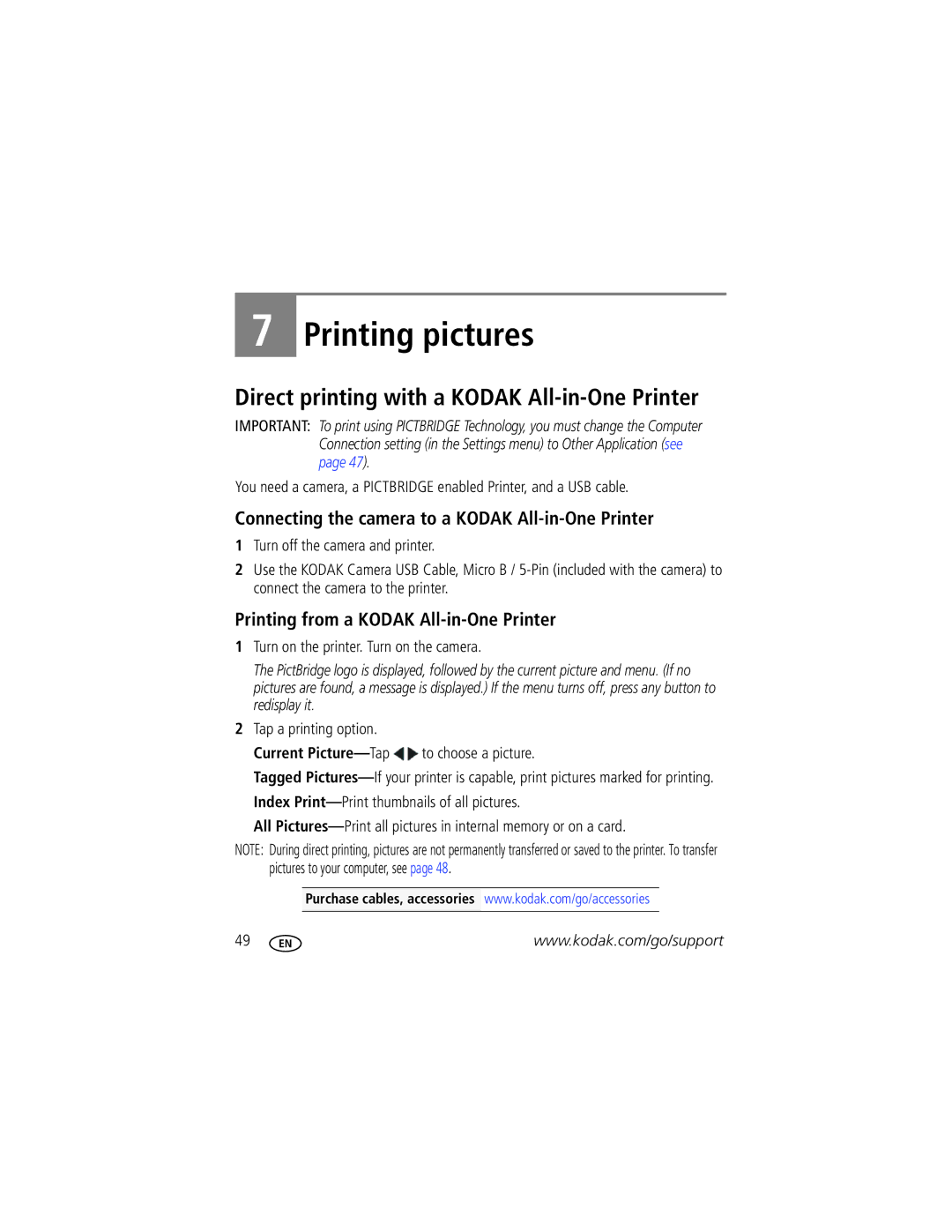Kodak Easyshare Touch
Camera / M5370
Eastman Kodak Company Rochester, New York
4H8631en
Quick start
Front, top view
Side, bottom view
MICROSD/SDHC
Touchscreen gestures
Table of contents
Table of contents
Vii
Charge the battery
Setting up your camera
Loading the KLIC-7006 battery
Purchase extra batteries Watch the battery level
Charging with the in-camera battery charger
Charging the battery
If your package included Then see
Charging with the external battery charger
Watch the battery level See
Charging with your computer’s USB port
Turning on the camera
Tap your language
Setting the language, date/time
Set the language
Set the date and time
Storing pictures on a MICROSD/SDHC Card
Attaching the strap
Taking pictures in Smart Capture mode
Taking pictures/videos
Taking pictures using the Touch Shutter feature
Reviewing the picture/video just taken
To review pictures/videos anytime, see
Your camera, the way you want it
Using Tools to choose actions, preferences
Full Three quarters Half Critical AC Power
Watch the battery level
Understanding the picture-taking icons
Taking a video
Use the LCD to compose the video
Using the zoom
Red-eye
Using the flash
Tripod
Reduction Off Never
Using different modes
Adding a date stamp
Using Film Effects
Tap Date Stamp Off Tap Date Stamp On
Night Portrait
Using Scene modes
Self-Portrait
Distant scenery at night. Flash does not fire
Using exposure compensation to adjust brightness
Using Program mode
Changing Program mode settings
Program Scene mode, tap a setting. Then change its value
Tap Self-timer/Burst , then tap Burst
Taking self-timer pictures/videos
Taking burst pictures
Taking panoramic pictures
Take the first picture
Liveview
Reviewing and editing
Reviewing pictures/videos
Quickview Review
Other things you can do in Review
Deleting pictures/videos
Playing a video
You can drag the timeline slider or tap the timeline bar
Magnifying a picture
Viewing pictures/videos in different ways
Viewing as thumbnails
Smarter way to find and enjoy your pictures
Understanding the review icons
Videos
Cropping a picture
Using decorative effects
Using effects
Follow the screen prompts to save the picture
Trimming a video
Making a picture from a video
Picture is created. The original video is saved
Making an action print from a video
Tap Edit Tap Action Print
Selecting multiple pictures/videos
Tap Select Images, then tap the desired pictures/videos
Displaying pictures/videos on a television
AV cable
Running a slide show
Press the Share button anytime
Sharing pictures/videos
Sharing through email and social networks
Liveview Quickview
Quickview Review Press the Share button
Using the Share feature
Check mark. Drag to scroll through the list Tap Done
Manage email addresses and Kodak Pulse Digital Frames
Tagging pictures
If prompted to Update People Tags, tap Yes
Tagging people
Need to update a name?
When finished typing, tap Done
Manually add a face tag
Using the keyboard
Tagging with keywords
Marking pictures/videos as favorites
Setting Options Share Button Settings
Using the Settings menu
Changing settings
People Tag Settings
Power Save-Dimmer LCD uses less power
Setting Options Date Stamp
Taken-to pictures you Take next Slide Show Settings
Reset settings to their default
Pictures/videos
Install software, transfer pictures, and share
Installing software, sharing
Download Kodak Software later Get Software help
Direct printing with a Kodak All-in-One Printer
Connecting the camera to a Kodak All-in-One Printer
Printing pictures
Printing from a Kodak All-in-One Printer
Printing from an optional MICROSD/SDHC Card
Ordering prints online
Marking pictures for print
Camera problems
Troubleshooting
Status Solution
Status Solution
Videos, including protected files
Computer/connectivity problems
Picture quality problems
Taken in Smart Capture mode
Direct printing Pictbridge enabled printer problems
StatusSolution
Getting help on the Web
Auto focus control-Continuous and Single AF
Specifications
Appendix
Face detection-Yes Face recognition-Yes
Image file format
Self-timermode-2 seconds, 10 seconds, 2 picture timer
Burst modes-Seepage
12 MP 169 4608 x 2592 pixels MP 43 2880 x 2160 pixels
Upgrading your software and firmware
Care and maintenance
Operating temperature-0-40C 32-104F
Microphone-Mono Speaker-Mono Pictbridge support-Yes
When removing the battery, allow it to cool it may be hot
Important safety instructions
Storage capacities
Use a power-saving LCD Brightness setting see
Battery replacement, battery life
Extending battery life
Do not charge non-rechargeable batteries
Limited warranty coverage
Limited warranty
Limitations
Your rights
Regulatory compliance
FCC compliance and advisory
Outside the United States and Canada
Appendix
Vcci Class B ITE Russian GOST-R
Australian C-Tick
N137
Korean Class B ITE Korean Li-ion Regulatory
China RoHS
Action print
Battery icon, 14 USB
Out
Charging, 2 expected life, 60 icons, 14 loading, 1 types
Framing marks
Delete pictures
Deleting
HDR mode, 18 help
Modes, capture smart capture, 18 video
Mode dial, 18 modes Backlight, 19, 20 bright
Language
Email marked
Setting up the camera
Program mode
Using
Transfer to computer, 48, 49 pictures/video
Running
Settings
Share button, 38, 45 shutter
Social networks, 38 software
Optical
Video record button, 15 video size, 45, 46 viewing

![]() to choose a picture.
to choose a picture.