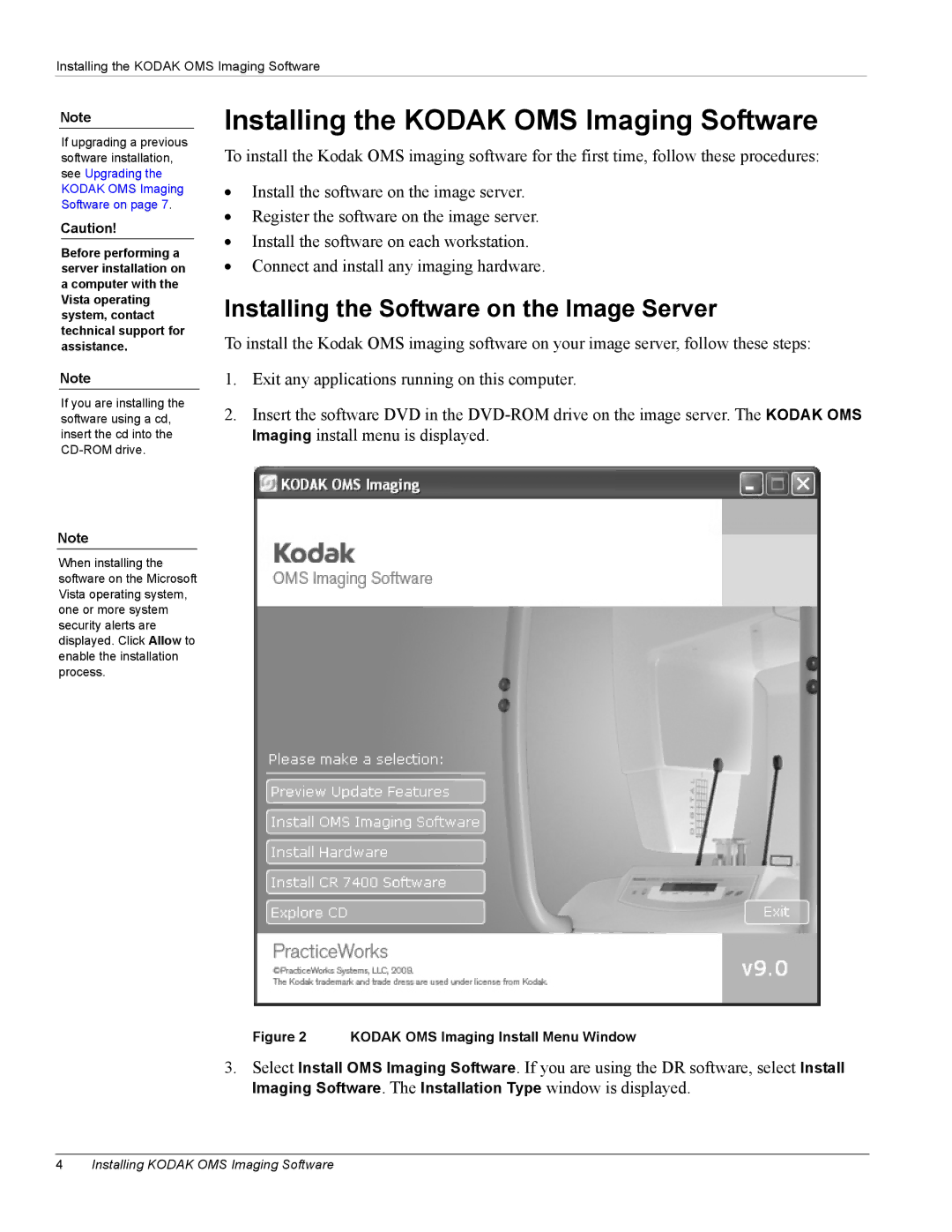Installing the KODAK OMS Imaging Software
Note
If upgrading a previous software installation, see Upgrading the KODAK OMS Imaging Software on page 7.
Caution!
Before performing a server installation on a computer with the Vista operating system, contact technical support for assistance.
Note
If you are installing the software using a cd, insert the cd into the
Note
When installing the software on the Microsoft Vista operating system, one or more system security alerts are displayed. Click Allow to enable the installation process.
Installing the KODAK OMS Imaging Software
To install the Kodak OMS imaging software for the first time, follow these procedures:
•Install the software on the image server.
•Register the software on the image server.
•Install the software on each workstation.
•Connect and install any imaging hardware.
Installing the Software on the Image Server
To install the Kodak OMS imaging software on your image server, follow these steps:
1.Exit any applications running on this computer.
2.Insert the software DVD in the
Figure 2 KODAK OMS Imaging Install Menu Window
3.Select Install OMS Imaging Software. If you are using the DR software, select Install Imaging Software. The Installation Type window is displayed.
4Installing KODAK OMS Imaging Software