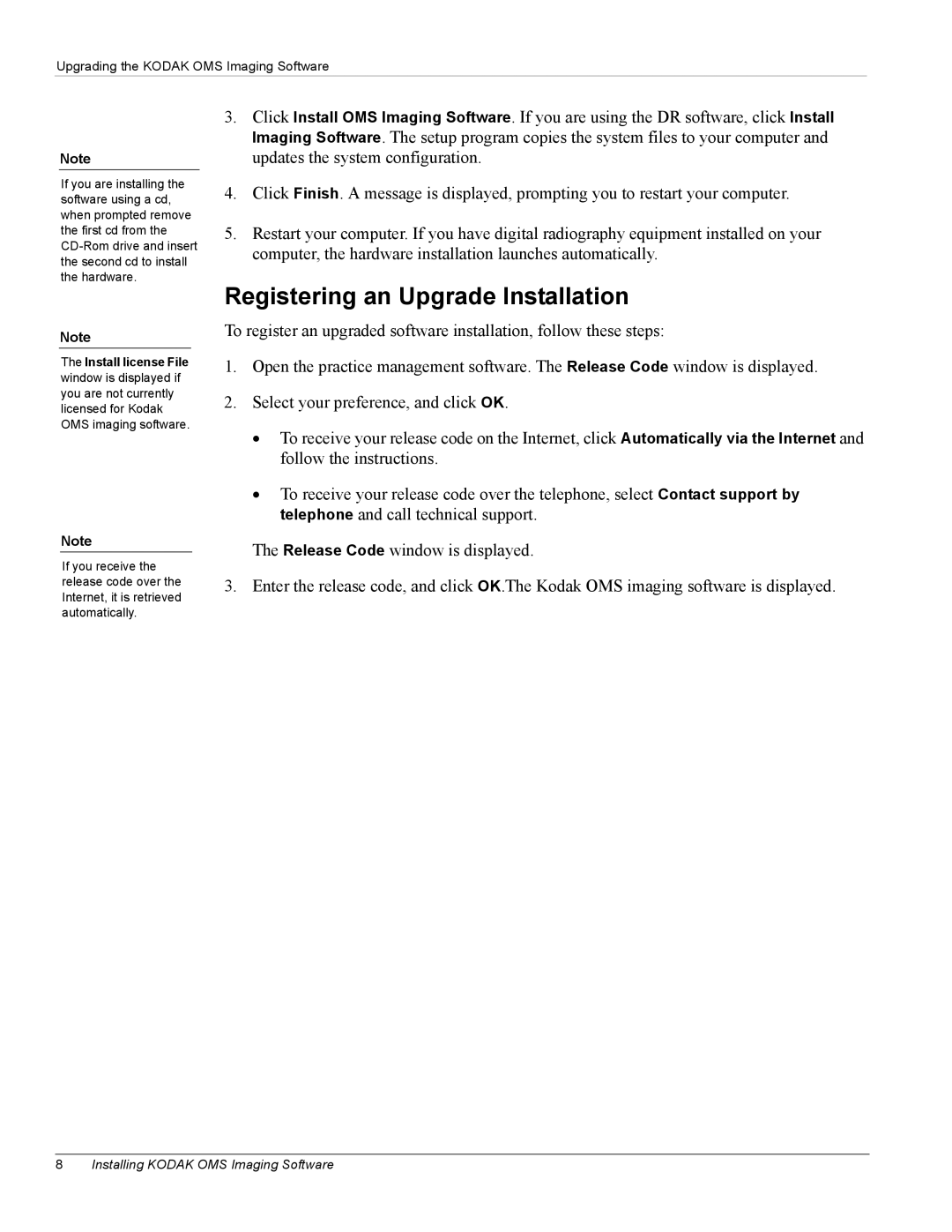Upgrading the KODAK OMS Imaging Software
Note
If you are installing the software using a cd, when prompted remove the first cd from the
Note
The Install license File window is displayed if you are not currently licensed for Kodak OMS imaging software.
Note
If you receive the release code over the Internet, it is retrieved automatically.
3.Click Install OMS Imaging Software. If you are using the DR software, click Install Imaging Software. The setup program copies the system files to your computer and updates the system configuration.
4.Click Finish. A message is displayed, prompting you to restart your computer.
5.Restart your computer. If you have digital radiography equipment installed on your computer, the hardware installation launches automatically.
Registering an Upgrade Installation
To register an upgraded software installation, follow these steps:
1.Open the practice management software. The Release Code window is displayed.
2.Select your preference, and click OK.
•To receive your release code on the Internet, click Automatically via the Internet and follow the instructions.
•To receive your release code over the telephone, select Contact support by telephone and call technical support.
The Release Code window is displayed.
3. Enter the release code, and click OK.The Kodak OMS imaging software is displayed.
8Installing KODAK OMS Imaging Software