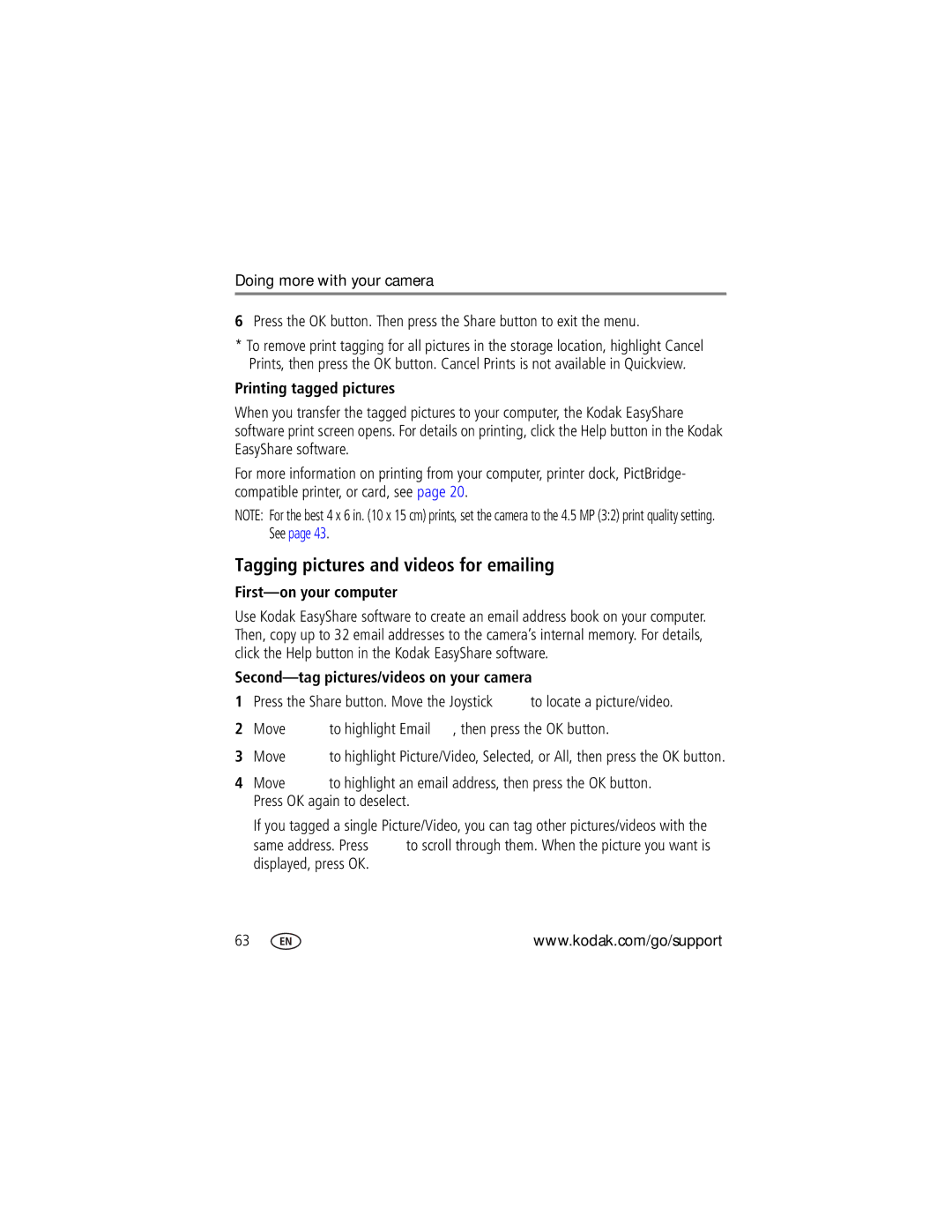Kodak EasyShare P850 zoom digital camera User’s guide
Eastman Kodak Company Rochester, New York
Front View
Joystick
Share button Zoom lever Menu button Command dial
Back View
Diopter dial Slot for optional SD or MMC card
Table of contents
Table of contents
Table of contents
Setting up your camera
Attaching the lens cap and strap
Loading the battery
Charging the battery
Charge the Li-Ion rechargeable battery before first use
Setting the language and date/time, first time
Turning on the camera
Setting the language and date/time, other times
Storing pictures on an SD or MMC card
Taking a picture
Taking a video
Reviewing a quickview of the picture or video just taken
To view pictures and videos anytime, see
Using the auto-focus framing marks pictures
Press the Shutter button completely down to take the picture
Capture modes in liveview
Capture modes-shutter pressed halfway
Using digital zoom
Using optical zoom
Take the picture
To change the flash settings, see
Using the flip-up flash
Using an external flash unit
Wide angle
Reviewing pictures and videos
Press Review to view and work with your pictures and videos
Single-up
Multi-selection of pictures during review
Multi-up
Magnifying a picture during review
Use the Zoom lever to magnify your pictures
Picture
Identifying the review icons
Video
Highlight/shadow clipping
See Using highlight/shadow clipping on
See Using the histogram on
Histogram
Protecting pictures and videos from deletion
Deleting pictures and videos
Installing the software
Follow the on-screen instructions to install the software
Transferring pictures with a USB cable, model U-8
Transferring pictures
Transferring pictures with an EasyShare dock
Printing from an optional SD or MMC card
Connecting the camera to the printer
Direct printing with a PictBridge enabled printer
Ordering prints online
Turn the Mode switch to or Turn on the printer
Disconnecting the camera from the printer
Printing pictures
Kodak EasyShare dock Docking configuration
Dock compatibility for your camera
Capture
Use this mode For
Picture-taking modes
Favorites
Priority
Program
Aperture
Shutter
Custom Scene
Use this mode For Manual
Custom
Video
Press the OK button to choose a Scene mode
Turn the Mode dial to Scene
Scene modes
Use this SCN mode For Text Documents Manner
Tripod
Focus mode Description Normal AF
Using the focus button
Default Macro AF
Some settings may be unavailable in some modes
Flash forced off Based on your evaluation of 5 pictures
Drive mode Description Exposure
Bracketing
Time Lapse
Quality mode Resolution Compression Quantity
Determining the burst capacity
Using the AE/AF button
AE/AF lock mode Description Default
Using the program button
Taking pictures using the AF lock
Program capture settings
Program review settings
Changing the flash settings
Pasm and C1, C2, C3 modes
If the exposure
Changing Pasm or C1, C2, C3 mode settings
Using exposure compensation with exposure bracketing
Then the exposures
General picture taking
Using exposure metering
Icon Exposure metering options
They track together. Use
Function buttons that provide rapid setting changes
Focus button Program button Drive button
Using the histogram
Using highlight/shadow clipping
Changing picture-taking settings
Still menu options
Some settings are unavailable in Auto and SCN modes
Capture
RAW file
Setting Icon Options that appear in Liveview Video Size
Video menu options
Setup menu options
Setup
Off default
Setting Icon Options Set Program Button Review
To your favorite review settings Orientation Sensor
Quickview On default
Modes are retained
Card
Setting Icon Options Format
Cancel-exits without making a
On the card formats the card
Pasm and C1, C2, C3 menu options
These settings are not available in Auto and SCN modes
Capture +
Selectable Zone use
Single AF
AF Zone
Sharpness High
Program default
Copy to Custom Custom modes on the Mode dial
Camera to a Custom Mode
Available only in Custom C mode
Still editing options
Editing functions for Still and Video
Video editing options
Cropping pictures
RAW file development
Options for RAW development
Review, press the Menu button to access review functions
Using optional review menu
Viewing picture/video information
Before you copy, make sure that
Copying pictures and videos
Copy pictures or videos
Starting the slide show
Running a slide show
Changing the slide show display interval
Displaying pictures and videos on a television
Pre-tagging for album names
Running a continuous slide show loop
First-on your computer
Tagging pictures/videos for albums
Second-on your camera
Third-transfer to your computer
Press the Menu button to exit the menu
Second-on your camera
Third-transfer to your computer
Tagging pictures for printing
When can I tag my pictures and videos?
Sharing your pictures
Favorites,
Printing tagged pictures
Tagging pictures and videos for emailing
Second-tag pictures/videos on your camera
Tagging pictures as favorites
Third-transfer and email
Transfer
Share your favorite pictures in 4 easy steps
Take pictures
Pictures to your
Preventing favorites from transferring to the camera
Optional settings
Removing all favorites from your camera
View Remove all favorites Slide Show Multi-up
Printing and emailing favorites
Camera problems
Try one or more of the following
Accurate Flash does not fire
Cloth page 87, then reinstall it
Set the Orientation Sensor to on
Transfer pictures to the computer
Camera
Computer/connectivity problems
Turn on the camera
Video device User’s guide
Picture quality problems
Try one or more of the following
Still having problems?
Direct printing PictBridge problems
Status Solution
Camera
Helpful links
Other
Amount of memory MB & free hard
Telephone customer support
Disk space
Displays
Camera specifications
Kodak EasyShare P850 zoom digital camera
Lens
Flash
Review
Communication with computer/TV
Kodak EasyShare P850 zoom digital camera Power
Other features
Click WB, WB1, WB2, WB3
Picture storage capacity-JPEG standard compression
Storage capacities
Picture storage capacity-JPEG basic compression
MB internal memory
Picture storage capacity-RAW & Tiff
Picture storage capacity-JPEG fine compression
1280 x
Minutes/seconds of video
Power-saving features
Video storage capacity
MB SD or MMC
Accessories
Description Where to buy
Important safety instructions
Using this product
Battery safety and handling
Keep batteries out of the reach of children
Extending battery life
Battery information
Kodak battery replacement types/battery life
Actual battery life may vary based on usage
Kodak EasyShare printer dock-powers your camera, makes
Kodak 5-volt AC adapter-powers your camera
Limited warranty coverage
Warranty
Limited warranty
Limitations
Your rights
Outside the United States and Canada
Regulatory compliance
FCC compliance and advisory
Canadian DOC statement
English translation
Index
Extending life
To computer via USB cable, 18 copy to custom Custom
Dock connector, ii downloading pictures, 18 drive button
Connector dock
Camera, 87 printer, 20
Flash compensation, 37, 78 flash modes
Drive modes Exposure bracketing, 31 first burst
Viewing pictures, videos
Flower Fluorescent white balance, 50 focus button
Help
Framing marks
Grip
ISO ISO speed
Magnifying a picture, 13 maintenance, camera, 87 manner
Sport, 27 sunset, 27 text
Index
Tagging
Continuous loop
Sunset
For albums, 59, 60 taking
Upgrading software, firmware, 87 URLs, Kodak web sites
Combined, 76 digital, 9 optical Zoom lever, ii
Zoom

![]() to locate a picture/video.
to locate a picture/video.![]() to highlight Email
to highlight Email ![]() , then press the OK button.
, then press the OK button.![]() to highlight Picture/Video, Selected, or All, then press the OK button.
to highlight Picture/Video, Selected, or All, then press the OK button.![]() to highlight an email address, then press the OK button. Press OK again to deselect.
to highlight an email address, then press the OK button. Press OK again to deselect.![]() to scroll through them. When the picture you want is displayed, press OK.
to scroll through them. When the picture you want is displayed, press OK.