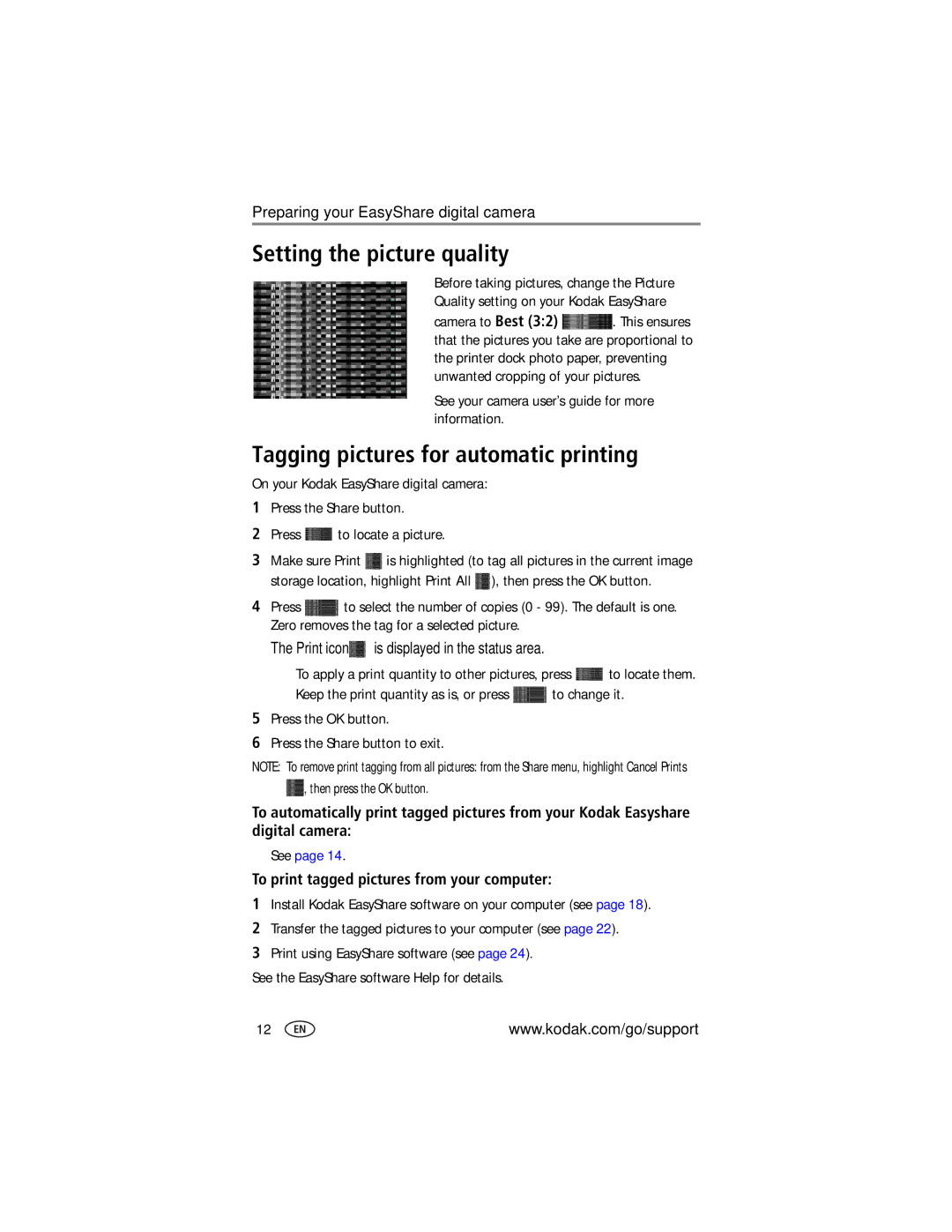printer dock specifications
The Kodak printer dock is a popular device that combines compact design with advanced printing technology to produce high-quality photos effortlessly. Designed with ease of use in mind, the Kodak printer dock allows users to print photos directly from their smartphones, tablets, or cameras, eliminating the need for a computer.One of the standout features of the Kodak printer dock is its ability to produce stunning 4 x 6-inch prints in just a matter of seconds. This impressive speed makes it an ideal choice for events, gatherings, or simple everyday use, where immediate photo printing can capture memories right as they happen. With a user-friendly interface and simple connectivity options, users can seamlessly print directly from their devices using Wi-Fi or USB connections.
The printer dock utilizes dye-sublimation technology, which ensures vibrant colors and sharp details in every print. Unlike traditional inkjet printers, dye-sublimation provides a more even distribution of color, resulting in prints that are resistant to fading and smudging. This technology also allows for the creation of borderless prints, giving photos a polished and professional look.
Another significant advantage of the Kodak printer dock is its compact and portable design. Weighing in at under five pounds, this printer dock is lightweight, making it easy to carry for travel or events. Its stylish aesthetic also makes it a fitting addition to any home or office environment.
The printer dock features a built-in scanner, allowing users to digitize old photographs or documents with ease. This dual functionality enhances the overall value of the device, catering to a broader range of photo-related needs. Additionally, the Kodak printer dock is compatible with various media formats, including postcard-sized and sticker prints, providing versatility for creative projects.
Finally, the Kodak printer dock supports mobile applications, enabling users to edit and customize their prints before bringing them to life. Filters, frames, and other editing tools empower users to add personal touches to their photos, enhancing the overall printing experience. In summary, the Kodak printer dock stands out as a user-friendly, portable, and versatile solution for anyone looking to print high-quality photos with speed and convenience. Whether for personal use or special events, this device meets the demands of today's digital photography era.