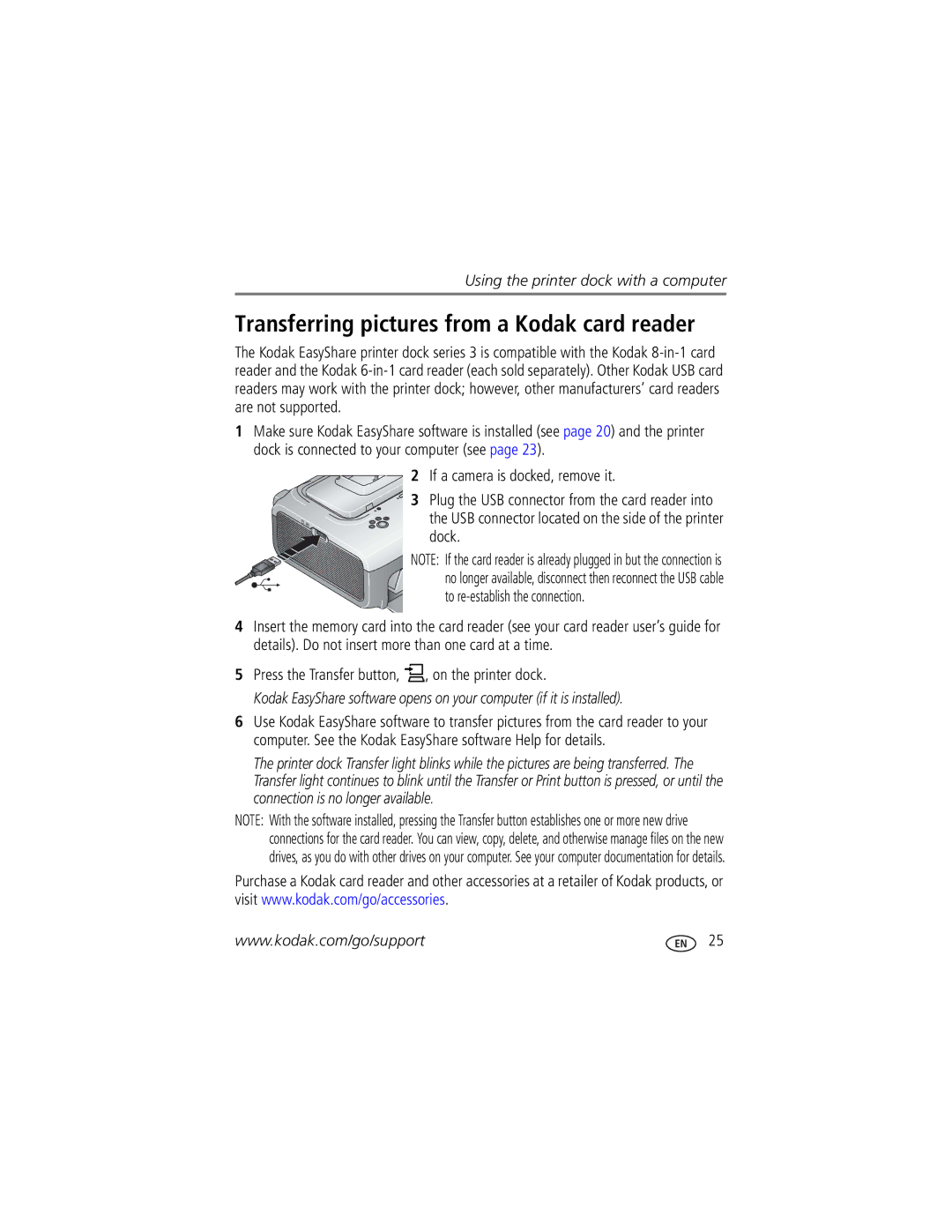Series 3 specifications
The Kodak Series 3 represents a significant development in the realm of photography, blending advanced features with user-friendly technology to cater to both amateur and professional photographers. Launched as part of Kodak's commitment to innovation, the Series 3 showcases a plethora of advancements that enhance image quality and overall user experience.One of the standout features of the Kodak Series 3 is its advanced image sensing technology. Equipped with a high-resolution CCD sensor, the camera captures images with impressive clarity and detail, making it suitable for a variety of photography styles. The sensor is complemented by a sophisticated image processing engine, which reduces noise and enhances color accuracy, resulting in photos that are vibrant and true to life.
Another key characteristic of the Series 3 is its intuitive user interface. The camera boasts a sleek design with well-placed controls that allow for easy navigation and operation. Photographers can quickly adjust settings such as exposure, ISO, and white balance without interrupting their shooting flow. Additionally, the LCD display provides real-time feedback and instant access to image previews, ensuring that users can review and adjust their work on the spot.
The Kodak Series 3 also features advanced autofocus capabilities, enabling swift and accurate focus on subjects even in challenging lighting conditions. This feature is particularly beneficial for photographers who work in dynamic environments or capture fast-moving subjects. The camera’s continuous shooting mode allows users to take multiple shots in quick succession, making it an excellent choice for action photography.
In addition to its photographic capabilities, the Series 3 integrates seamless connectivity features, allowing for effortless sharing and uploading of images. With built-in Wi-Fi and Bluetooth, users can quickly transfer photos to their smart devices or control the camera remotely via a dedicated app. This technological integration caters to the modern photographer's need for convenience and connectivity in a digital age.
Durability is also a defining characteristic of the Kodak Series 3. Constructed with robust materials, the camera is designed to withstand the rigors of outdoor photography, making it a reliable companion for adventure enthusiasts. Weather-sealed components help protect against moisture and dust, further enhancing its longevity.
In summary, the Kodak Series 3 stands out with its advanced imaging technology, user-friendly design, and durable build. These features make it an attractive option for photographers of all skill levels, solidifying its place in Kodak's legacy as a leader in the photography industry. With the Series 3, Kodak continues to innovate and inspire the art of photography.