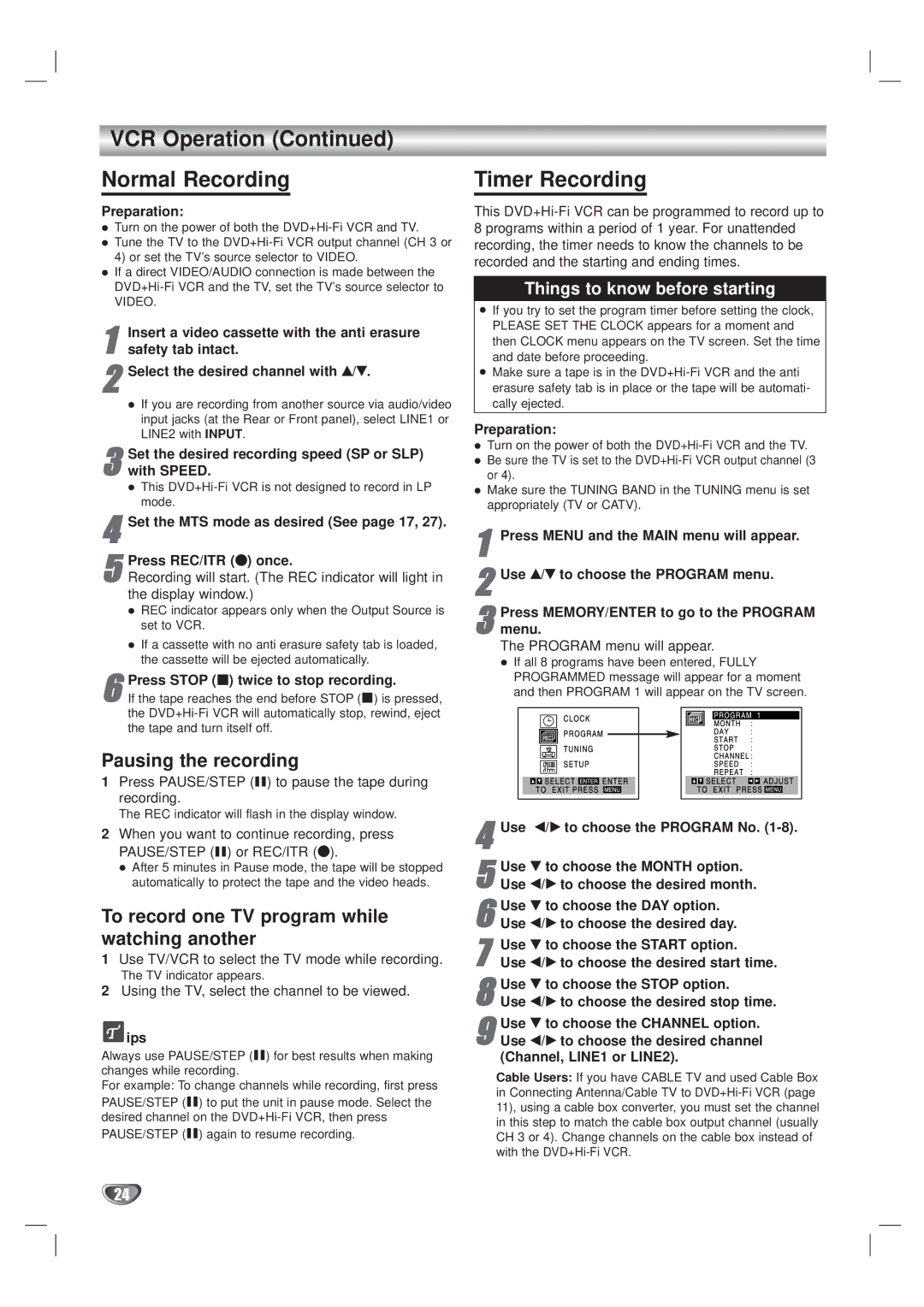VCR Operation (Continued)
Normal Recording
Preparation:
Turn on the power of both the
If a direct VIDEO/AUDIO connection is made between the
VIDEO.
1 | Insert a video cassette with the anti erasure |
safety tab intact. |
2Select the desired channel with v/V.
If you are recording from another source via audio/video input jacks (at the Rear or Front panel), select LINE1 or LINE2 with INPUT.
Set the desired recording speed (SP or SLP)
3 with SPEED.
This
4Set the MTS mode as desired (See page 17, 27).
5Recording will start. (The REC indicator will light in the display window.)
REC indicator appears only when the Output Source is set to VCR.Press REC/ITR (z) once.
If a cassette with no anti erasure safety tab is loaded, the cassette will be ejected automatically.
6If the tape reaches the end before STOP (x) is pressed,
the
Timer Recording
This
Things to know before starting
If you try to set the program timer before setting the clock, PLEASE SET THE CLOCK appears for a moment and then CLOCK menu appears on the TV screen. Set the time and date before proceeding.
Make sure a tape is in the
Preparation:
Turn on the power of both the
Make sure the TUNING BAND in the TUNING menu is set appropriately (TV or CATV).
1Press MENU and the MAIN menu will appear.
2Use v/V to choose the PROGRAM menu.
3menu.
The PROGRAM menu will appear.
If all 8 programs have been entered, FULLY
PROGRAMMED message will appear for a moment and then PROGRAM 1 will appear on the TV screen.Press MEMORY/ENTER to go to the PROGRAM
Pausing the recording
1Press PAUSE/STEP (X) to pause the tape during recording.
The REC indicator will flash in the display window.
2When you want to continue recording, press PAUSE/STEP (X) or REC/ITR (z).
After 5 minutes in Pause mode, the tape will be stopped automatically to protect the tape and the video heads.
To record one TV program while watching another
1Use TV/VCR to select the TV mode while recording.
The TV indicator appears.
2Using the TV, select the channel to be viewed.
 ips
ips
Always use PAUSE/STEP (X) for best results when making changes while recording.
For example: To change channels while recording, first press PAUSE/STEP (X) to put the unit in pause mode. Select the desired channel on the
PAUSE/STEP (X) again to resume recording.
4Use b/B to choose the PROGRAM No. (1-8).
5Use b/B to choose the desired month.V to choose the MONTH option.Use
6Use b/B to choose the desired day.V to choose the DAY option.Use
7Use b/B to choose the desired start time.V to choose the START option.Use
8Use b/B to choose the desired stop time.V to choose the STOP option.Use
9Use b/B to choose the desired channel (Channel, LINE1 or LINE2).Use V to choose the CHANNEL option.
Cable Users: If you have CABLE TV and used Cable Box in Connecting Antenna/Cable TV to
24