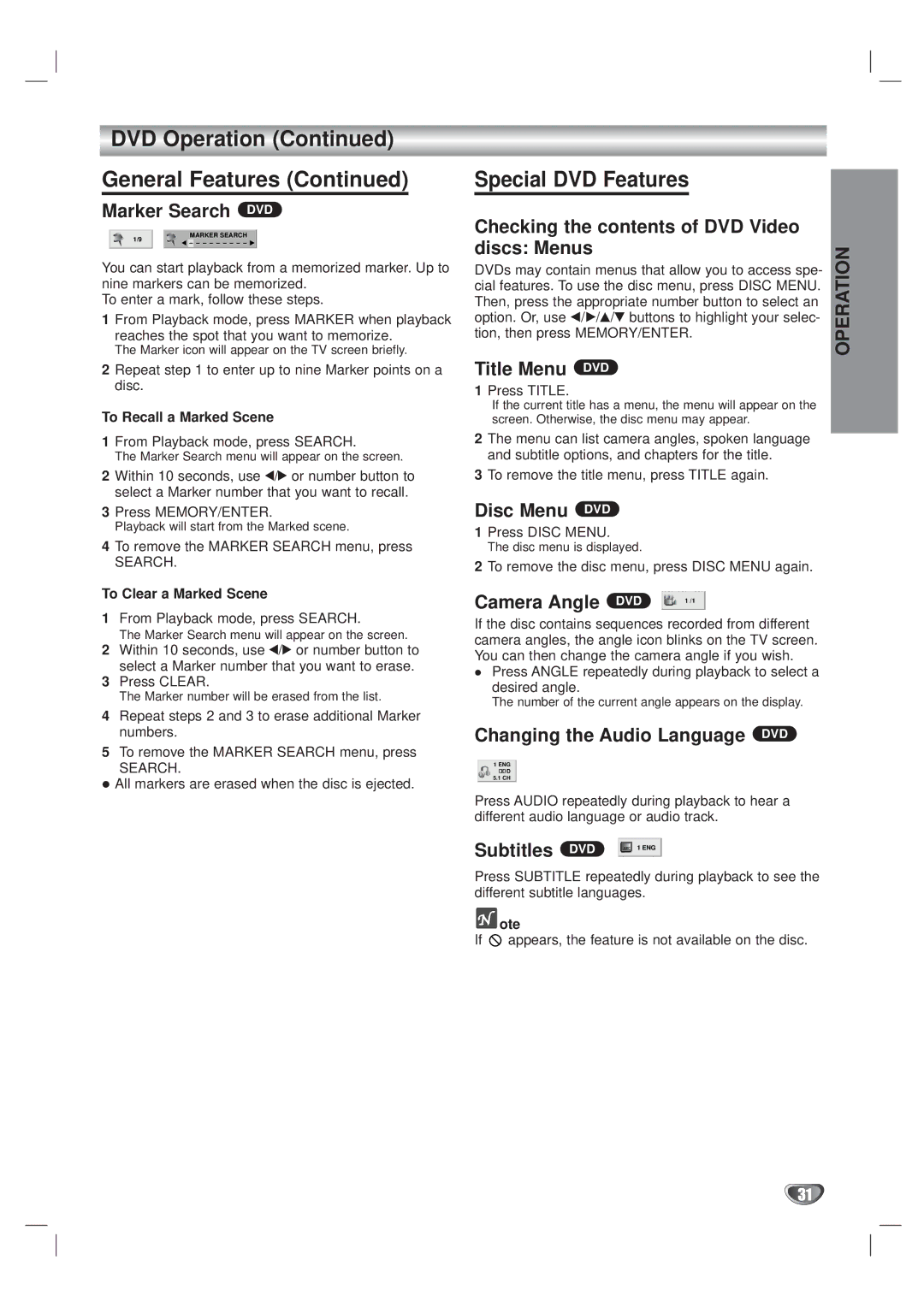DVD Operation (Continued)
General Features (Continued)
Marker Search DVD
Special DVD Features
1/9
MARKER SEARCH
Checking the contents of DVD Video discs: Menus
You can start playback from a memorized marker. Up to nine markers can be memorized.
To enter a mark, follow these steps.
1From Playback mode, press MARKER when playback reaches the spot that you want to memorize.
The Marker icon will appear on the TV screen briefly.
2Repeat step 1 to enter up to nine Marker points on a disc.
To Recall a Marked Scene
1From Playback mode, press SEARCH.
The Marker Search menu will appear on the screen.
2Within 10 seconds, use 1/2 or number button to select a Marker number that you want to recall.
3Press MEMORY/ENTER.
Playback will start from the Marked scene.
4To remove the MARKER SEARCH menu, press
SEARCH.
To Clear a Marked Scene
1From Playback mode, press SEARCH.
The Marker Search menu will appear on the screen.
2Within 10 seconds, use 1/2 or number button to select a Marker number that you want to erase.
3Press CLEAR.
The Marker number will be erased from the list.
4Repeat steps 2 and 3 to erase additional Marker numbers.
5To remove the MARKER SEARCH menu, press
SEARCH.
All markers are erased when the disc is ejected.
DVDs may contain menus that allow you to access spe- cial features. To use the disc menu, press DISC MENU. Then, press the appropriate number button to select an option. Or, use b/B/v/V buttons to highlight your selec- tion, then press MEMORY/ENTER.
Title Menu DVD
1Press TITLE.
If the current title has a menu, the menu will appear on the screen. Otherwise, the disc menu may appear.
2The menu can list camera angles, spoken language and subtitle options, and chapters for the title.
3To remove the title menu, press TITLE again.
Disc Menu DVD
1Press DISC MENU.
The disc menu is displayed.
2To remove the disc menu, press DISC MENU again.
Camera Angle | DVD |
|
|
|
| 1 /1 |
| ||
|
|
|
|
|
|
|
|
|
|
If the disc contains sequences recorded from different camera angles, the angle icon blinks on the TV screen. You can then change the camera angle if you wish.
Press ANGLE repeatedly during playback to select a desired angle.
The number of the current angle appears on the display.
Changing the Audio Language DVD
1 ENG ![]()
![]()
![]()
![]()
![]()
![]() D 5.1 CH
D 5.1 CH
Press AUDIO repeatedly during playback to hear a different audio language or audio track.
Subtitles | DVD | ABC | 1 ENG |
|
|
Press SUBTITLE repeatedly during playback to see the different subtitle languages.
 ote
ote
If ![]() appears, the feature is not available on the disc.
appears, the feature is not available on the disc.
OPERATION
31