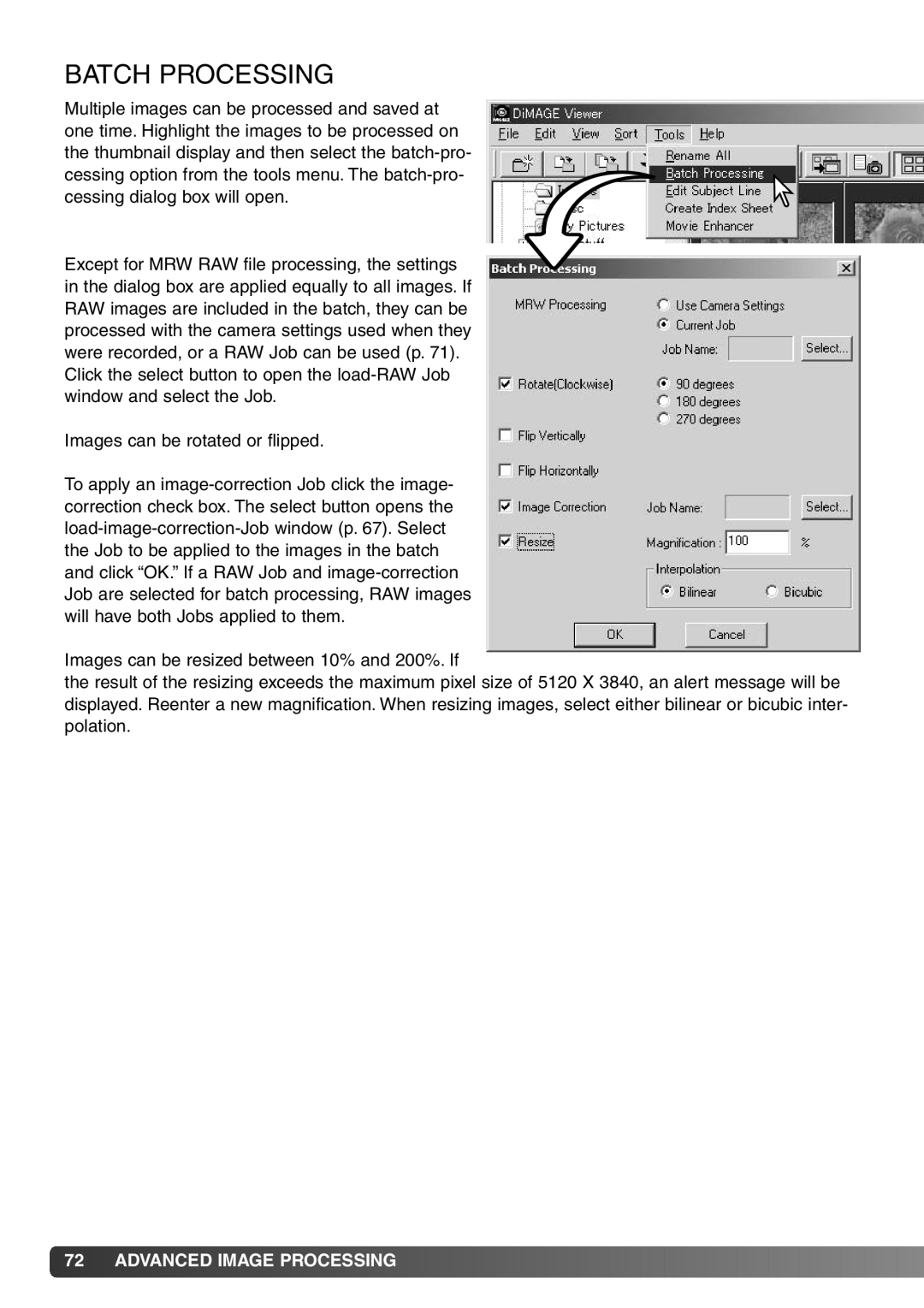BATCH PROCESSING
Multiple images can be processed and saved at one time. Highlight the images to be processed on the thumbnail display and then select the
Except for MRW RAW file processing, the settings in the dialog box are applied equally to all images. If RAW images are included in the batch, they can be processed with the camera settings used when they were recorded, or a RAW Job can be used (p. 71). Click the select button to open the
Images can be rotated or flipped.
To apply an
Images can be resized between 10% and 200%. If
the result of the resizing exceeds the maximum pixel size of 5120 X 3840, an alert message will be displayed. Reenter a new magnification. When resizing images, select either bilinear or bicubic inter- polation.
![]() 72
72![]()
![]() ADVANCED IMAGE PROCESSING
ADVANCED IMAGE PROCESSING![]()
![]()
![]()
![]()
![]()
![]()
![]()
![]()
![]()
![]()
![]()
![]()
![]()
![]()
![]()
![]()
![]()
![]()
![]()
![]()
![]()
![]()
![]()
![]()
![]()