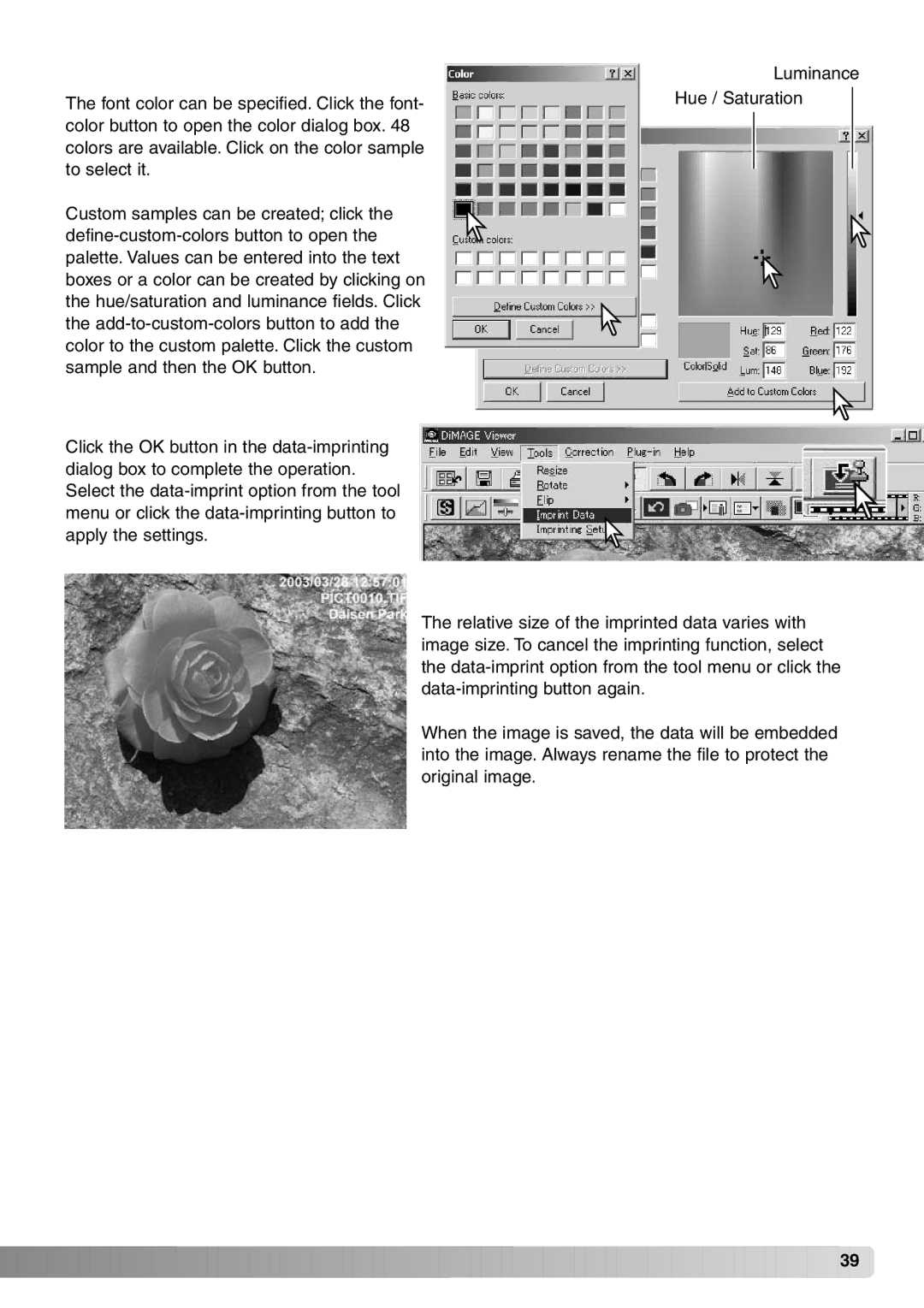|
| Luminance | |
The font color can be specified. Click the font- | Hue / Saturation |
| |
|
|
| |
color button to open the color dialog box. 48 |
|
|
|
colors are available. Click on the color sample |
|
|
|
to select it. |
|
|
|
|
|
| |
Custom samples can be created; click the |
|
|
|
|
|
| |
palette. Values can be entered into the text |
|
|
|
boxes or a color can be created by clicking on |
|
|
|
the hue/saturation and luminance fields. Click |
|
|
|
the |
|
|
|
color to the custom palette. Click the custom |
|
|
|
sample and then the OK button. |
|
|
|
Click the OK button in the
The relative size of the imprinted data varies with image size. To cancel the imprinting function, select the
When the image is saved, the data will be embedded into the image. Always rename the file to protect the original image.
![]()
![]()
![]()
![]()
![]()
![]()
![]()
![]()
![]()
![]()
![]()
![]()
![]()
![]()
![]()
![]()
![]()
![]()
![]()
![]()
![]()
![]()
![]()
![]()
![]()
![]()
![]()
![]()
![]()
![]()
![]()
![]()
![]()
![]()
![]()
![]()
![]()
![]()
![]()
![]() 39
39![]()