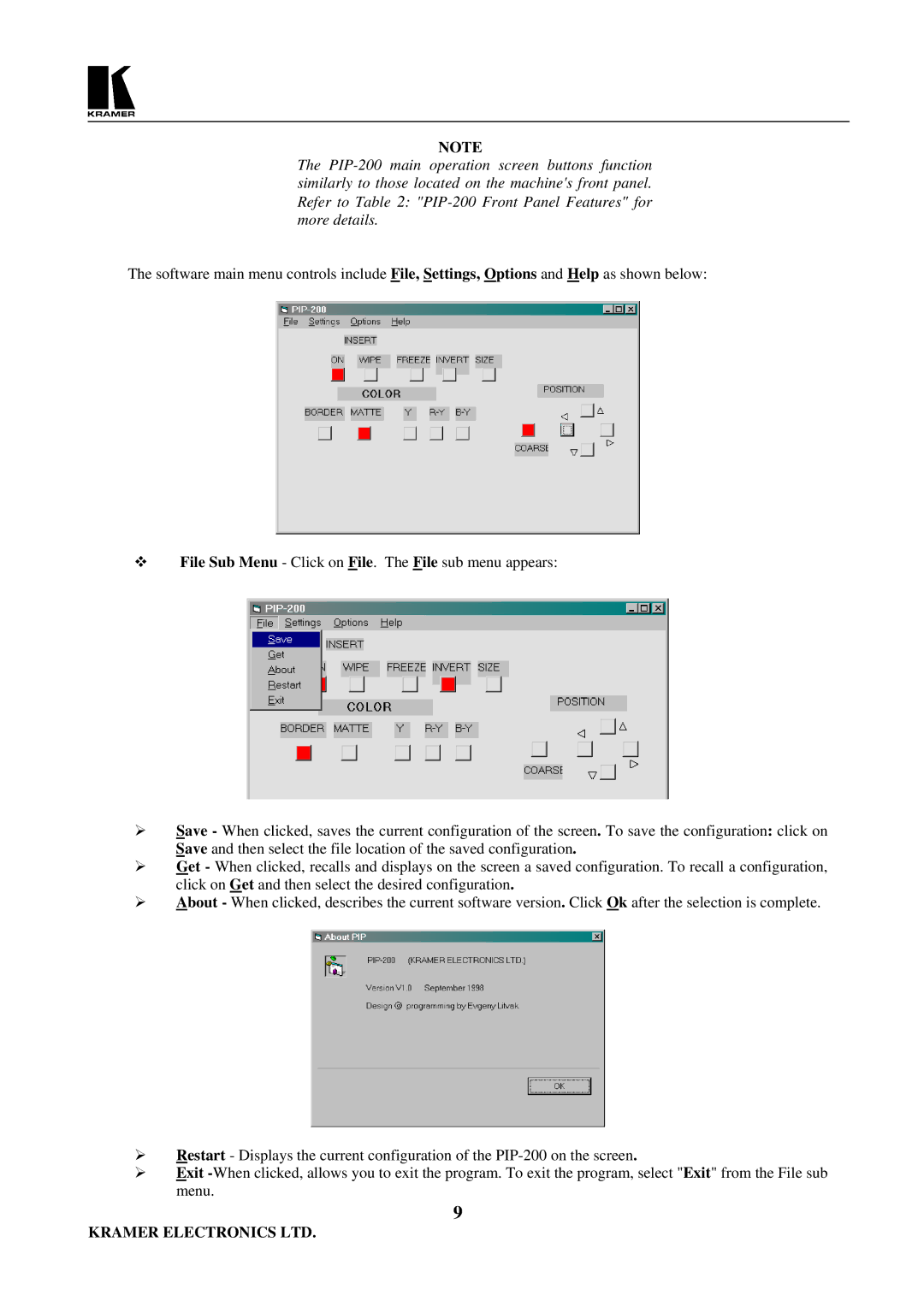NOTE
The
The software main menu controls include File, Settings, Options and Help as shown below:
File Sub Menu - Click on File. The File sub menu appears:
Save - When clicked, saves the current configuration of the screen. To save the configuration: click on Save and then select the file location of the saved configuration.
Get - When clicked, recalls and displays on the screen a saved configuration. To recall a configuration, click on Get and then select the desired configuration.
About - When clicked, describes the current software version. Click Ok after the selection is complete.
Restart - Displays the current configuration of the
Exit
9
KRAMER ELECTRONICS LTD.