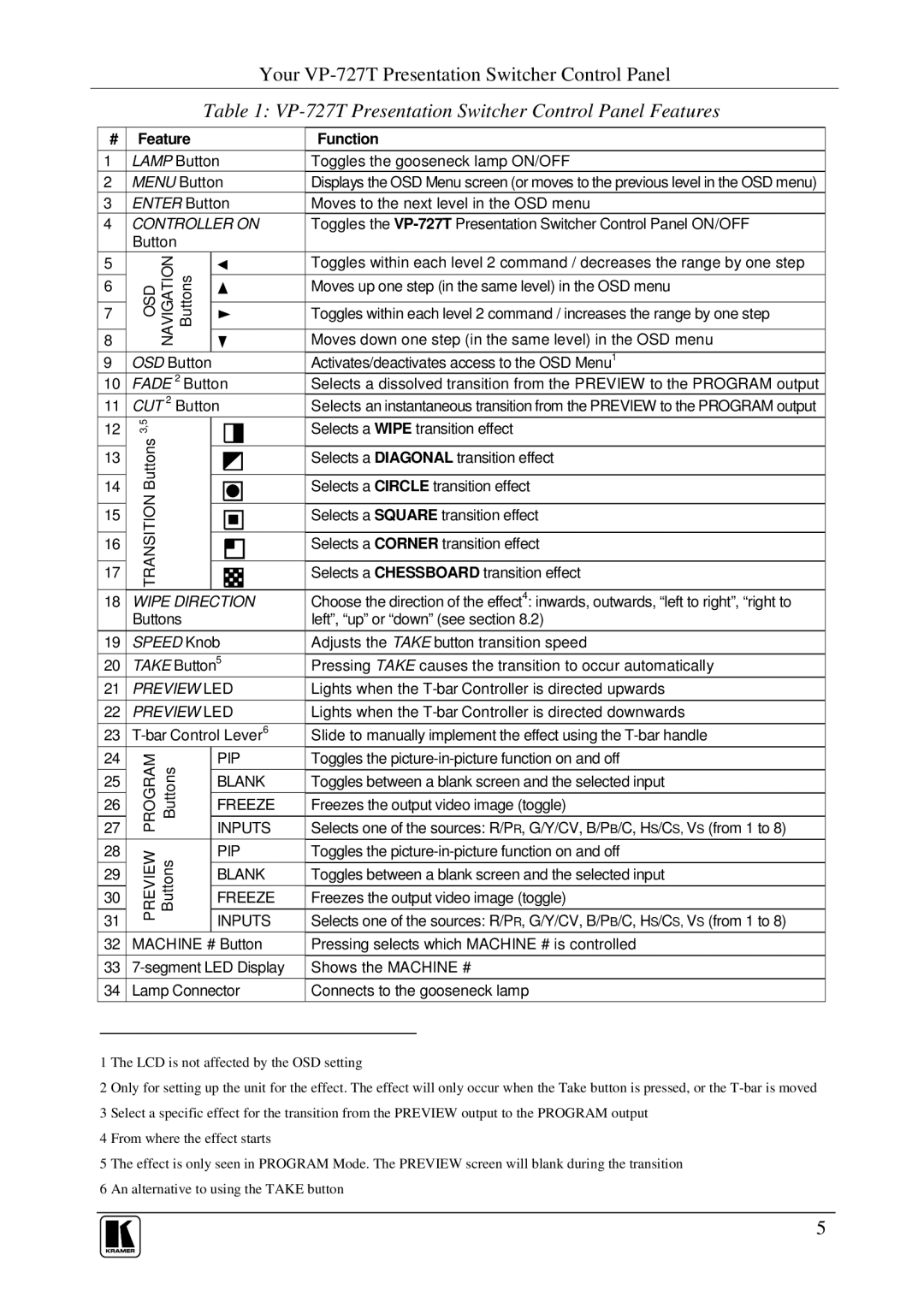VP-727T specifications
Kramer Electronics has established itself as a leader in innovative audio and video solutions, and among its notable products is the VP-727T HDMI over twisted pair transmitter. This versatile device is designed to deliver high-quality audio and video signals over long distances efficiently, making it ideal for a variety of applications including corporate environments, educational institutions, and professional AV setups.One of the main features of the VP-727T is its ability to transmit HDMI signals up to 4K@60Hz (4:4:4) over a single twisted pair cable, such as CAT6a or CAT7. This capability ensures that users can maintain the highest possible video quality, which is essential in today's high-definition media consumption environments. The device is capable of extended transmission distances reaching up to 100 meters, depending on the resolution and the cable quality used, allowing for flexible installation options.
The VP-727T is also equipped with advanced signal equalization technology, which optimizes the signal integrity over long cable runs. This feature eliminates issues related to signal degradation that can arise with lengthy HDMI cable lengths. Furthermore, the device supports various resolutions, including 1080p, 4K, and 4K HDR formats, ensuring compatibility with many modern displays and projectors.
Another noteworthy characteristic of the VP-727T is its built-in EDID (Extended Display Identification Data) management. This function simplifies setup by allowing the device to communicate with connected displays to determine the optimal resolution and refresh rate to use, enhancing the overall user experience.
In addition to its core functionalities, the VP-727T incorporates Kramer’s proprietary K-Interface technology for control. This allows users to control HDMI devices and manage signals flexibly. The transmitter is also part of Kramer’s extensive range of products that can be integrated into a complete AV system, thereby enhancing its versatility in various settings.
Overall, the Kramer VP-727T HDMI over twisted pair transmitter stands out for its combination of high resolution, extended range, and advanced signal management features. Whether for a simple classroom setup or a complex AV distribution system, the VP-727T offers a reliable solution that meets the demanding needs of modern audio-visual setups, making it an excellent choice for professionals in the field.