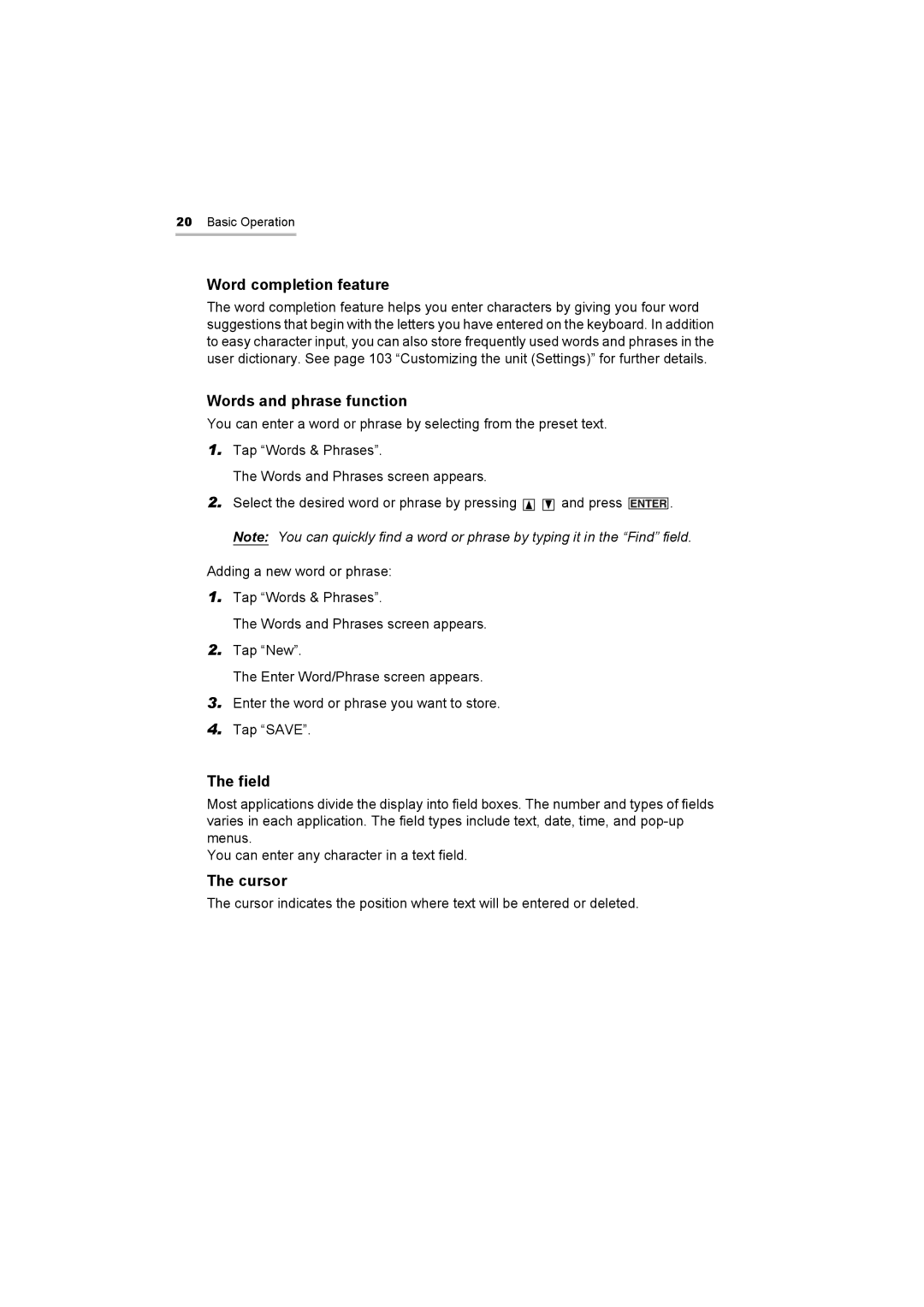20Basic Operation
Word completion feature
The word completion feature helps you enter characters by giving you four word suggestions that begin with the letters you have entered on the keyboard. In addition to easy character input, you can also store frequently used words and phrases in the user dictionary. See page 103 “Customizing the unit (Settings)” for further details.
Words and phrase function
You can enter a word or phrase by selecting from the preset text.
1.Tap “Words & Phrases”.
The Words and Phrases screen appears.
2.Select the desired word or phrase by pressing ![]()
![]() and press
and press ![]() . Note: You can quickly find a word or phrase by typing it in the “Find” field.
. Note: You can quickly find a word or phrase by typing it in the “Find” field.
Adding a new word or phrase:
1.Tap “Words & Phrases”.
The Words and Phrases screen appears.
2.Tap “New”.
The Enter Word/Phrase screen appears.
3.Enter the word or phrase you want to store.
4.Tap “SAVE”.
The field
Most applications divide the display into field boxes. The number and types of fields varies in each application. The field types include text, date, time, and
You can enter any character in a text field.
The cursor
The cursor indicates the position where text will be entered or deleted.