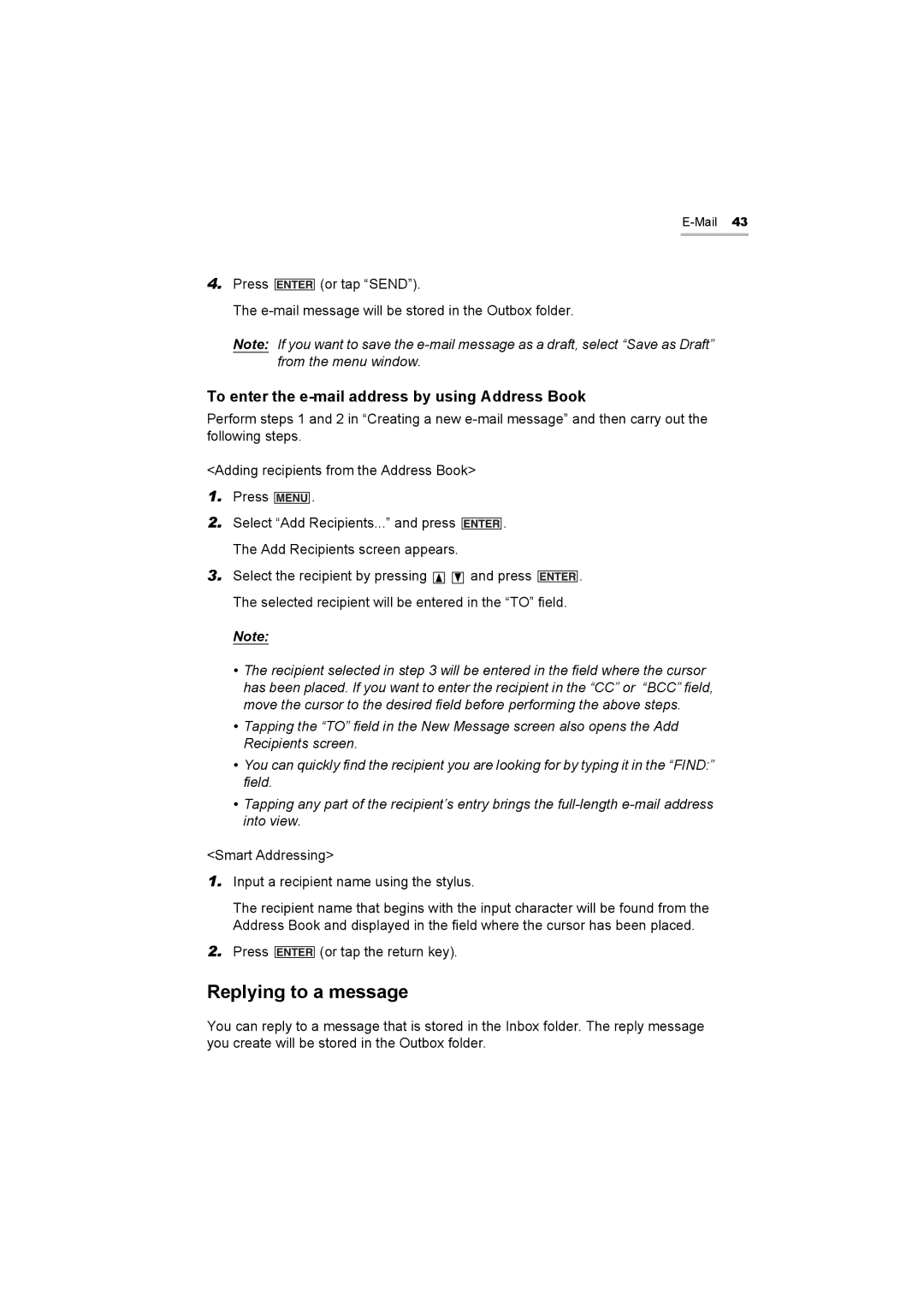4.Press ![]()
![]()
![]()
![]()
![]()
![]()
![]() (or tap “SEND”).
(or tap “SEND”).
The
Note: If you want to save the
To enter the e-mail address by using Address Book
Perform steps 1 and 2 in “Creating a new
<Adding recipients from the Address Book>
1.Press ![]() .
.
2.Select “Add Recipients...” and press ![]() . The Add Recipients screen appears.
. The Add Recipients screen appears.
3.Select the recipient by pressing ![]()
![]() and press
and press ![]() . The selected recipient will be entered in the “TO” field.
. The selected recipient will be entered in the “TO” field.
Note:
•The recipient selected in step 3 will be entered in the field where the cursor has been placed. If you want to enter the recipient in the “CC” or “BCC” field, move the cursor to the desired field before performing the above steps.
•Tapping the “TO” field in the New Message screen also opens the Add Recipients screen.
•You can quickly find the recipient you are looking for by typing it in the “FIND:” field.
•Tapping any part of the recipient’s entry brings the
<Smart Addressing>
1.Input a recipient name using the stylus.
The recipient name that begins with the input character will be found from the Address Book and displayed in the field where the cursor has been placed.
2.Press ![]()
![]()
![]()
![]()
![]()
![]()
![]() (or tap the return key).
(or tap the return key).
Replying to a message
You can reply to a message that is stored in the Inbox folder. The reply message you create will be stored in the Outbox folder.