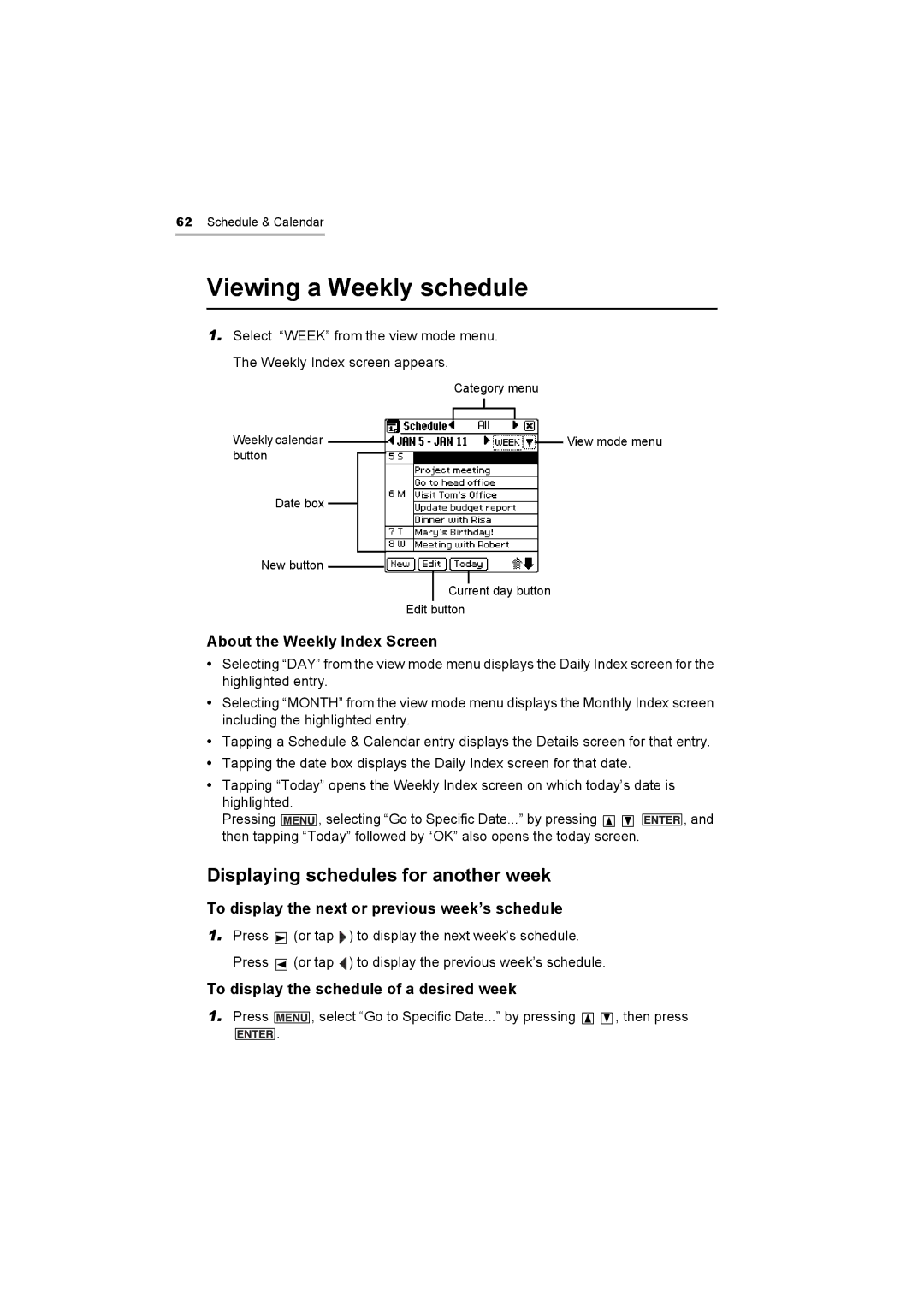62Schedule & Calendar
Viewing a Weekly schedule
1.Select “WEEK” from the view mode menu. The Weekly Index screen appears.
|
|
|
|
| Category menu | ||||
Weekly calendar |
|
|
|
|
|
|
|
| View mode menu |
|
|
|
|
|
|
|
| ||
|
|
|
|
|
|
|
| ||
|
|
|
|
|
|
|
| ||
button |
|
|
|
|
|
|
|
| |
|
|
|
|
|
|
|
| ||
Date box |
|
|
|
|
|
|
|
|
|
|
|
|
|
|
|
|
|
| |
|
|
|
|
|
|
|
|
|
|
New button
Current day button
Edit button
About the Weekly Index Screen
•Selecting “DAY” from the view mode menu displays the Daily Index screen for the highlighted entry.
•Selecting “MONTH” from the view mode menu displays the Monthly Index screen including the highlighted entry.
•Tapping a Schedule & Calendar entry displays the Details screen for that entry.
•Tapping the date box displays the Daily Index screen for that date.
•Tapping “Today” opens the Weekly Index screen on which today’s date is highlighted.
Pressing ![]() , selecting “Go to Specific Date...” by pressing
, selecting “Go to Specific Date...” by pressing ![]()
![]()
![]() , and then tapping “Today” followed by “OK” also opens the today screen.
, and then tapping “Today” followed by “OK” also opens the today screen.
Displaying schedules for another week
To display the next or previous week’s schedule
1.Press ![]() (or tap
(or tap ![]()
![]() ) to display the next week’s schedule. Press
) to display the next week’s schedule. Press ![]() (or tap
(or tap ![]()
![]() ) to display the previous week’s schedule.
) to display the previous week’s schedule.
To display the schedule of a desired week
1.Press
![]()
![]()
![]()
![]()
![]() , select “Go to Specific Date...” by pressing
, select “Go to Specific Date...” by pressing ![]()
![]()
![]()
![]()
![]()
![]() , then press
, then press
.