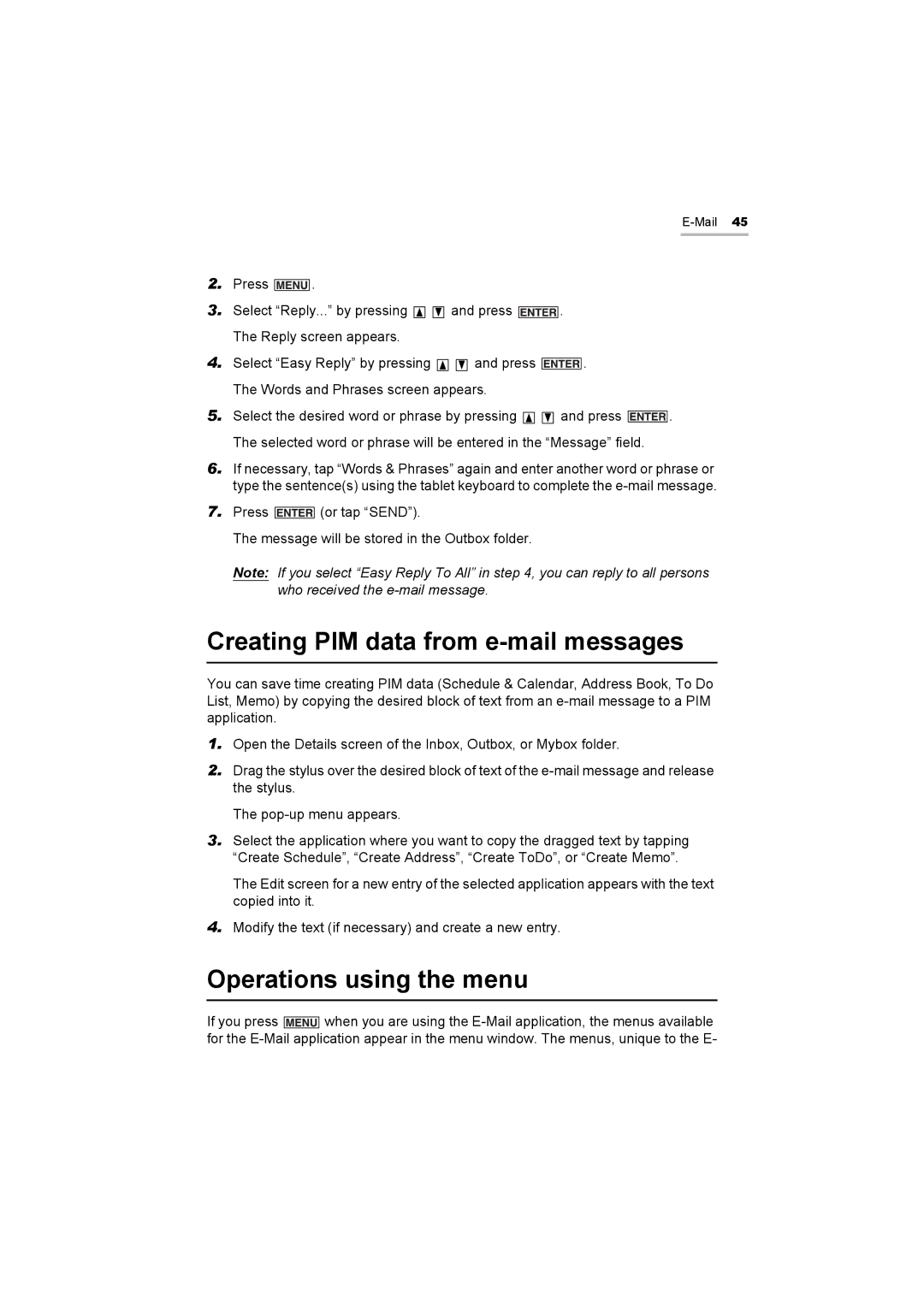2.Press ![]() .
.
3.Select “Reply...” by pressing ![]()
![]() and press
and press ![]() . The Reply screen appears.
. The Reply screen appears.
4.Select “Easy Reply” by pressing ![]()
![]() and press
and press ![]() . The Words and Phrases screen appears.
. The Words and Phrases screen appears.
5.Select the desired word or phrase by pressing ![]()
![]() and press
and press ![]()
![]()
![]()
![]()
![]()
![]()
![]() . The selected word or phrase will be entered in the “Message” field.
. The selected word or phrase will be entered in the “Message” field.
6.If necessary, tap “Words & Phrases” again and enter another word or phrase or type the sentence(s) using the tablet keyboard to complete the
7.Press ![]()
![]()
![]()
![]()
![]()
![]()
![]() (or tap “SEND”).
(or tap “SEND”).
The message will be stored in the Outbox folder.
Note: If you select “Easy Reply To All” in step 4, you can reply to all persons who received the
Creating PIM data from e-mail messages
You can save time creating PIM data (Schedule & Calendar, Address Book, To Do List, Memo) by copying the desired block of text from an
1.Open the Details screen of the Inbox, Outbox, or Mybox folder.
2.Drag the stylus over the desired block of text of the
The
3.Select the application where you want to copy the dragged text by tapping “Create Schedule”, “Create Address”, “Create ToDo”, or “Create Memo”.
The Edit screen for a new entry of the selected application appears with the text copied into it.
4.Modify the text (if necessary) and create a new entry.
Operations using the menu
If you press ![]() when you are using the
when you are using the