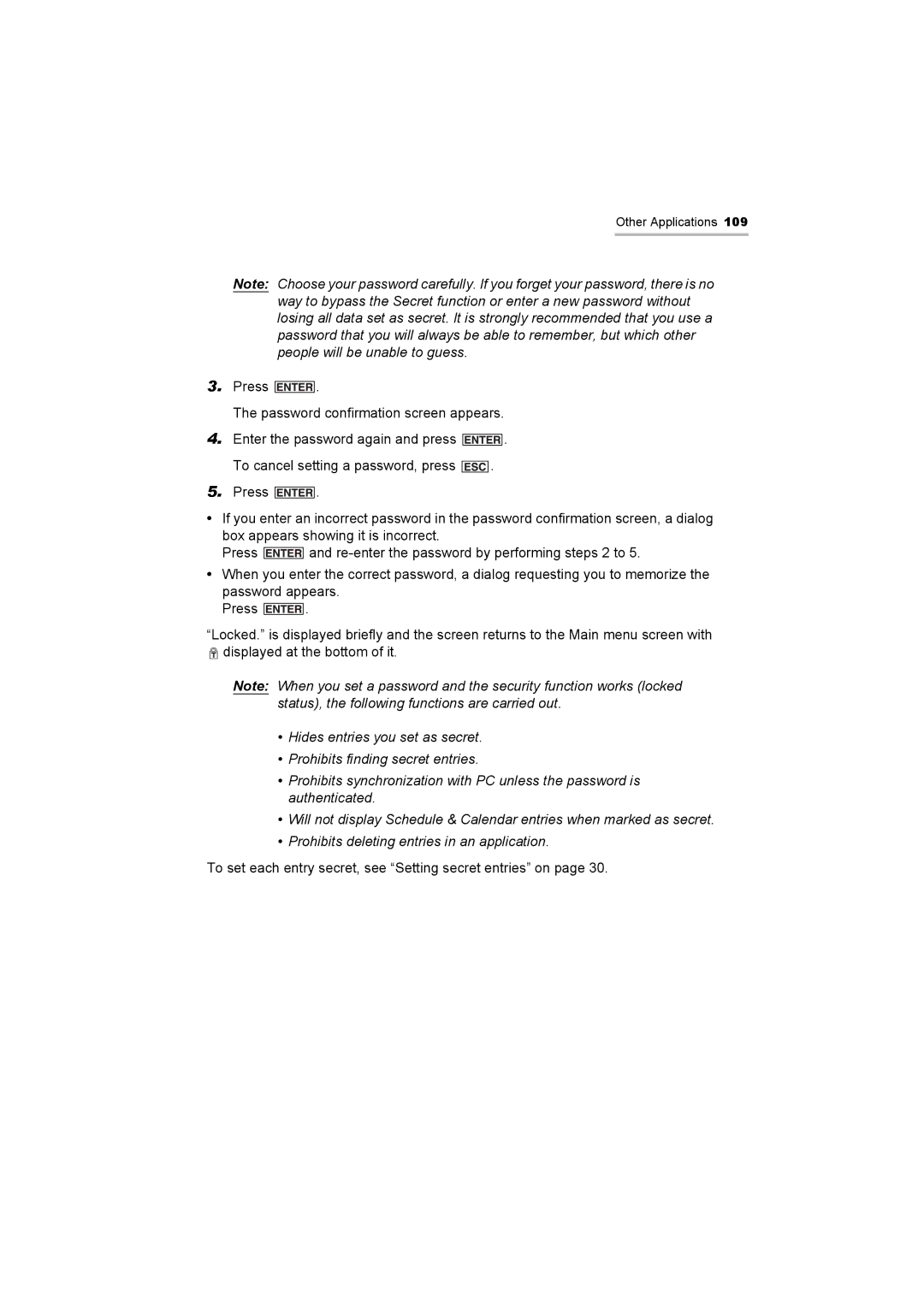Other Applications 109
Note: Choose your password carefully. If you forget your password, there is no way to bypass the Secret function or enter a new password without losing all data set as secret. It is strongly recommended that you use a password that you will always be able to remember, but which other people will be unable to guess.
3.Press ![]() .
.
The password confirmation screen appears.
4.Enter the password again and press ![]() .
.
To cancel setting a password, press ![]() .
.
5.Press ![]() .
.
•If you enter an incorrect password in the password confirmation screen, a dialog box appears showing it is incorrect.
Press ![]() and
and
•When you enter the correct password, a dialog requesting you to memorize the password appears.
Press ![]() .
.
“Locked.” is displayed briefly and the screen returns to the Main menu screen with ![]() displayed at the bottom of it.
displayed at the bottom of it.
Note: When you set a password and the security function works (locked status), the following functions are carried out.
•Hides entries you set as secret.
•Prohibits finding secret entries.
•Prohibits synchronization with PC unless the password is authenticated.
•Will not display Schedule & Calendar entries when marked as secret.
•Prohibits deleting entries in an application.