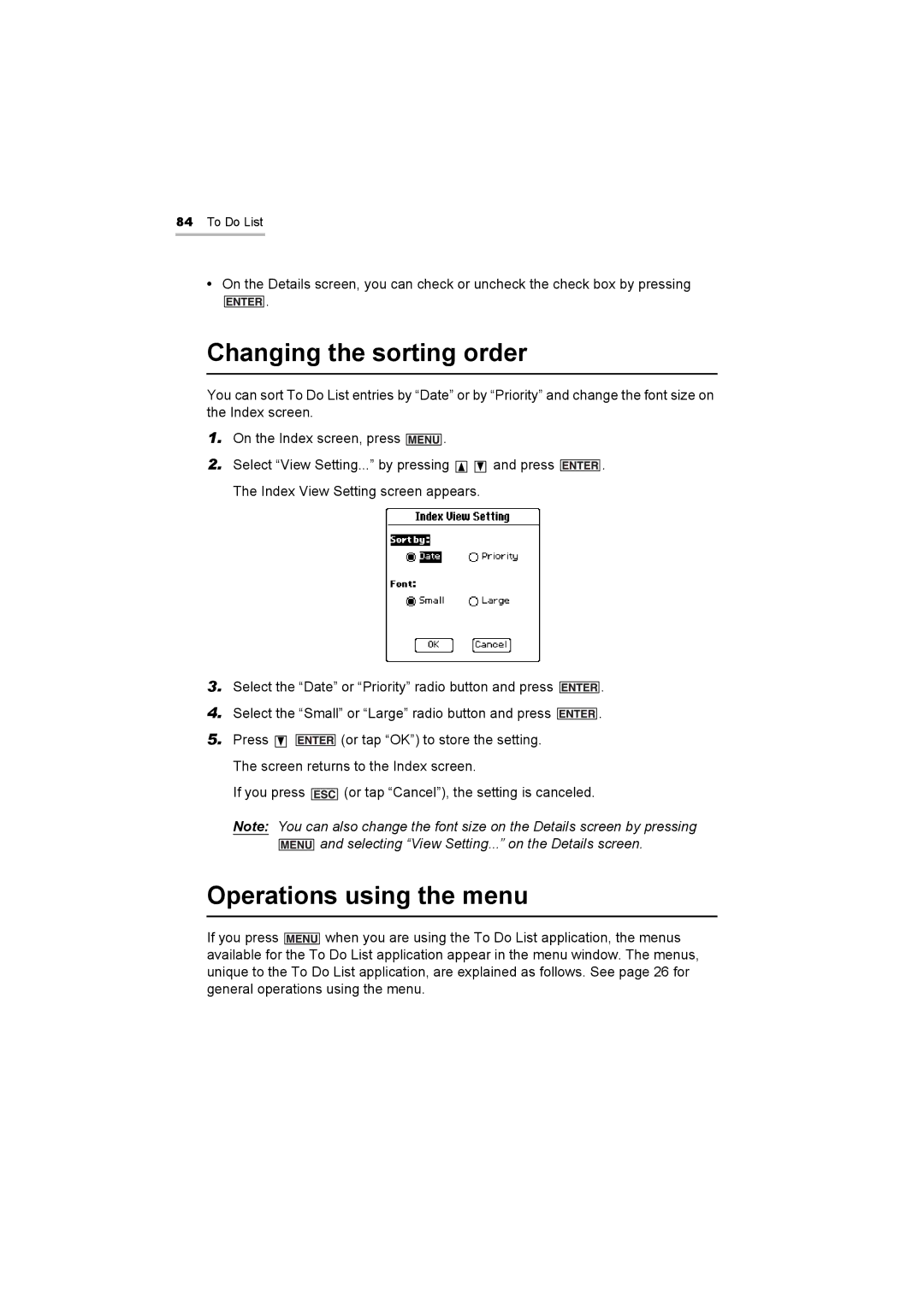84To Do List
•On the Details screen, you can check or uncheck the check box by pressing
![]() .
.
Changing the sorting order
You can sort To Do List entries by “Date” or by “Priority” and change the font size on the Index screen.
1.On the Index screen, press ![]() .
.
2.Select “View Setting...” by pressing ![]()
![]() and press
and press ![]() . The Index View Setting screen appears.
. The Index View Setting screen appears.
3.Select the “Date” or “Priority” radio button and press ![]() .
.
4.Select the “Small” or “Large” radio button and press ![]() .
.
5.Press ![]()
![]() (or tap “OK”) to store the setting. The screen returns to the Index screen.
(or tap “OK”) to store the setting. The screen returns to the Index screen.
If you press ![]() (or tap “Cancel”), the setting is canceled.
(or tap “Cancel”), the setting is canceled.
Note: You can also change the font size on the Details screen by pressing ![]() and selecting “View Setting...” on the Details screen.
and selecting “View Setting...” on the Details screen.
Operations using the menu
If you press ![]() when you are using the To Do List application, the menus available for the To Do List application appear in the menu window. The menus, unique to the To Do List application, are explained as follows. See page 26 for general operations using the menu.
when you are using the To Do List application, the menus available for the To Do List application appear in the menu window. The menus, unique to the To Do List application, are explained as follows. See page 26 for general operations using the menu.