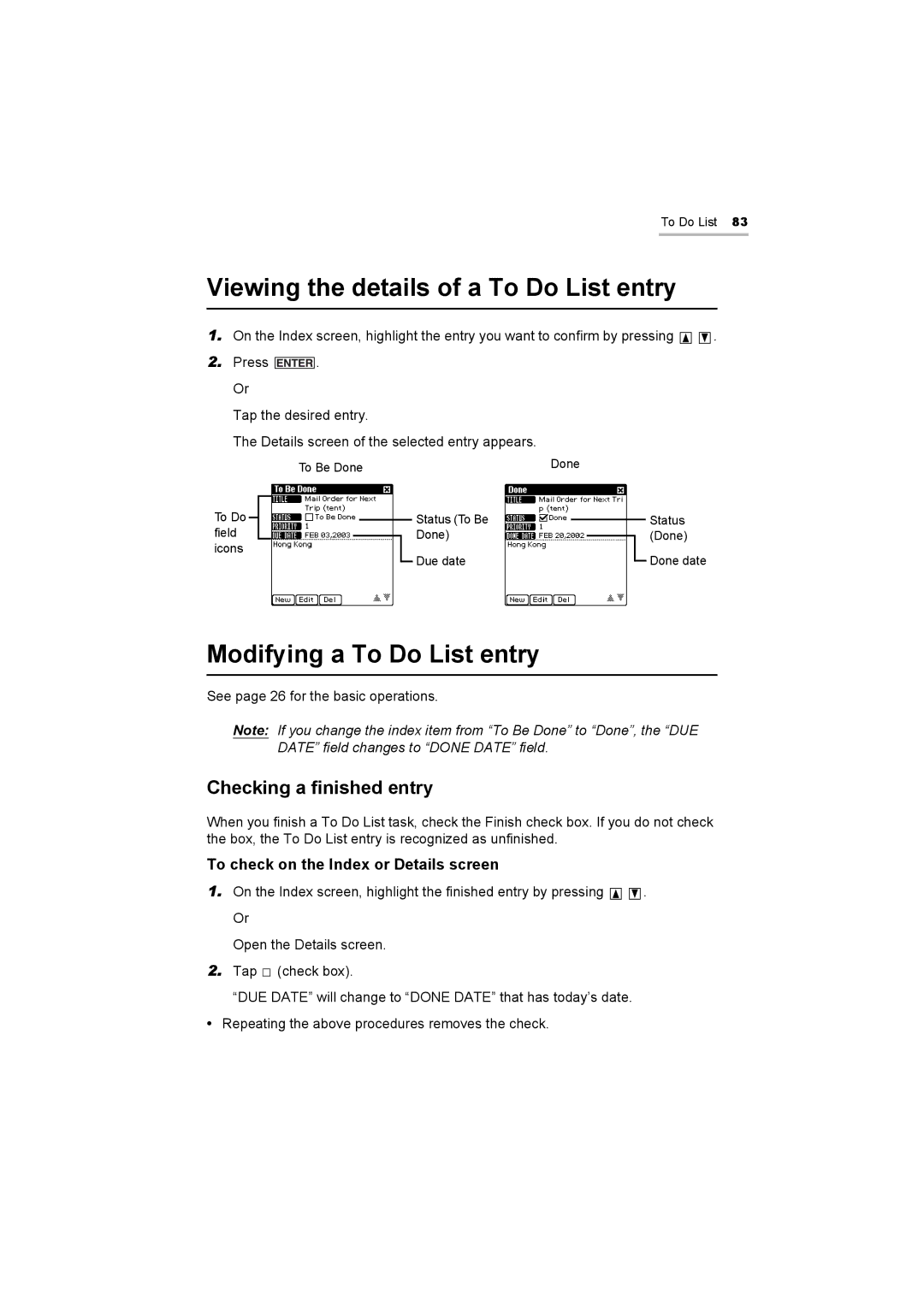To Do List 83
Viewing the details of a To Do List entry
1.On the Index screen, highlight the entry you want to confirm by pressing ![]()
![]() .
.
2.Press ![]() . Or
. Or
Tap the desired entry.
The Details screen of the selected entry appears.
To Be Done | Done |
To Do field icons
Status (To Be Done)
Due date
Status (Done)
Done date
Modifying a To Do List entry
See page 26 for the basic operations.
Note: If you change the index item from “To Be Done” to “Done”, the “DUE DATE” field changes to “DONE DATE” field.
Checking a finished entry
When you finish a To Do List task, check the Finish check box. If you do not check the box, the To Do List entry is recognized as unfinished.
To check on the Index or Details screen
1.On the Index screen, highlight the finished entry by pressing ![]()
![]()
![]()
![]()
![]()
![]() Or
Or
Open the Details screen.
2.Tap ![]() (check box).
(check box).
“DUE DATE” will change to “DONE DATE” that has today’s date.
•Repeating the above procedures removes the check.
.