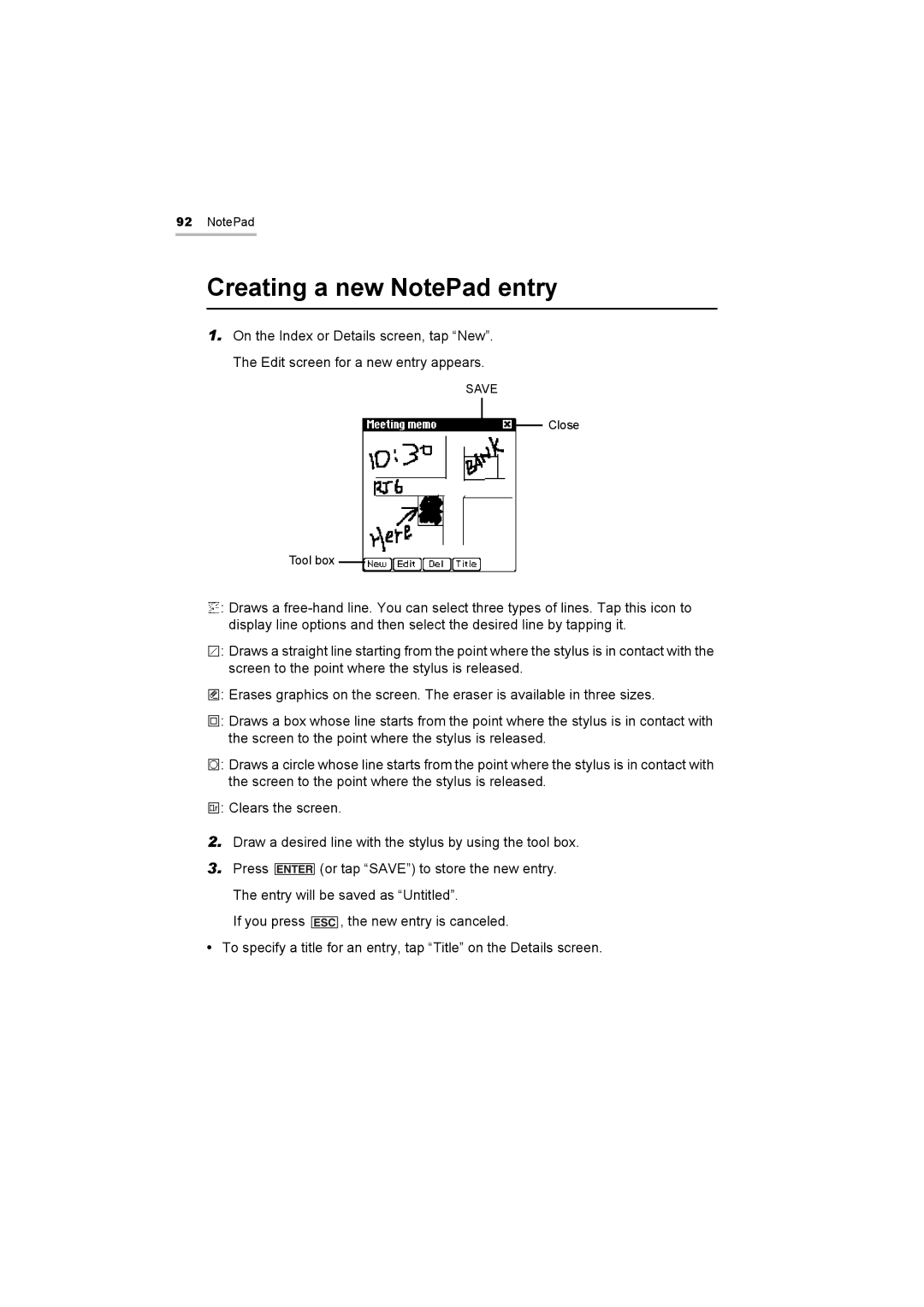92NotePad
Creating a new NotePad entry
1.On the Index or Details screen, tap “New”. The Edit screen for a new entry appears.
SAVE
Close
Tool box
![]() : Draws a
: Draws a
![]() : Draws a straight line starting from the point where the stylus is in contact with the screen to the point where the stylus is released.
: Draws a straight line starting from the point where the stylus is in contact with the screen to the point where the stylus is released.
![]() : Erases graphics on the screen. The eraser is available in three sizes.
: Erases graphics on the screen. The eraser is available in three sizes.
![]() : Draws a box whose line starts from the point where the stylus is in contact with the screen to the point where the stylus is released.
: Draws a box whose line starts from the point where the stylus is in contact with the screen to the point where the stylus is released.
![]() : Draws a circle whose line starts from the point where the stylus is in contact with the screen to the point where the stylus is released.
: Draws a circle whose line starts from the point where the stylus is in contact with the screen to the point where the stylus is released.
![]() : Clears the screen.
: Clears the screen.
2.Draw a desired line with the stylus by using the tool box.
3.Press ![]()
![]()
![]()
![]()
![]()
![]()
![]() (or tap “SAVE”) to store the new entry.
(or tap “SAVE”) to store the new entry.
The entry will be saved as “Untitled”.
If you press ![]()
![]()
![]()
![]()
![]() , the new entry is canceled.
, the new entry is canceled.
•To specify a title for an entry, tap “Title” on the Details screen.