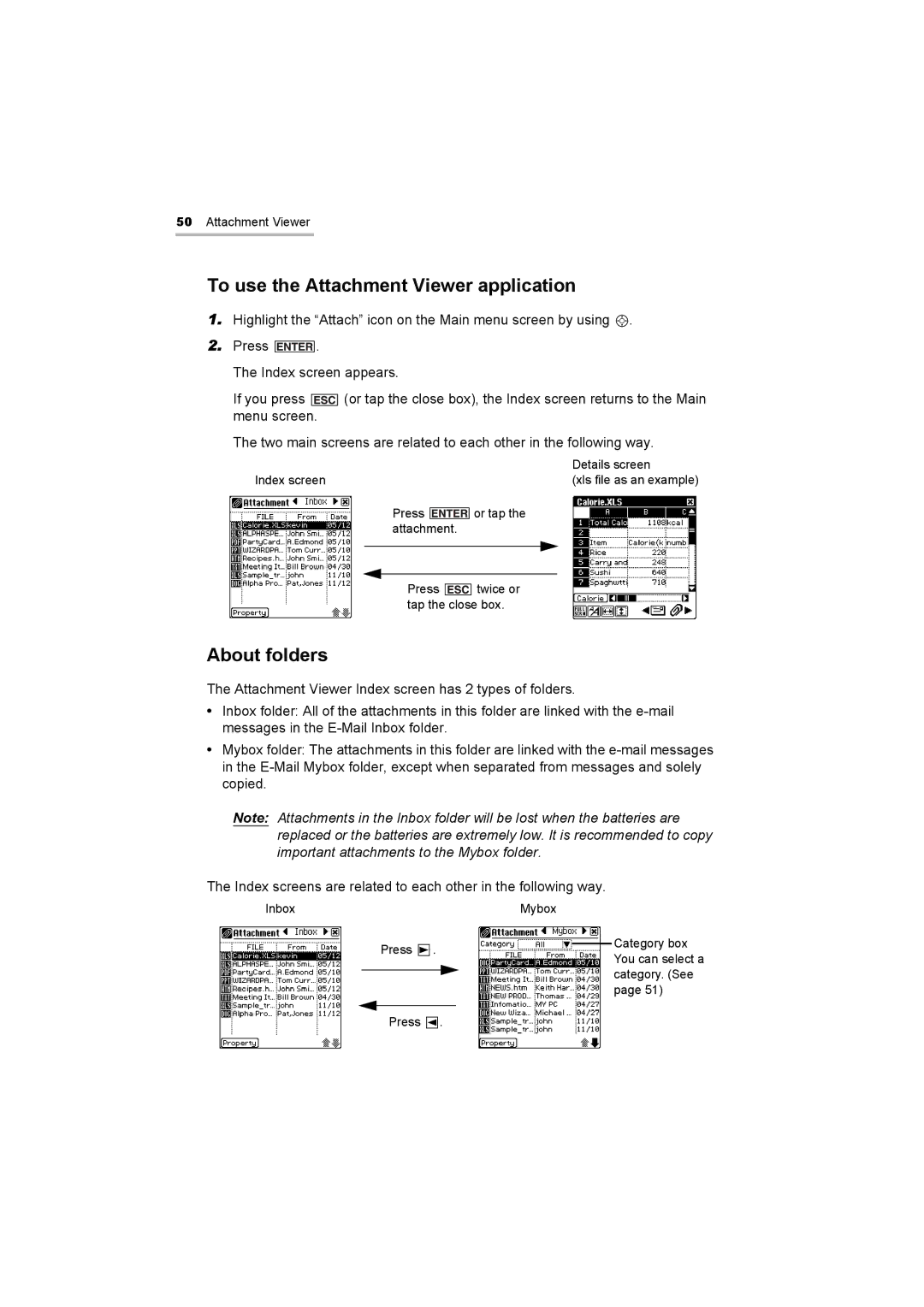50Attachment Viewer
To use the Attachment Viewer application
1.Highlight the “Attach” icon on the Main menu screen by using ![]() .
.
2.Press ![]() .
.
The Index screen appears.
If you press ![]() (or tap the close box), the Index screen returns to the Main menu screen.
(or tap the close box), the Index screen returns to the Main menu screen.
The two main screens are related to each other in the following way.
|
|
|
| Details screen |
Index screen |
| (xls file as an example) | ||
| Press |
| or tap the | |
|
| |||
| attachment. |
|
| |
|
|
|
|
|
Press ![]() twice or tap the close box.
twice or tap the close box.
About folders
The Attachment Viewer Index screen has 2 types of folders.
•Inbox folder: All of the attachments in this folder are linked with the
•Mybox folder: The attachments in this folder are linked with the
Note: Attachments in the Inbox folder will be lost when the batteries are replaced or the batteries are extremely low. It is recommended to copy important attachments to the Mybox folder.
The Index screens are related to each other in the following way.
Inbox |
|
|
| Mybox | ||
|
| Press . |
|
| Category box | |
|
|
|
| |||
|
|
|
| You can select a | ||
|
|
|
|
|
| |
|
|
|
|
|
| category. (See |
|
|
|
| |||
|
|
|
|
|
| page 51) |
|
|
|
|
|
| |
|
| Press . |
|
|
| |