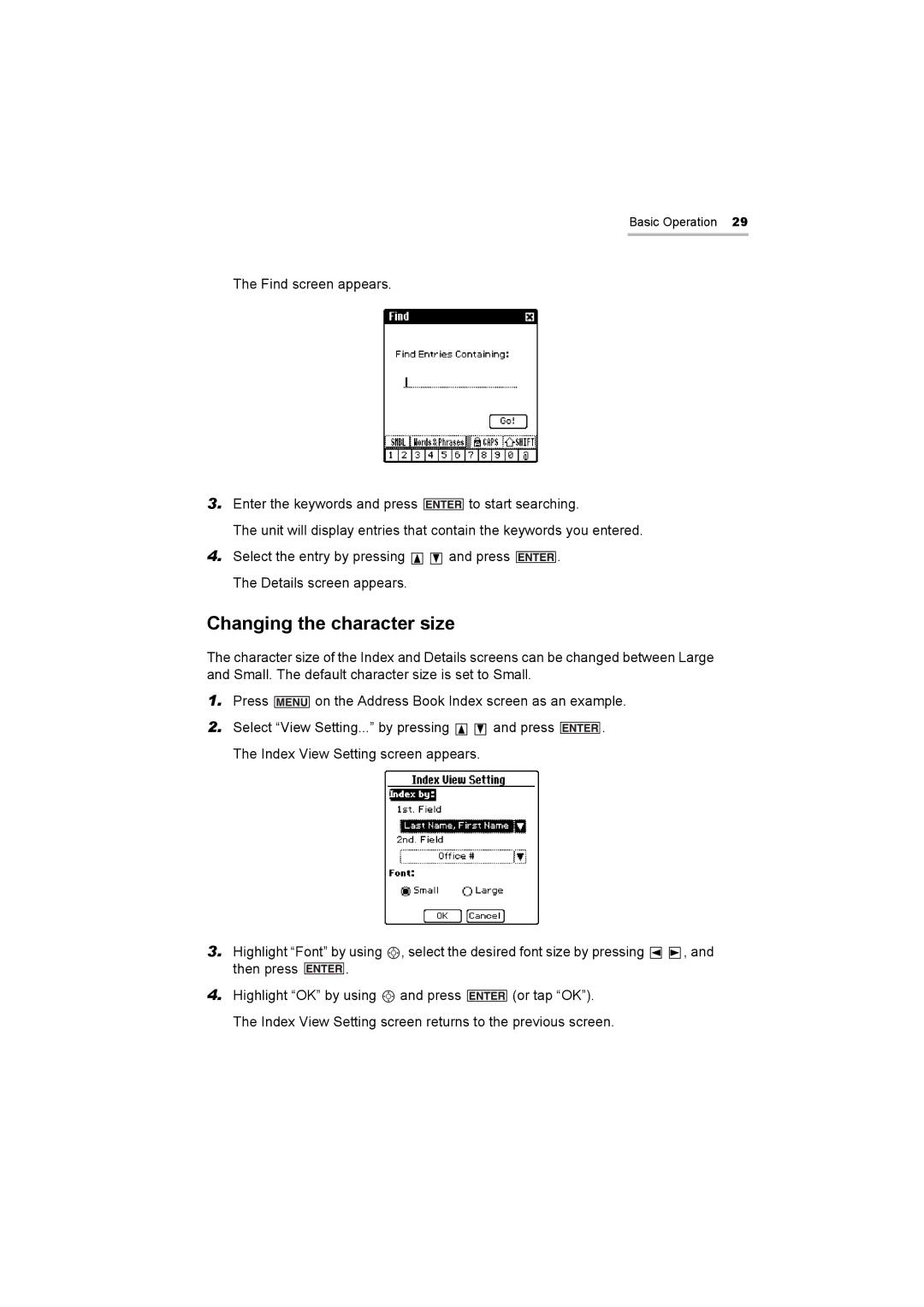Basic Operation 29
The Find screen appears.
3.Enter the keywords and press ![]() to start searching.
to start searching.
The unit will display entries that contain the keywords you entered.
4.Select the entry by pressing ![]()
![]() and press
and press ![]() . The Details screen appears.
. The Details screen appears.
Changing the character size
The character size of the Index and Details screens can be changed between Large and Small. The default character size is set to Small.
1.Press ![]() on the Address Book Index screen as an example.
on the Address Book Index screen as an example.
2.Select “View Setting...” by pressing ![]()
![]() and press
and press ![]() . The Index View Setting screen appears.
. The Index View Setting screen appears.
3.Highlight “Font” by using ![]() , select the desired font size by pressing
, select the desired font size by pressing ![]()
![]() , and
, and
then press ![]() .
.
4.Highlight “OK” by using ![]() and press
and press ![]() (or tap “OK”). The Index View Setting screen returns to the previous screen.
(or tap “OK”). The Index View Setting screen returns to the previous screen.