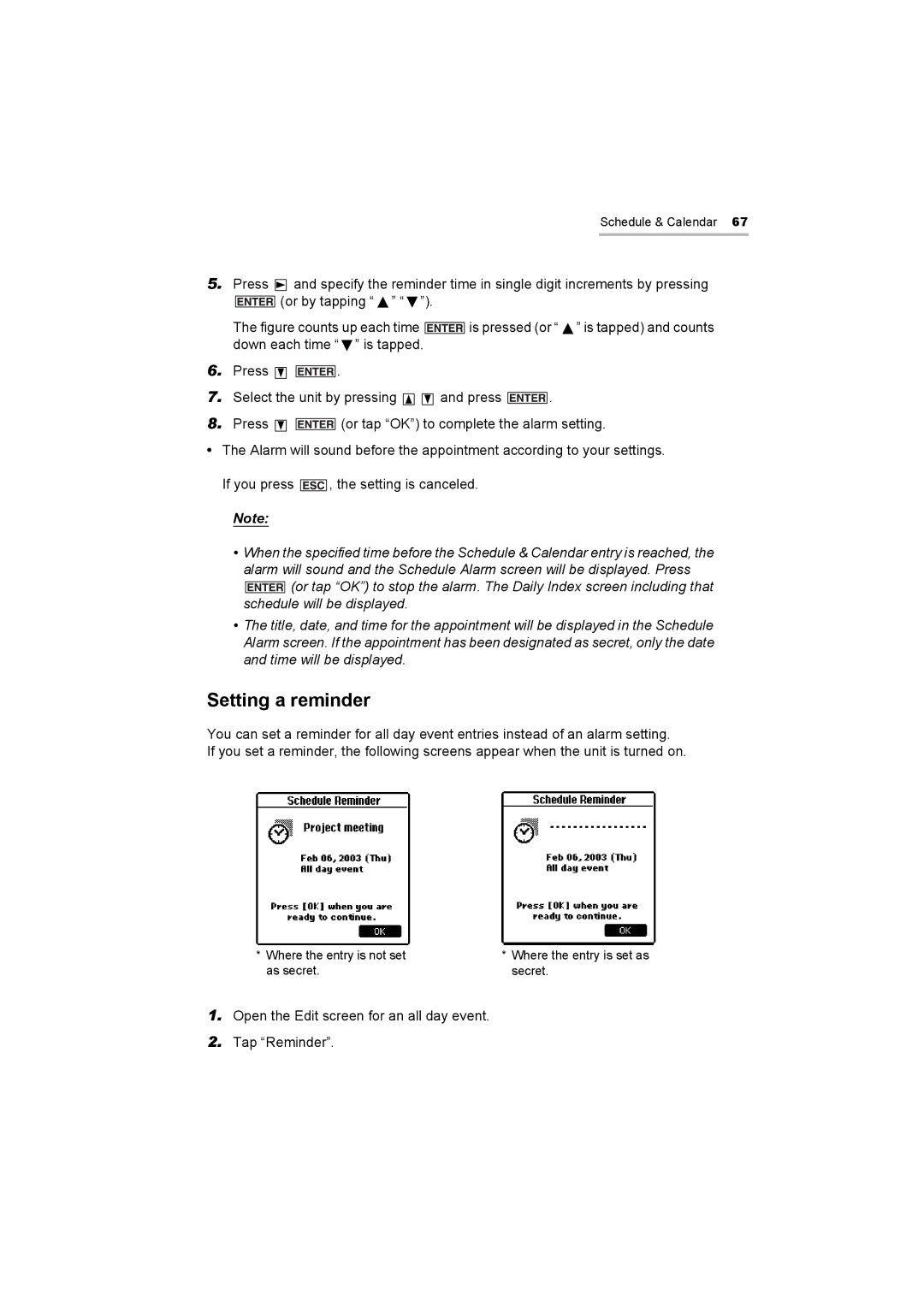Schedule & Calendar 67
5.Press ![]() and specify the reminder time in single digit increments by pressing
and specify the reminder time in single digit increments by pressing
![]()
![]()
![]()
![]()
![]()
![]()
![]() (or by tapping “
(or by tapping “ ![]() ” “
” “ ![]() ”).
”).
The figure counts up each time  is pressed (or “
is pressed (or “  ” is tapped) and counts down each time “
” is tapped) and counts down each time “  ” is tapped.
” is tapped.
6.Press ![]()
![]() .
.
7.Select the unit by pressing ![]()
![]() and press
and press ![]() .
.
8.Press ![]()
![]() (or tap “OK”) to complete the alarm setting.
(or tap “OK”) to complete the alarm setting.
•The Alarm will sound before the appointment according to your settings.
If you press ![]() , the setting is canceled.
, the setting is canceled.
Note:
•When the specified time before the Schedule & Calendar entry is reached, the alarm will sound and the Schedule Alarm screen will be displayed. Press ![]() (or tap “OK”) to stop the alarm. The Daily Index screen including that schedule will be displayed.
(or tap “OK”) to stop the alarm. The Daily Index screen including that schedule will be displayed.
•The title, date, and time for the appointment will be displayed in the Schedule Alarm screen. If the appointment has been designated as secret, only the date and time will be displayed.
Setting a reminder
You can set a reminder for all day event entries instead of an alarm setting.
If you set a reminder, the following screens appear when the unit is turned on.
*Where the entry is not set as secret.
*Where the entry is set as secret.
1.Open the Edit screen for an all day event.
2.Tap “Reminder”.