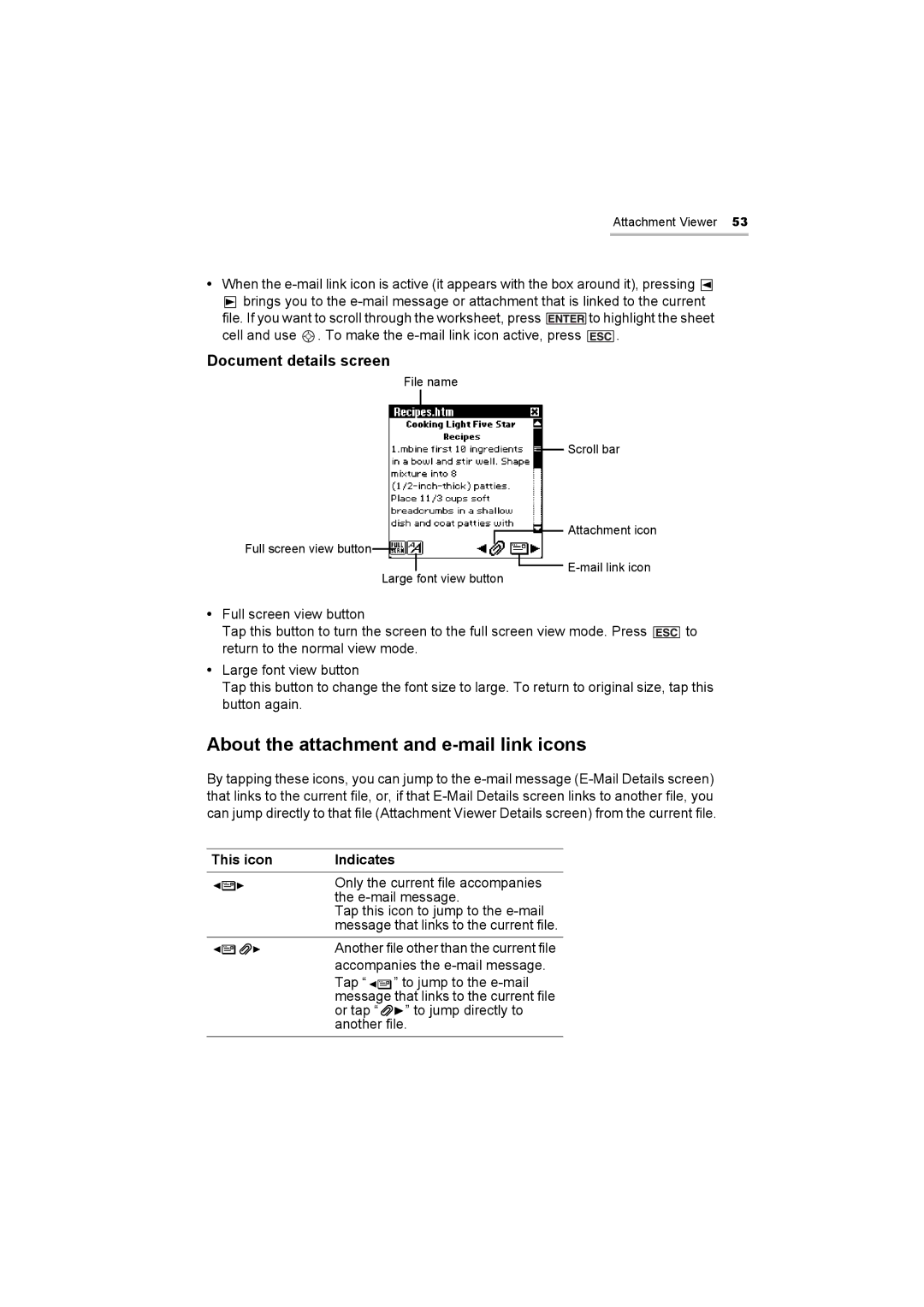Attachment Viewer 53
•When the ![]()
![]() brings you to the
brings you to the
file. If you want to scroll through the worksheet, press ![]() to highlight the sheet
to highlight the sheet
cell and use ![]() . To make the
. To make the ![]() .
.
Document details screen
File name
Full screen view button
Large font view button
Scroll bar
Attachment icon
![]()
•Full screen view button
Tap this button to turn the screen to the full screen view mode. Press ![]() to return to the normal view mode.
to return to the normal view mode.
•Large font view button
Tap this button to change the font size to large. To return to original size, tap this button again.
About the attachment and e-mail link icons
By tapping these icons, you can jump to the
This icon | Indicates | ||||
|
|
| Only the current file accompanies | ||
|
|
| |||
|
|
| the | ||
|
|
| Tap this icon to jump to the | ||
|
|
| message that links to the current file. | ||
|
|
| Another file other than the current file | ||
|
|
| |||
|
|
| accompanies the | ||
|
|
| Tap “ |
| ” to jump to the |
|
|
|
| ||
|
|
| message |
| that links to the current file |
|
|
| or tap “ | ” to jump directly to | |
|
|
| another file. | ||