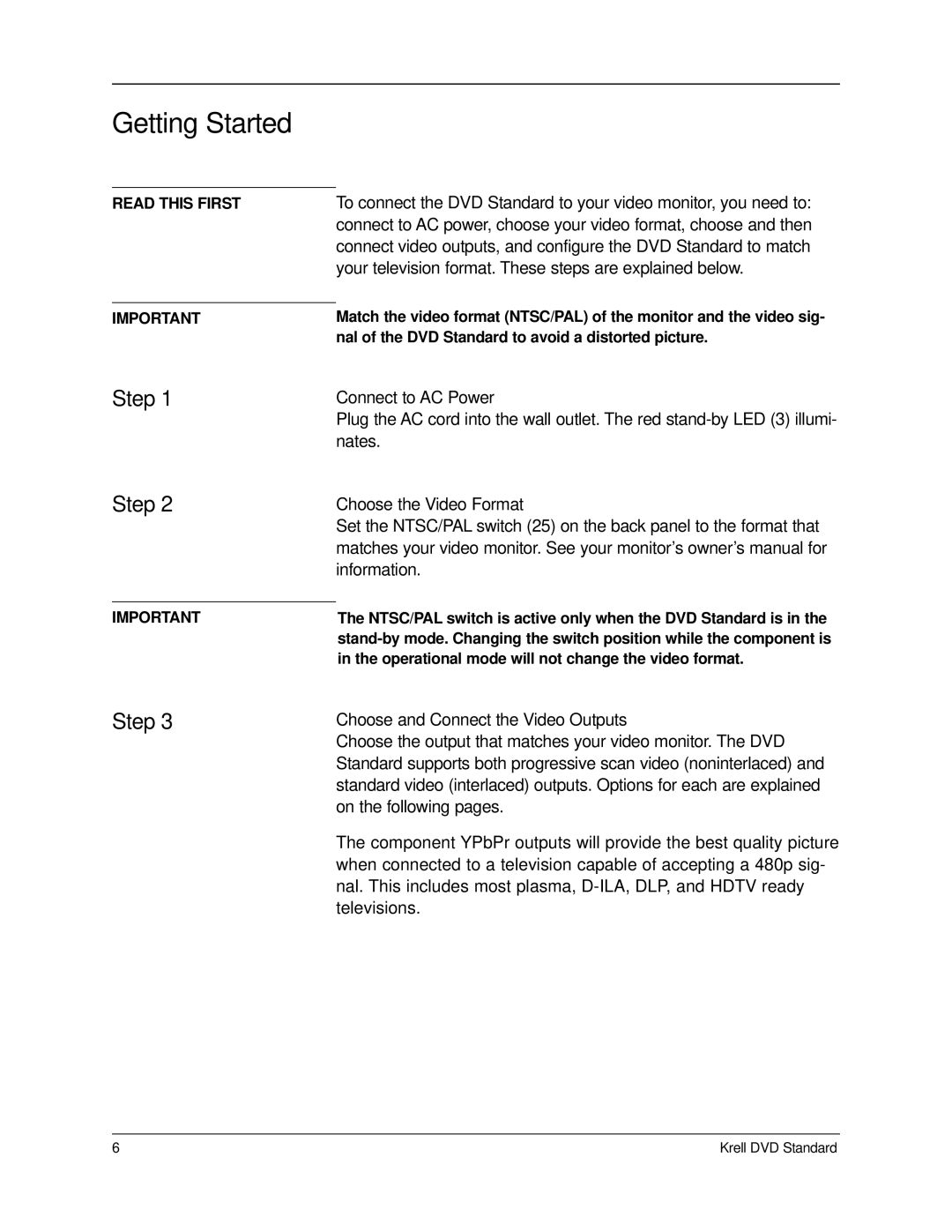Getting Started
READ THIS FIRST
IMPORTANT
To connect the DVD Standard to your video monitor, you need to: connect to AC power, choose your video format, choose and then connect video outputs, and configure the DVD Standard to match your television format. These steps are explained below.
Match the video format (NTSC/PAL) of the monitor and the video sig- nal of the DVD Standard to avoid a distorted picture.
Step 1
Step 2
Connect to AC Power
Plug the AC cord into the wall outlet. The red
Choose the Video Format
| Set the NTSC/PAL switch (25) on the back panel to the format that |
| matches your video monitor. See your monitor’s owner’s manual for |
| information. |
|
|
IMPORTANT | The NTSC/PAL switch is active only when the DVD Standard is in the |
| |
| in the operational mode will not change the video format. |
Step 3
Choose and Connect the Video Outputs
Choose the output that matches your video monitor. The DVD Standard supports both progressive scan video (noninterlaced) and standard video (interlaced) outputs. Options for each are explained on the following pages.
The component YPbPr outputs will provide the best quality picture when connected to a television capable of accepting a 480p sig- nal. This includes most plasma,
6 | Krell DVD Standard |