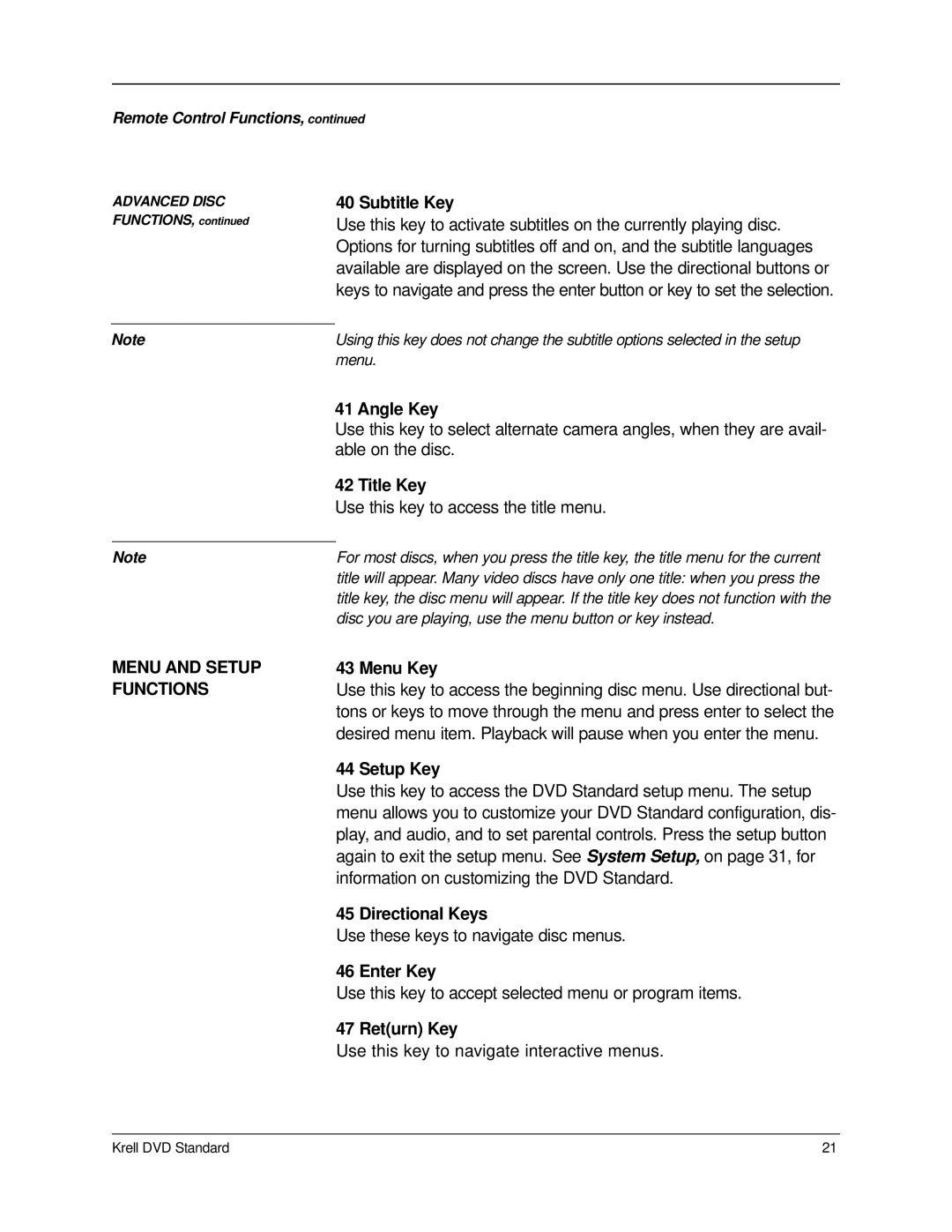Remote Control Functions, continued
ADVANCED DISC FUNCTIONS, continued
40 Subtitle Key
Use this key to activate subtitles on the currently playing disc. Options for turning subtitles off and on, and the subtitle languages available are displayed on the screen. Use the directional buttons or keys to navigate and press the enter button or key to set the selection.
Note | Using this key does not change the subtitle options selected in the setup |
| menu. |
| 41 Angle Key |
| Use this key to select alternate camera angles, when they are avail- |
| able on the disc. |
| 42 Title Key |
| Use this key to access the title menu. |
|
|
Note | For most discs, when you press the title key, the title menu for the current |
| title will appear. Many video discs have only one title: when you press the |
| title key, the disc menu will appear. If the title key does not function with the |
| disc you are playing, use the menu button or key instead. |
MENU AND SETUP FUNCTIONS
43 Menu Key
Use this key to access the beginning disc menu. Use directional but- tons or keys to move through the menu and press enter to select the desired menu item. Playback will pause when you enter the menu.
44 Setup Key
Use this key to access the DVD Standard setup menu. The setup menu allows you to customize your DVD Standard configuration, dis- play, and audio, and to set parental controls. Press the setup button again to exit the setup menu. See System Setup, on page 31, for information on customizing the DVD Standard.
45 Directional Keys
Use these keys to navigate disc menus.
46 Enter Key
Use this key to accept selected menu or program items.
47 Ret(urn) Key
Use this key to navigate interactive menus.
Krell DVD Standard | 21 |