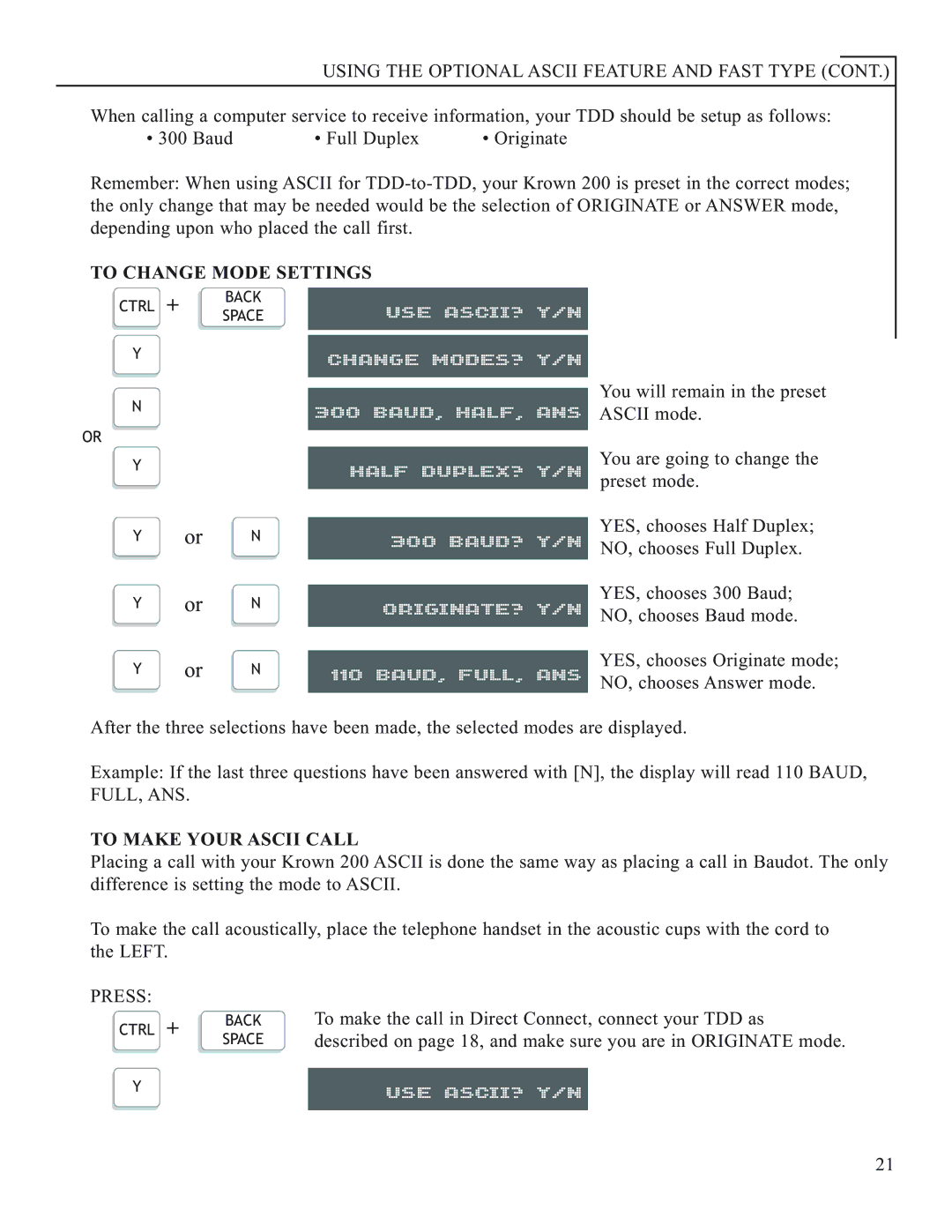USING THE OPTIONAL ASCII FEATURE AND FAST TYPE (CONT.)
When calling a computer service to receive information, your TDD should be setup as follows:
• 300 Baud | • Full Duplex | • Originate |
Remember: When using ASCII for
TO CHANGE MODE SETTINGS
CTRL | + | BACK | USE ASCII? Y/N |
SPACE | |||
Y |
|
| CHANGE MODES? Y/N |
N |
|
| 300 BAUD, HALF, ANS |
OR |
|
|
|
Y |
|
| HALF DUPLEX? Y/N |
Y | or | N | 300 BAUD? Y/N |
Y | or | N | ORIGINATE? Y/N |
Y | or | N | 110 BAUD, FULL, ANS |
You will remain in the preset ASCII mode.
You are going to change the preset mode.
YES, chooses Half Duplex; NO, chooses Full Duplex.
YES, chooses 300 Baud; NO, chooses Baud mode.
YES, chooses Originate mode; NO, chooses Answer mode.
After the three selections have been made, the selected modes are displayed.
Example: If the last three questions have been answered with [N], the display will read 110 BAUD, FULL, ANS.
TO MAKE YOUR ASCII CALL
Placing a call with your Krown 200 ASCII is done the same way as placing a call in Baudot. The only difference is setting the mode to ASCII.
To make the call acoustically, place the telephone handset in the acoustic cups with the cord to the LEFT.
PRESS: |
|
|
| |
CTRL + | BACK | To make the call in Direct Connect, connect your TDD as | ||
SPACE | described on page 18, and make sure you are in ORIGINATE mode. | |||
| ||||
Y |
|
| ||
| USE ASCII? Y/N |
| ||
|
|
|
| |
21