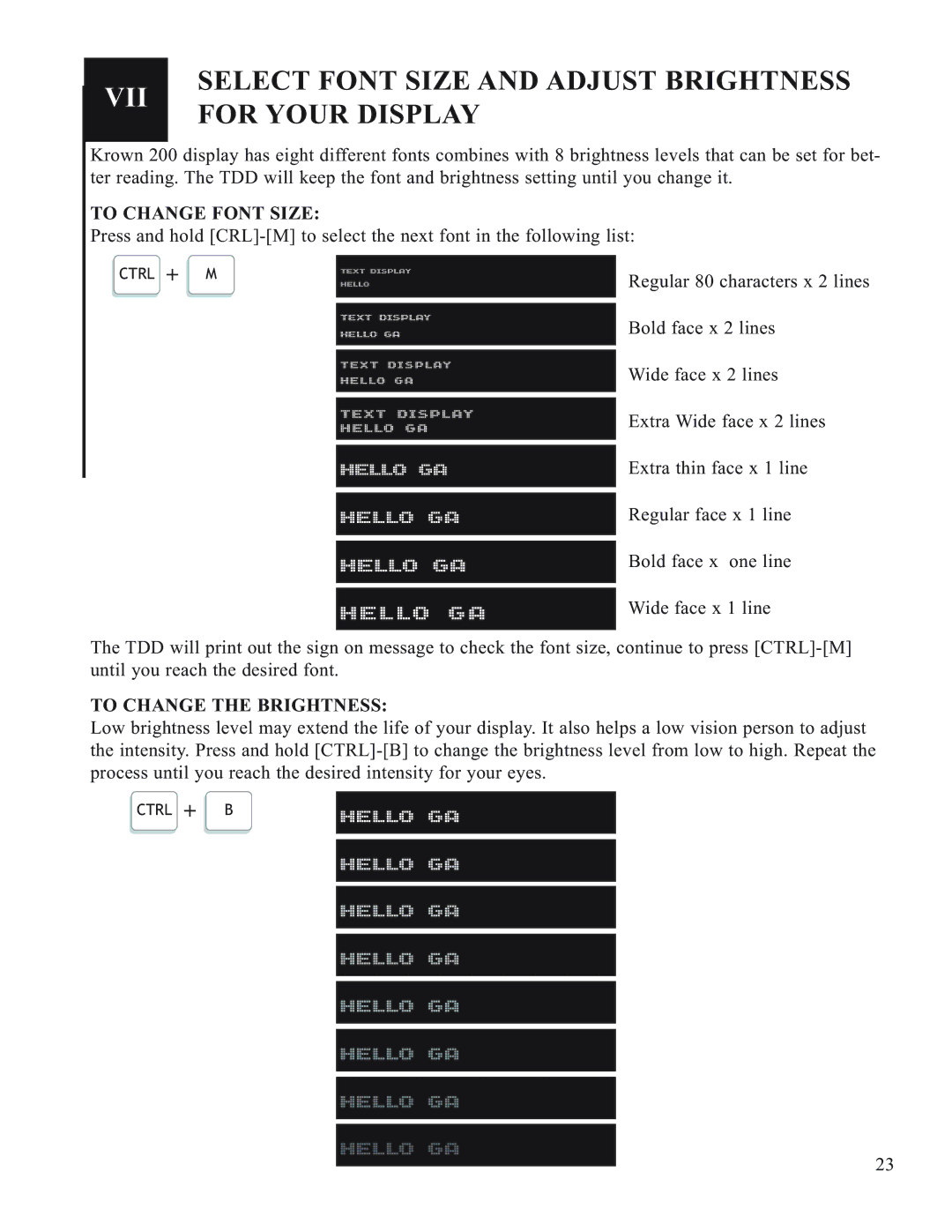VII
SELECT FONT SIZE AND ADJUST BRIGHTNESS FOR YOUR DISPLAY
Krown 200 display has eight different fonts combines with 8 brightness levels that can be set for bet- ter reading. The TDD will keep the font and brightness setting until you change it.
TO CHANGE FONT SIZE:
Press and hold
CTRL + M | TEXT DISPLAY | Regular 80 characters x 2 lines |
HELLO | ||
|
|
|
| TEXT DISPLAY | Bold face x 2 lines |
| HELLO GA | |
|
|
|
|
|
|
| TEXT DISPLAY | Wide face x 2 lines |
| HELLO GA | |
|
|
|
|
|
|
| TEXT DISPLAY | Extra Wide face x 2 lines |
| HELLO GA | |
|
|
|
| HELLO GA | Extra thin face x 1 line |
|
|
|
|
|
|
| HELLO GA | Regular face x 1 line |
|
|
|
|
|
|
| HELLO GA | Bold face x one line |
|
|
|
|
|
|
| HELLO GA | Wide face x 1 line |
|
|
|
The TDD will print out the sign on message to check the font size, continue to press
TO CHANGE THE BRIGHTNESS:
Low brightness level may extend the life of your display. It also helps a low vision person to adjust the intensity. Press and hold
CTRL + B
HELLO GA
HELLO GA
HELLO GA
HELLO GA
HELLO GA
HELLO GA
HELLO GA
HELLO GA
23